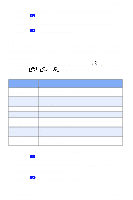Samsung SCH-A610 User Manual (user Manual) (ver.1.0) (English) - Page 119
Animation, Banner, display with the options listed in the following table.
 |
View all Samsung SCH-A610 manuals
Add to My Manuals
Save this manual to your list of manuals |
Page 119 highlights
Setup Animation Animation allows you to choose the multi-media or pictures that appear in your phone's display when you turn it on, turn if off, and while in standby mode. 3. In standby mode, press the left soft key ( ) Menu, then press , , for Animation. 4. Use the navigation key to highlight Opening, Closing, or Wallpaper, then press . A pop-up menu appears in the display with the options listed in the following table. Option 1 Gallery 2 My image 3 Preloaded Function Use a picture taken with your phone's camera (if saved) as an Opening, Closing, or Wallpaper image. Use an image that you've downloaded from the Internet as an Opening, Closing, or Wallpaper image. Use an image preloaded into your phone as an Opening, Closing, or Wallpaper image. 5. Use the navigation key to highlight the image type that you wish to use. 6. Press to browse and assign the image type Opening, Closing, or Wallpaper. Banner Create your own personalized greeting that appears in the display while your phone is in standby mode. 1. In standby mode, press the left soft key ( ) Menu, then press , , for Banner. Press and hold if necessary. to erase an existing banner, Version 4 WG07 111