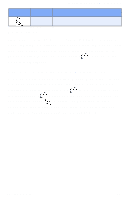Samsung SCH-A610 User Manual (user Manual) (ver.1.0) (English) - Page 91
Get It Now Options
 |
View all Samsung SCH-A610 manuals
Add to My Manuals
Save this manual to your list of manuals |
Page 91 highlights
Get It Now 5. Select the application you wish to download and follow the online directions. Get It Now Options Use the Options sub menu in Get It Now to view information about downloaded applications and memory. • A green circle ( )to the left of an application indicates that application is active (available for use). • A red circle ( )to the left of an application indicates that the application has been disabled. • A blue circle to the left of an option ( ) indicates information is available. 1. At the Get It Now menu, use the navigation key to highlight Options, then press . The options listed in the following table appear in the display. Option Information Application View Log Function View the amount of memory used and the amount of memory available for downloaded applications. Depending upon the specific application downloaded, you may be able to view uses remaining, application size, usage information, and more. You can also choose to Disable or Remove the selected application. View the date an application was downloaded. 2. Use the navigation key to highlight an option. 3. Press to enter the option's sub menu and view or change settings. Version 4 WG07 83