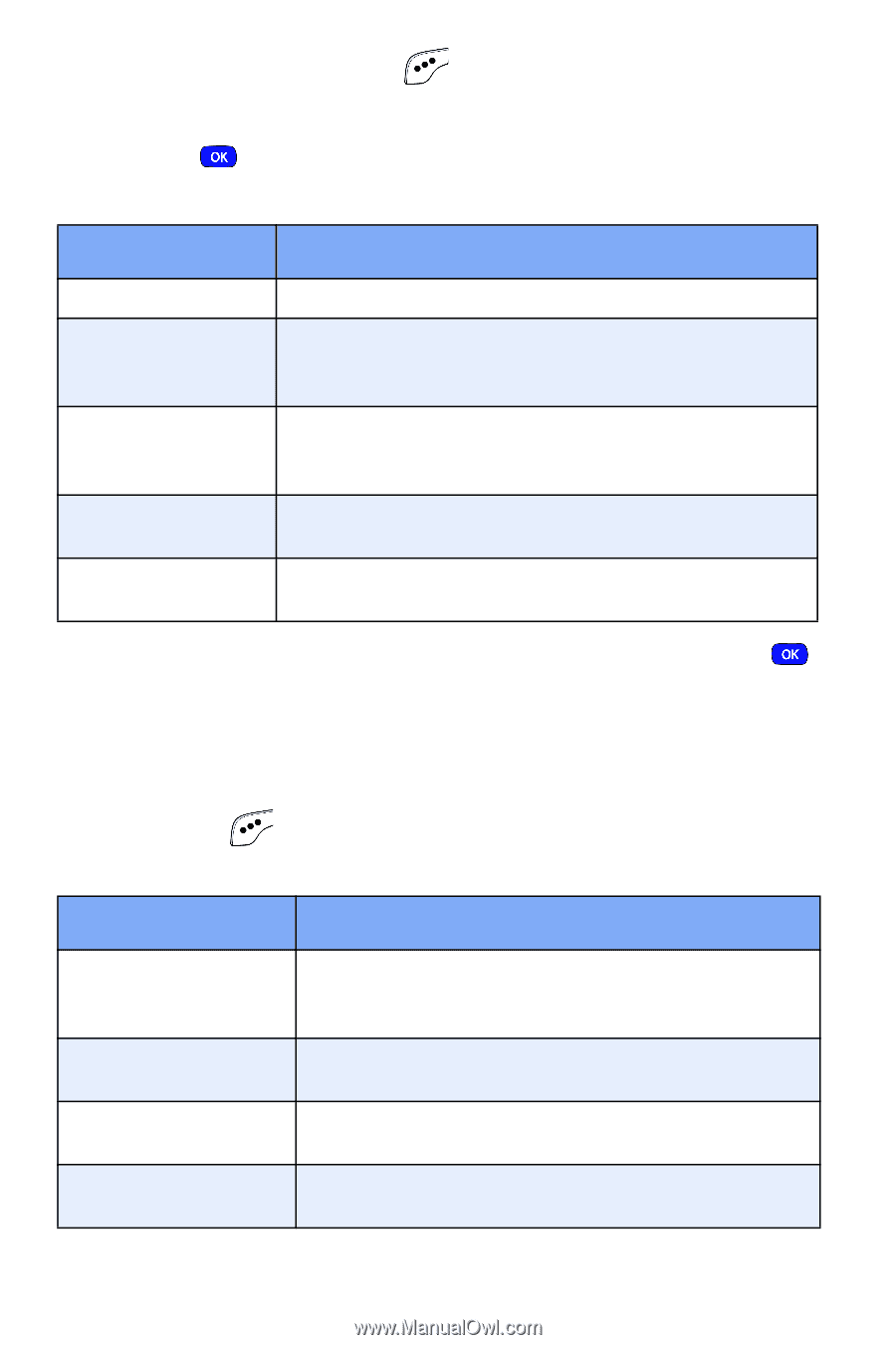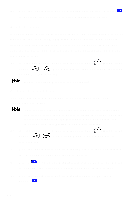Samsung SCH-A610 User Manual (user Manual) (ver.1.0) (English) - Page 81
Edit text options, While editing the text of a draft message, press the left
 |
View all Samsung SCH-A610 manuals
Add to My Manuals
Save this manual to your list of manuals |
Page 81 highlights
Messages 3. Press the left soft key ( ) Option. A pop-up menu appears in the display with Edit highlighted. 4. Press . The options listed in the following table appear in the display. Option Edit Send To Edit Text Send Options Save in Draft Save Text Function Edit the phone number of the recipient. Edit the draft message text. You also have options to format the text, add media or a canned message. Select the priority, validity, privacy, delivery acknowledgement, signature, callback #, deferred delivery options. Continue to save the message to the Draft folder. Save only the text in the message, if media or other content is contained within the message. 5. Use the navigation key to highlight an option. Press to perform the function for the highlighted option. Edit text options 1. While editing the text of a draft message, press the left soft key ( ) Option.The options listed in the following table appear in the display. Option 1 ABC, Symbol, 123, T9 Word 2 Text Format 3 Add Media 4 Canned Msg Function Use the left and right keys on the navigation key to display and select one of four options for entering numbers, symbols, and text. Select the size, alignment, weight, and angle, and other format options. Insert a picture, animation, or melody into your draft message. Insert a pre-composed message into your draft message. Version 4 WG07 73