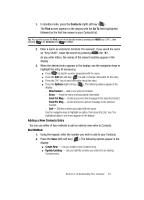Samsung SCH A870 User Manual (ENGLISH) - Page 48
Using Abc Mode, Entering Symbols, Create Txt, T9 Word, Message, Send Message
 |
View all Samsung SCH A870 manuals
Add to My Manuals
Save this manual to your list of manuals |
Page 48 highlights
2. Enter the phone number of the recipient, then press . The Create Txt Msg screen appears in the display. 3. Repeatedly press and hold the changes to T9 Word. key until the left soft key lable ⅷ For practice, enter the word "Samsung" by pressing each of the following keys only once: S A MS U NG T9 Word recognizes that the most commonly used word for the numeric sequence you just entered is "Samsung". If more than one word shares the same numeric sequence, T9 Word provides the most commonly used word. Press to display other words, if available. Using Abc Mode 1. In standby mode, press the Message (left) soft key ( ), then press @ )) (for Send Message) and @ )) for Text Message. 2. Enter the phone number of the recipient, then press . The Create Txt Msg screen appears in the display. 3. If needed, repeatedly press and hold the label changes to Abc. key until the left soft key ⅷ Enter characters while in Abc mode by pressing the key labeled with the desired characters (such as for "h"). ⅷ Press the key repeatedly until the desired character appears in the display. ⅷ Pause briefly and the displayed character is accepted and inserted into your message. ⅷ Press to enter a space. Entering Symbols Symbol mode enables you to enter symbols such as "@" or "%" into a text message. 1. In standby mode, press the Message (left) soft key ( ), then press @ )) (for Send Message) and @ )) for Text Message. 2. Enter the phone number of the recipient, then press . The Create Txt Msg screen appears in the display. 48