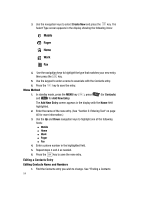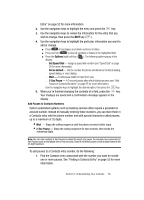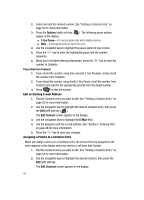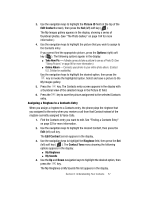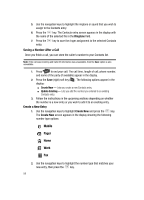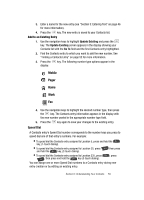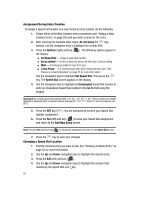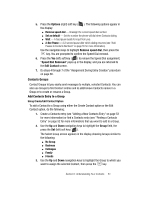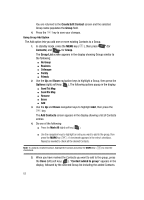Samsung SCH A870 User Manual (ENGLISH) - Page 59
Add to an Existing Entry, Speed Dial, Update Existing, Go
 |
View all Samsung SCH A870 manuals
Add to My Manuals
Save this manual to your list of manuals |
Page 59 highlights
3. Enter a name for the new entry (see "Section 5: Entering Text" on page 46 for more information). 4. Press the key. The new entry is saved to your Contacts list. Add to an Existing Entry 1. Use the navigation keys to highlight Update Existing and press the key. The Update Existing screen appears in the display showing your Contacts list with the Go To field and the first Contacts entry highlighted. 2. Find the Contacts entry to which you want to add the new number. See "Finding a Contacts Entry" on page 52 for more information. 3. Press the display: key. The following number type options appear in the Mobile Pager Home Work Fax 4. Use the navigation keys to highlight the desired number type, then press the key. The Contacts entry information appears in the display with the new number posted in the appropriate number type field. 5. Press the key again to save your changes to the existing entry. Speed Dial A Contacts entry's Speed Dial number corresponds to the number keys you press to speed dial one of that entry's numbers. For example: • To speed dial the Contacts entry assigned to Location 5, press and hold the key, (1-touch dialing). • To speed dial the Contacts entry assigned to Location 35, press and hold the key, (2-touch dialing). then press • To speed dial the Contacts entry assigned to Location 235, press , then press and hold the key (3-touch dialing). , press You can assign one or more Speed Dial numbers to a Contacts entry during new entry creation or by editing an existing entry. Section 6: Understanding Your Contacts 59