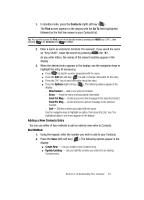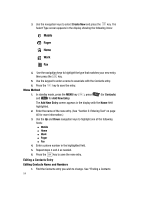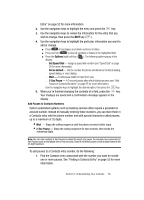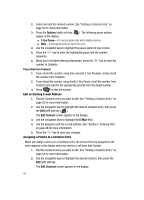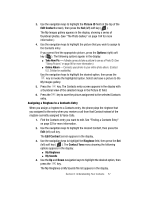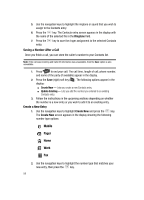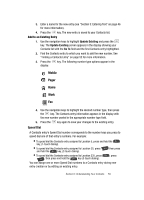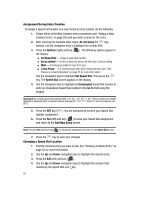Samsung SCH A870 User Manual (ENGLISH) - Page 55
Add Pauses to Contacts Numbers, Sec Pause
 |
View all Samsung SCH A870 manuals
Add to My Manuals
Save this manual to your list of manuals |
Page 55 highlights
Entry" on page 52 for more information. 2. Use the navigation keys to highlight the entry and press the key. 3. Use the navigation keys to review the information for the entry that you wish to change, then press the EDIT key ( ). 4. Use the navigation keys to highlight the particular information you want to add or change. ⅷ Press CLR to backspace and delete numbers or letters. ⅷ Press and hold CLR to clear all numbers or letters in the highlighted field. ⅷ Press the Options (right) soft key ( ). The following options popup in the display: מSet Speed Dial - Assign a speed dial number (see "Speed Dial" on page 59 for more information). מSet as default - Set the number the phone will dial when Contracts dialing, speed dialing, or voice dialing. מWait - A hard pause (waits for input from you). מ2-Sec Pause - A 2-second pause after which dialing resumes (see "Add Pauses to Contacts Numbers" on page 55 for more information). Use the navigation keys to highlight the desired option, then press the key. 5. When you're finished changing the contents of a field, press the key. Your changes are saved and a confirmation message appears in the display. Add Pauses to Contacts Numbers Calls to automated systems such as banking services often require a password or account number. Instead of manually entering these numbers, you can store them in a Contacts entry with the phone number and with special characters called pauses, up to a maximum of 32 digits. • Wait - Stops the calling sequence until the phone receives further input. • 2-Sec Pause - Stops the calling sequence for two seconds, then sends the remaining digits. Note: You can enter multiple 2-Sec Pauses to extend the length of a pause. For example, two consecutive 2Sec Pauses cause a total pause time of four seconds. Keep in mind that pauses count as digits towards the 32-digit maximum. To add pauses to a Contacts entry number, do the following: 1. Find the Contacts entry associated with the number you want to include one or more pauses. See "Finding a Contacts Entry" on page 52 for more information. Section 6: Understanding Your Contacts 55