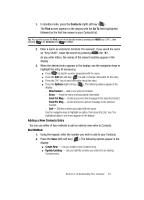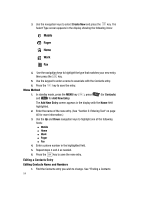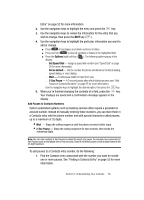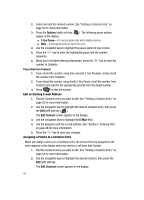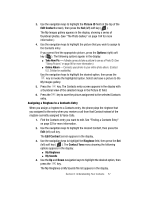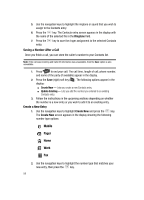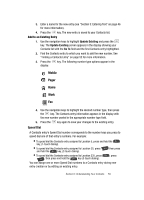Samsung SCH A870 User Manual (ENGLISH) - Page 54
Menu Method, Editing a Contacts Entry, Editing Contacts Name and Numbers
 |
View all Samsung SCH A870 manuals
Add to My Manuals
Save this manual to your list of manuals |
Page 54 highlights
3. Use the navigation keys to select Create New and press the key. The Select Type screen appears in the display showing the following icons: Mobile Pager Home Work Fax 4. Use the navigation keys to highlight the type that matches your new entry, then press the key. 5. Use the keypad to enter a name to associate with the Contacts entry. 6. Press the key to save the entry. Menu Method 1. In standby mode, press the MENU key ( ), press @ )) (for Contacts) and for Add New Entry. The Add New Entry screen appears in the display with the Name field highlighted. 2. Enter the name of the new entry. (See "Section 5: Entering Text" on page 46 for more information.) 3. Use the Up and Down navigation keys to highlight one of the following fields: ⅷ Mobile ⅷ Home ⅷ Work ⅷ Pager ⅷ Fax 4. Enter a phone number in the highlighted field. 5. Repeat steps 3 and 4 as needed. 6. Press the key to save the new entry. Editing a Contacts Entry Editing Contacts Name and Numbers 1. Find the Contacts entry you wish to change. See "Finding a Contacts 54