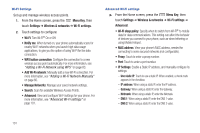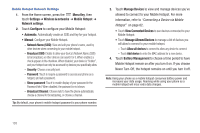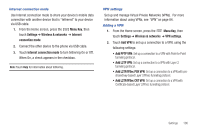Samsung SCH-I110 User Manual (user Manual) (ver.f5) (English) - Page 107
Menu Key, Settings, Wireless & networks, Wi-Fi Direct, Device name, Disconnect Wi-Fi Direct
 |
View all Samsung SCH-I110 manuals
Add to My Manuals
Save this manual to your list of manuals |
Page 107 highlights
Wi-Fi Direct settings Wi-Fi Direct is a standard that allows devices to connect to each other directly via Wi-Fi®, without a wireless access point or hotspot. For more information about using Wi-Fi Direct, see "Scanning and Connecting to a Wi-Fi Direct Device" on page 81. 1. From the Home screen, press the Menu Key, then touch Settings ➔ Wireless & networks ➔ Wi-Fi Direct settings. 2. Touch settings to configure • Wi-Fi Direct: Turn Wi-Fi Direct On or Off. • Device name: View the phone's device name. • Status: View the phone's current Wi-Fi Direct condition. • Disconnect Wi-Fi Direct: Close a connection with a Wi-Fi Direct device. • Wi-Fi Direct devices: When Wi-Fi Direct is On, view available, nearby Wi-Fi Direct devices. Mobile Hotspot Use Mobile Hotspot to share your phone's internet connection with a PC or other device through Wi-Fi®. For more information about using your phone as a mobile hotspot, see "Mobile Hotspot" on page 81. Note: Mobile Hotspot requires Mobile Hotspot service, available from Verizon Wireless. While the Mobile Hotspot is active, your phone's applications will use the Mobile Hotspot data feature allowance. Turning Mobile Hotspot On or Off 1. From the Home screen, press the Menu Key, then touch Settings ➔ Wireless & networks ➔ Mobile Hotspot. 2. Touch Mobile Hotspot to turn Mobile Hotspot On or Off. When on, a check appears in the checkbox. Note: Using your phone as a mobile hotspot consumes battery power and increases your data usage. Roaming while using your phone as a mobile hotspot will incur extra data charges. Settings 102