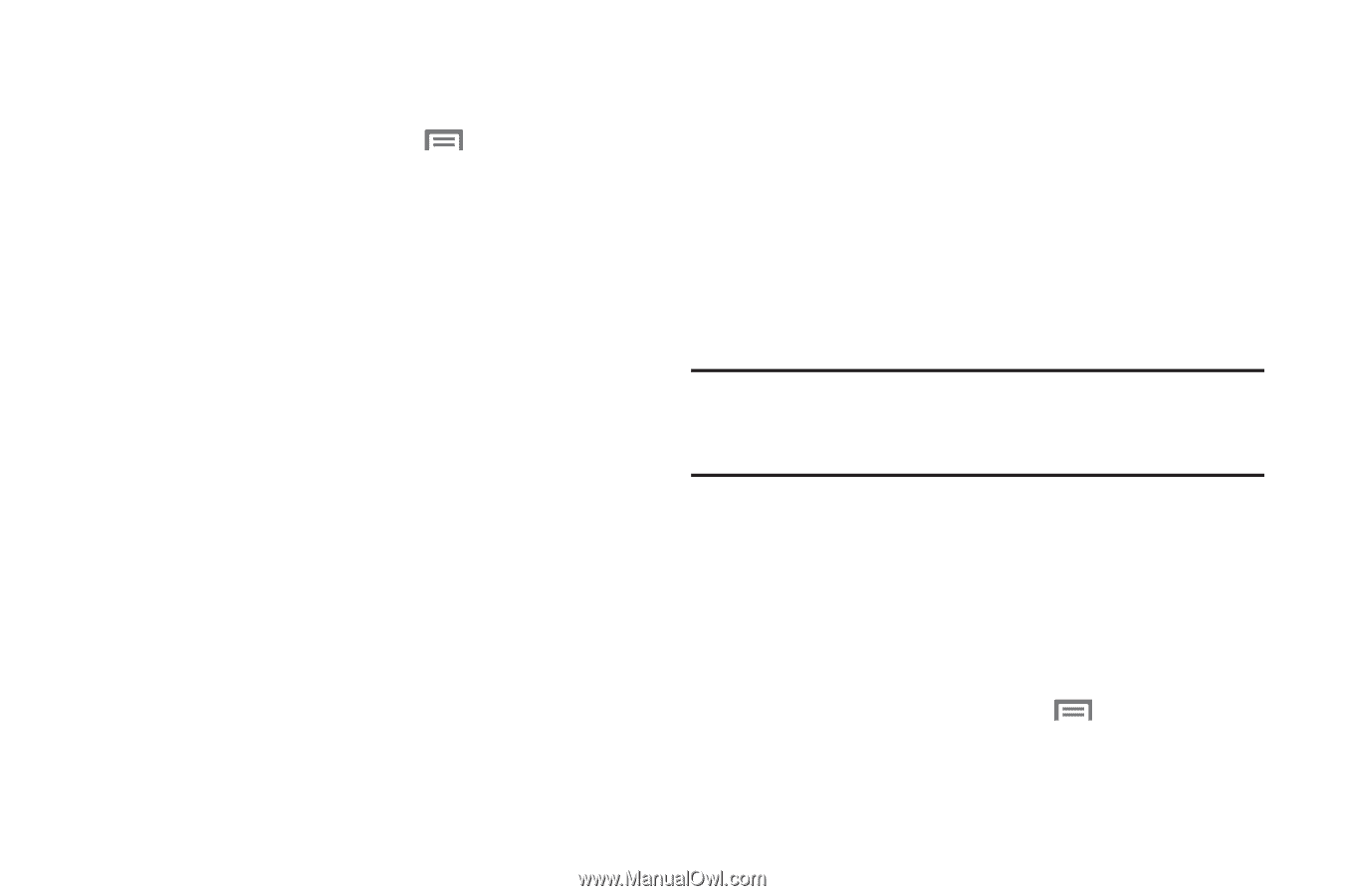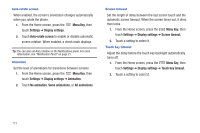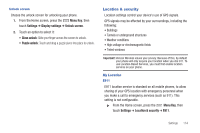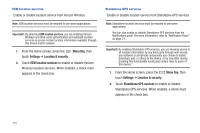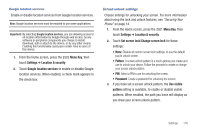Samsung SCH-I110 User Manual (user Manual) (ver.f5) (English) - Page 119
Location & security
 |
View all Samsung SCH-I110 manuals
Add to My Manuals
Save this manual to your list of manuals |
Page 119 highlights
Unlock screen Choose the unlock screen for unlocking your phone. 1. From the Home screen, press the Menu Key, then touch Settings ➔ Display settings ➔ Unlock screen. 2. Touch an option to select it: • Glass unlock: Slide your finger across the screen to unlock. • Puzzle unlock: Touch and drag a puzzle piece into place to unlock. Location & security Location settings control your device's use of GPS signals. GPS signals may be affected by your surroundings, including the following: • Buildings • Tunnels or underground structures • Weather conditions • High-voltage or electromagnetic fields • Tinted windows Important!: Verizon Wireless values your privacy. Because of this, by default your phone will only acquire your location when you dial 911. To use Location-Based Services, you must first enable location services on your phone. My Location E911 E911 location service is standard on all mobile phones, to allow sharing of your GPS location with emergency personnel when you make a call to emergency services (such as 911). This setting is not configurable. ᮣ From the Home screen, press the Menu Key, then touch Settings ➔ Location & security ➔ E911. Settings 114