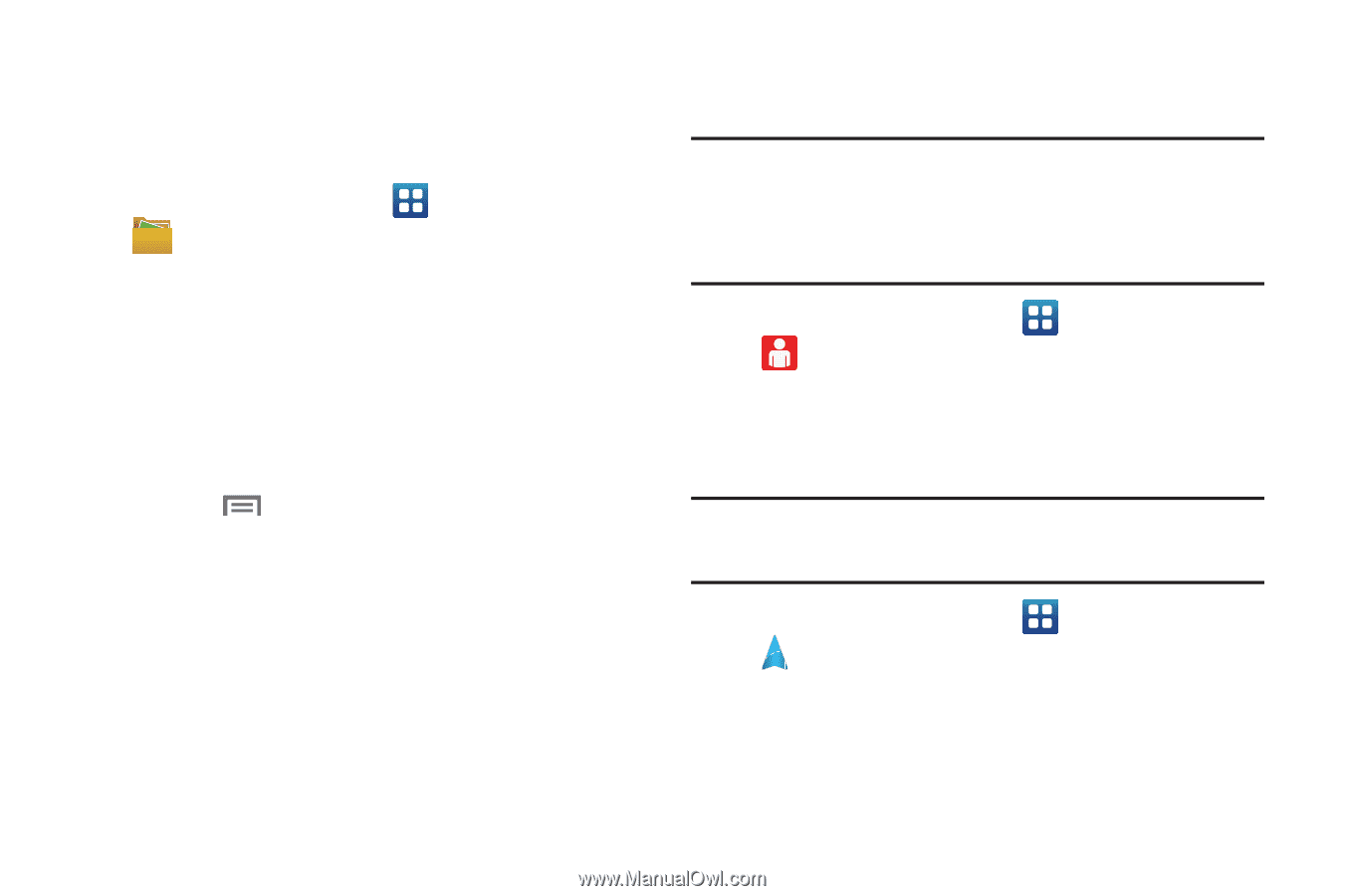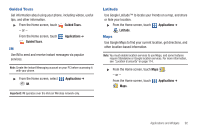Samsung SCH-I110 User Manual (user Manual) (ver.f5) (English) - Page 99
My Files, My Verizon Mobile, Navigation - root
 |
View all Samsung SCH-I110 manuals
Add to My Manuals
Save this manual to your list of manuals |
Page 99 highlights
My Files Find, view and manage files stored on an installed memory card. If the file is associated with an application on your phone, you can launch the file in the application. 1. From the Home screen, touch Applications ➔ My Files. 2. Tap a folder and scroll down or up until you locate a file. 3. Touch a file to launch it in the associated application (if the file is associated with an application). 4. While browsing files, use these controls: • Touch Up to go back up to a higher directory. • Touch Home to go back to the root directory. • Press the Menu Key for options. My Verizon Mobile View details and manage your Verizon Wireless account. Note: You can use the Data usage widget to view your data usage and access My Verizon Mobile from the home screen. For information about widgets see "Adding Widgets to the Home screen" on page 27. No airtime or minute charges apply when accessing My Verizon Mobile. ᮣ From the Home screen, touch My Verizon Mobile. Navigation Applications ➔ Use Google Navigation to search for locations, and get turn-byturn directions. Note: You must enable location services to use Navigation, and some features require Standalone or Google location services. For more information, see "Location & security" on page 114. ᮣ From the Home screen, touch Navigation. Applications ➔ Applications and Widgets 94