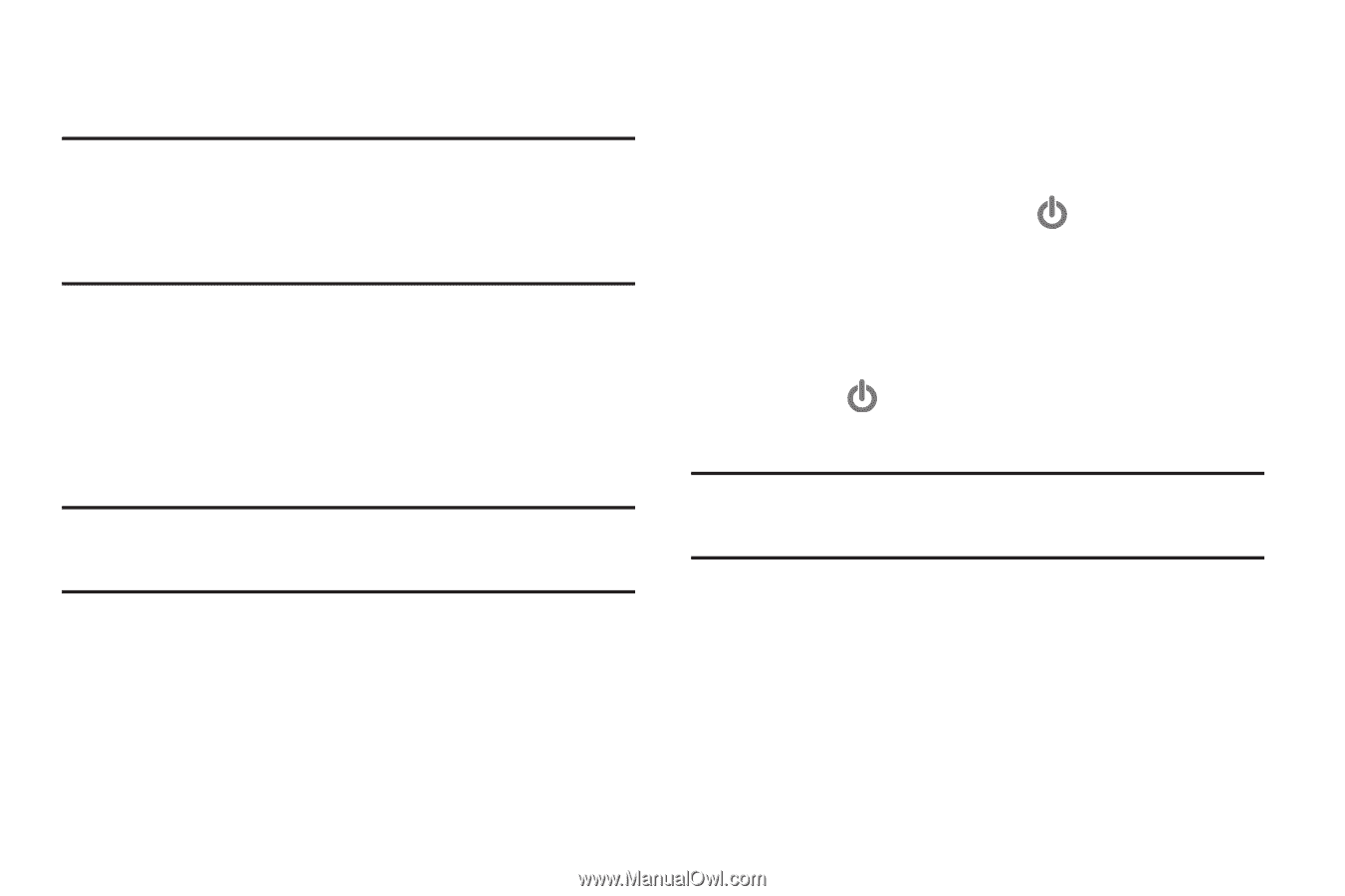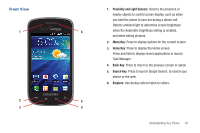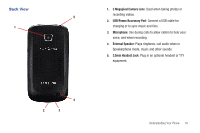Samsung SCH-I110 User Manual (user Manual) (ver.f5) (English) - Page 19
Securing Your Phone - how to unlock
 |
View all Samsung SCH-I110 manuals
Add to My Manuals
Save this manual to your list of manuals |
Page 19 highlights
Securing Your Phone Use your phone's screen lock features to secure your phone. Note: Instructions in this manual are based on default settings, and may vary from your phone, depending on the software version on your phone, and any changes to the phone's Settings. Unless stated otherwise, instructions in this User Manual start with the phone unlocked, at the Home screen. To choose a default unlock screen, use the Unlock screen option under Display settings. For more information, see "Unlock screen" on page 114. To set a personal screen lock, use the Set screen lock option under Location & security settings. For more information, see "Screen unlock settings" on page 116. Tip: When the phone is locked with a personal lock screen, the Emergency call feature is available on the lock screen, to allow you to make emergency calls even while the phone is locked. For other settings related to securing your phone, see "Location & security" on page 114. Locking the phone ᮣ By default, the phone locks automatically when the screen times out. - or - Lock the phone by pressing the Power/Lock Key. Unlocking the phone Unlock the phone using one of the default unlock screens, or for increased security, use a personal screen lock PIN, password, or pattern. ᮣ Press the Power/Lock Key, then touch and drag the puzzle piece to fit the empty space. Tip: On the default puzzle lock screen, special puzzle pieces display for missed calls or new messages. Drag a missed call or message puzzle piece to the empty space to view the message or call log. Getting Started 14