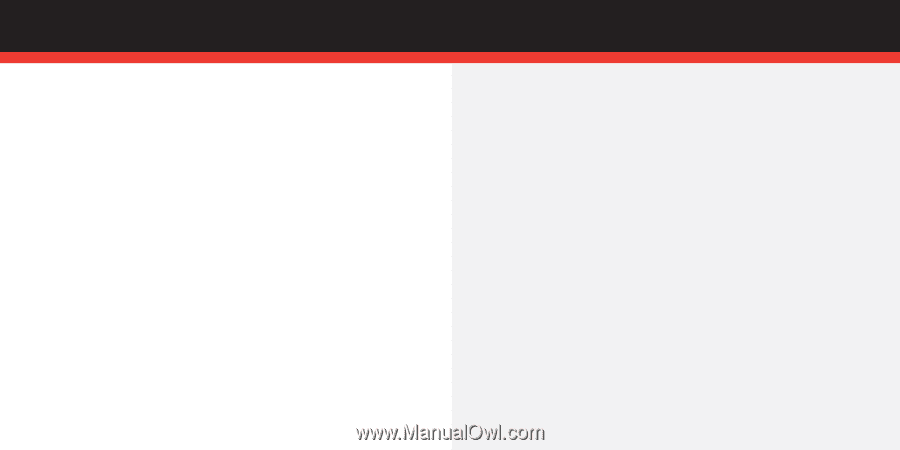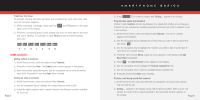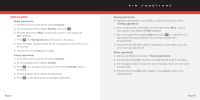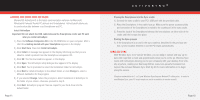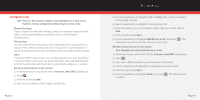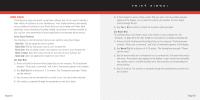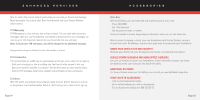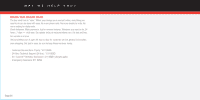Samsung SCH-I600 Quick Guide (user Manual) (ver.1.0) (English) - Page 10
Train Quick Dial, Record, Names, Train, Use Quick Dial, Use Name Lookup, Use Open App, Voice Signal
 |
View all Samsung SCH-I600 manuals
Add to My Manuals
Save this manual to your list of manuals |
Page 10 highlights
■ Train Quick Dial 1.) At the Home Screen, open the Voice Signal Setup menu and then select Record Names. Your list of contacts appears in the display and you have the choice to Train or Play the name of the contact. 2.) Press Train. You're prompted to say the name. 3.) Say the name at a distance of 3-12 inches from the microphone. 4.) "Did the recording sound okay?" appears in the display. 5.) Press Yes to proceed or No if the recording was unacceptable. You're returned to the Contacts list. A red checkmark appears next to the "trained" contact. ■ Use Quick Dial 1.) Press and hold the Browser/Voice Signal Key for two seconds. The Smartphone prompts "Please say a command," and a list of commands appears in the display. 2.) Say "Quick Dial" at a distance of 3-12 inches from the microphone. 3.) "Who would you like to call" appears in the display and the audio prompt is played through the speakerphone. 4.) Say the contact name exactly as it is has been "trained." If you haven't trained any of your contacts for Quick Dial, you're prompted to do so. 5.) The Smartphone displays the contact, you hear your recorded Quick Dial entry through the speakerphone, and the number is dialed. Page 17 VOICE SIGNAL ■ Use Name Lookup 1.) Press and hold the Browser/Voice Signal Key for two seconds. The Smartphone prompts "Please say a command," and a list of commands appears in the display. 2.) Say "Name Lookup" at a distance of 3-12 inches from the microphone. "Please say the name" plays through the speakerphone. 3.) Say the name exactly as it is displayed in your Contacts list, first name followed by last name. 4.) The contact name appears in the display with other information that you've entered for that contact. ■ Use Open App The example that follows instructs you how to open Internet Explorer. However, you can open any application on your smartphone using Voice Signal. 1.) Press and hold the Browser/Voice Signal Key for two seconds. The Smartphone prompts "Please say a command," and a list of commands appears in the display. 2.) Say "Open Internet Explorer" at a distance of 3-12 inches from the microphone. 3.) Internet Explorer opens and is directed to the last web page visited. ■ Voice Signal Settings You can adjust the settings and preferences for Voice Signal by opening Voice Signal Setup from the Home Screen. In the Voice Signal Setup menu you can train, edit, and delete Quick Dial entries, adapt the Digit Dial feature, turn the "Did you say?" choice lists on and off, adjust speed and accuracy, and select applications for launching by voice. Page 18