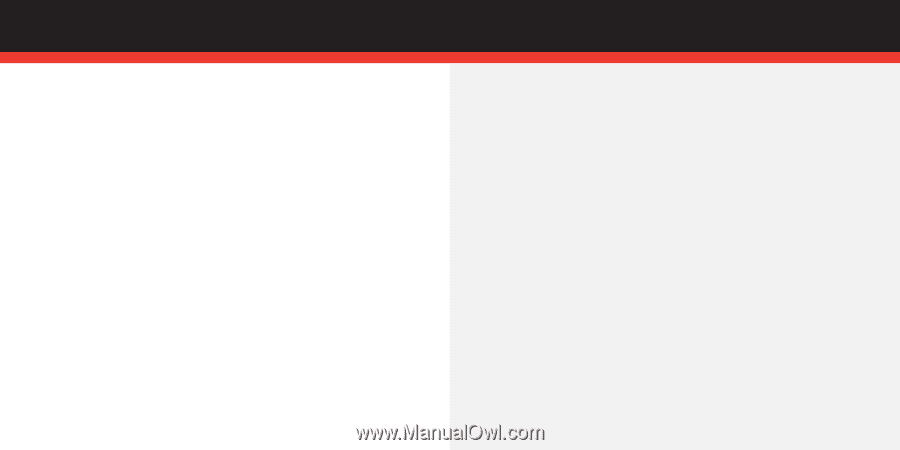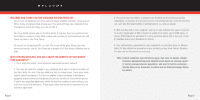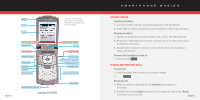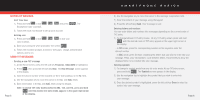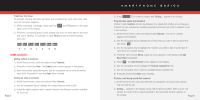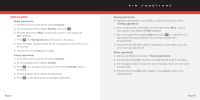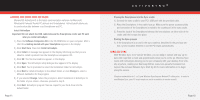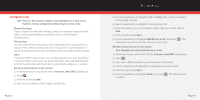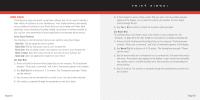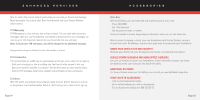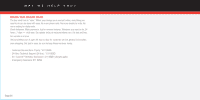Samsung SCH-I600 Quick Guide (user Manual) (ver.1.0) (English) - Page 7
Loading And Using Sync Software, Wireless Sync
 |
View all Samsung SCH-I600 manuals
Add to My Manuals
Save this manual to your list of manuals |
Page 7 highlights
▲ ▲ LOADING AND USING SYNC SOFTWARE Microsoft® ActiveSync® is the latest synchronization software for Microsoft Windows® Powered Pocket PC devices and Smartphones. ActiveSync® allows you to synchronize data between your Smartphone and PC. ■ Install ActiveSync Important! Do not attach the USB cable between the Smartphone cradle and PC until after you install ActiveSync. 1.) Place the Software Companion CD in the CD-ROM drive on your computer. After a short time Getting started with your Smartphone appears in the display. 2.) Click Start Here, then click Install ActiveSync. 3.) Click Install. A message box appears in the display informing you that you are about to install a product from the Smartphone companion CD. 4.) Click OK. The file download box appears in the display. 5.) Click Open. The ActiveSync setup dialogue box appears in the display. 6.) Click Next. You're prompted to select the installation folder for ActiveSync. 7.) Click Next to install ActiveSync to the default folder, or click Change to select a different destination for the program. 8.) If you selected Change, follow the prompts to direct installation of ActiveSync to the folder of your choice, otherwise proceed to step 9. 9.) Click Next. ActiveSync program files are copied to your hard drive into the default folder. Page 11 ACTIVESYNC® ■ Placing the Smartphone into the Sync cradle 1.) Connect the sync cradle to your PC's USB port with the provided cable. 2.) Place the Smartphone in the cradle face up. Make sure the power accessory/data port connector of the Smartphone is mated to its counterpart in the sync cradle. 3.) Press the back of the Smartphone between the two retainers on either side of the cradle until the it snaps into place. ■ Starting the Sync process 1.) If the Smartphone is on and in the sync cradle as described in the previous section, synchronization between it and the PC begins automatically. WIRELESS SYNC With Wireless Sync from Verizon Wireless, you can keep in contact and stay up-todate with important e-mails and appointments when you're on the go. Wireless Sync works with ActiveSync allowing you to sync wirelessly with your desktop from virtually anywhere, making your Samsung i600 an even-more-powerful business tool. Explore the enclosed Wireless Sync Start Up CD for more information or to begin using the service. (Requires subscription to 1- or 2-year Wireless Sync Express Networksm calling plan. In order to use Wireless Sync, your PC must remain on and in a condition to receive e-mail.) Page 12