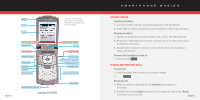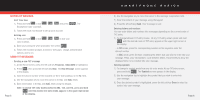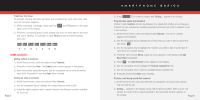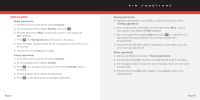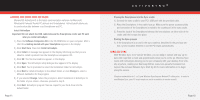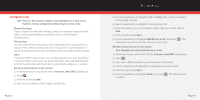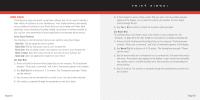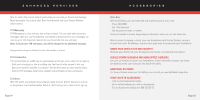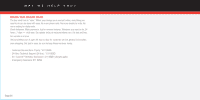Samsung SCH-I600 Quick Guide (user Manual) (ver.1.0) (English) - Page 8
Setting Up E-mail - manual
 |
View all Samsung SCH-I600 manuals
Add to My Manuals
Save this manual to your list of manuals |
Page 8 highlights
▲ SETTING UP E-MAIL Note: There are three ways to configure your Smartphone for e-mail access. However, only one configuration method may be used at a time. ■ Microsoft Exchange If your company uses Microsoft Exchange, contact your company's network administrator to set up your Smartphone to send and receive e-mail through the Exchange server. ■ Wireless Sync You may use the Wireless Sync product from Verizon Wireless to synchronize your Outlook e-mail, calendar, contacts, and tasks from your PC to your Smartphone. To learn more about this feature, insert the Wireless Sync CD provided with this product. ■ POP 3 If you have a POP3 e-mail account, you can either manually set up your Smartphone to send and receive e-mail or you can use the Wireless E-mail Setup Wizard located on the SD Card provided with this product to automatically configure your account. ■ Sending e-mails from your e-mail account 1.) At the Home Screen, press the left soft key Programs. Inbox/SMS is highlighted. 2.) Press OK . 3.) Press the left soft key New. 4.) Enter the e-mail address of the recipient in the To: field. Page 13 E-MAIL 5.) Use the navigation key to highlight the Cc: and Subj: fields, entering information via the keypad if desired. 6.) Use the navigation key to highlight the message body field. 7.) Enter the content of your e-mail using the keypad, then press the left soft key Send. 8.) Press the right soft key Menu. 9.) Use the navigation key to highlight Send/Receive E-mail, then press OK . Your connected to your service provider and your e-mail is sent. ■ Deleting e-mails from your e-mail account Note: Messages can only be deleted one at a time. 1.) At the Home Screen, press the left soft key Programs. Inbox/SMS is highlighted. 2.) Press OK . 3.) Any e-mail or SMS messages in your Inbox appear in the display. 4.) Use the navigation key to highlight the message that you wish to delete. 5.) Press the right soft key Menu. 6.) Use the navigation key to highlight Delete, then press OK . The selected e-mail is deleted. Page 14