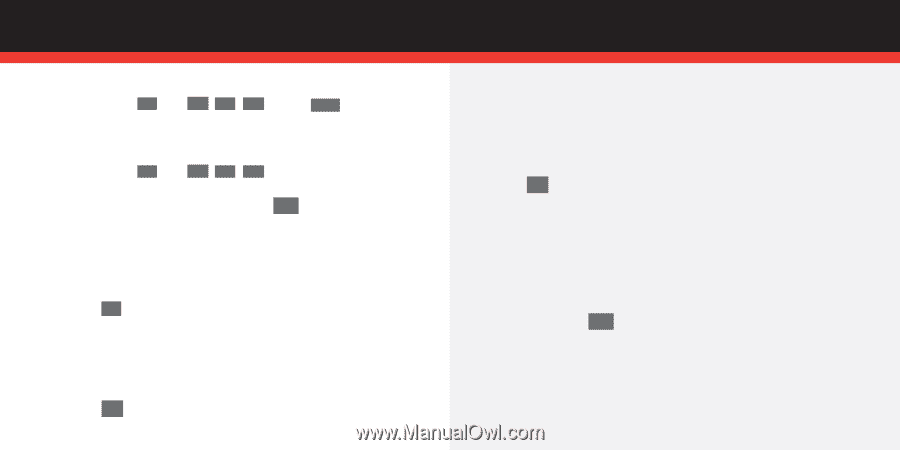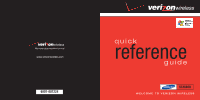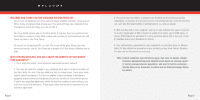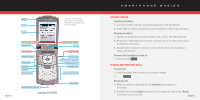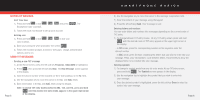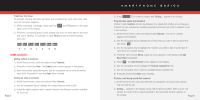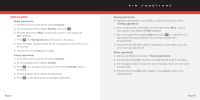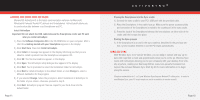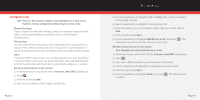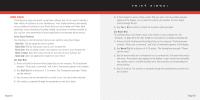Samsung SCH-I600 Quick Guide (user Manual) (ver.1.0) (English) - Page 4
Setting Up Voicemail, Using Txt Messaging
 |
View all Samsung SCH-I600 manuals
Add to My Manuals
Save this manual to your list of manuals |
Page 4 highlights
▲ SETTING UP VOICEMAIL ■ First Time User 1.) Press and hold 1 or dial * Smartphone calls voicemail. , 8 TUV , 6MNO and press SEND . The 2.) Follow the voice mail tutorial to set up your account. ■ Existing user 1.) Press and hold 1 or dial * , 8 TUV , 6MNO to dial your voice mailbox. 2.) Enter your password when prompted, then press # - . 3.) Follow the recorded prompts to listen to messages, change administrative options, and so on. USING TXT MESSAGING ▲ ■ Sending a new TXT message 1.) At the Home Screen, press the left soft key Programs. Inbox/SMS is highlighted. 2.) Press OK , then press the left soft key New. The New Message screen appears in the display. 3.) Enter the phone number of the recipient (or the e-mail address) in the To: field. 4.) Use the navigation key to move the cursor to the Cc: and Subj: fields. 5.) Enter information in the Cc: and Subj: fields using the keypad. Page 5 Note: To switch TXT entry modes (between ABC, 123, and T9), press and hold ∗ ⇑ until the desired text entry mode appears in the upper right corner of the display. SMARTPHONE BASICS 6.) Use the navigation key to move the cursor to the message composition field. 7.) Enter the content of your message using the keypad. 8.) Press the left soft key Send. Your message is sent. ■ Entering letters and numbers You can enter letters and numbers into messages depending on the current mode of TXT entry. 1.) To change between TXT entry modes: At any TXT entry screen, press and hold ∗ ⇑ until the desired mode of TXT entry appears in the upper right corner of the display. ■ In 123 mode, press the corresponding number on the keypad to enter the desired number. ■ In ABC mode, press the keys containing the letters that you wish to enter into your message. Press a key repeatedly to cycle between letters. Pause briefly to allow the displayed letter to be inserted into your message. ■ Entering symbols 1.) To change to symbol mode from any txt entry mode: At any TXTentry screen, press and hold # - . The Symbols screen appears in the display. 2.) Use the navigation key to highlight the symbol that you wish to enter into your message. 3.) Once the desired symbol is highlighted, press the left soft key Done to enter the symbol into your message. Page 6