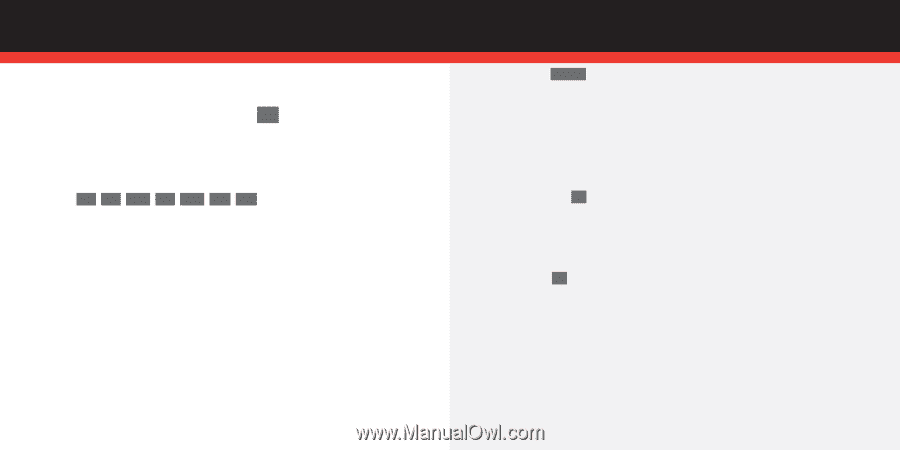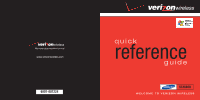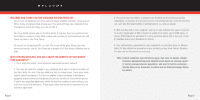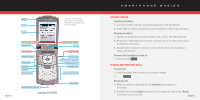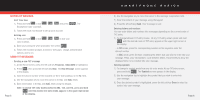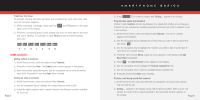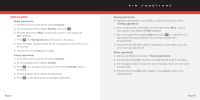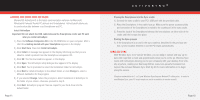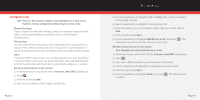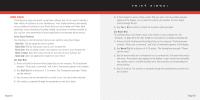Samsung SCH-I600 Quick Guide (user Manual) (ver.1.0) (English) - Page 5
Using Contacts - verizon
 |
View all Samsung SCH-I600 manuals
Add to My Manuals
Save this manual to your list of manuals |
Page 5 highlights
▲ ■ Predictive Text Input T9 requires only one key press per letter, and recognizes the most commonly used word of a numeric sequence. 1.) While composing a message, press and hold ∗ ⇑ until T9 appears in the upper right corner of the display. 2.) Press the corresponding key on the keypad only once for each letter of the word that you're spelling. For example; to spell Verizon, press the following keys only once. 8TUV 3DEF 7PQRS 4GHI 9WXYZ 6MNO 6MNO VE R I Z ON USING CONTACTS ■ Adding entries to Contacts 1.) At the Home Screen, press the right soft key Contacts. 2.) Press the left soft key New. The Contact entry screen appears in the display. 3.) Enter information using the keypad. Use the navigation key to move to another entry field. Press the left soft key Done when finished. ■ Calling an entry in Contacts 1.) At the Home Screen, press the right soft key Contacts. 2.) Use the navigation key to highlight the contact that you wish to call. 3.) Press the right navigation key to switch between the different numbers available for a contact. Page 7 SMARTPHONE BASICS 3.) Press SEND . The contact's number and Calling... appear in the display. ■ Programming speed dial numbers Entries in your Contacts list can be assigned to a speed dial location on your keypad. Contacts can be assigned to available speed dial locations from 2-99. Locations 0 and 1 are reserved. 1.) At the Home Screen, press the right soft key Contacts. Your list of contacts appears in the display. 2.) Use the navigation key to highlight the contact that you wish to add to speed dial, then press OK . 3.) Use the navigation key to highlight the number you'd like to add to speed dial (if more than one number exists). 4.) Press the right soft key Menu. A pop-up menu appears in the display with Add Speed Dial highlighted. 5.) Press OK . The Add Shortcut screen appears in the display. 6.) Use the navigation key to highlight the Keypad assignment field. 7.) Use the navigation key to select an available keypad assignment. 8.) Press the left soft key Done when finished. ■ Placing a call using speed dial numbers 1.) At the Home Screen, press and hold the key assigned to the speed dial number that you wish to call. 2.) Calling... appears in the display along with the phone number. After you are con- nected, the name of the contact assigned to the speed dial location appears in the display. Page 8