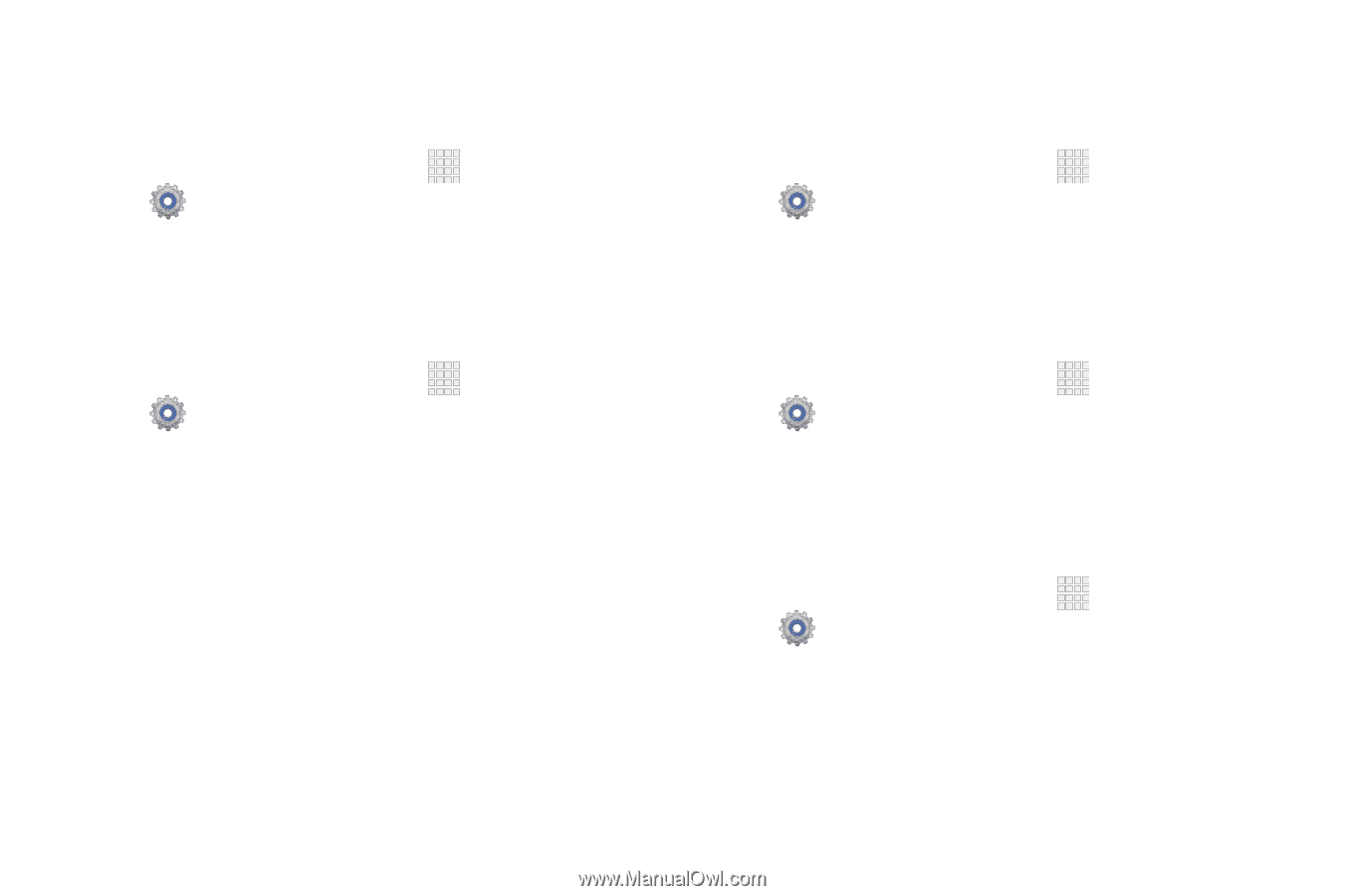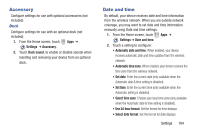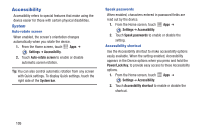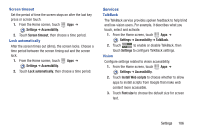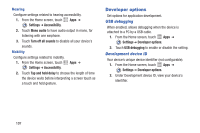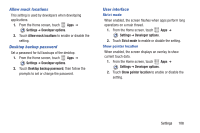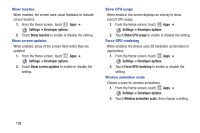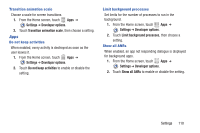Samsung SCH-I705 User Manual Ver.lg3_f3 (English(north America)) - Page 115
Settings, Developer options, Show touches, Show screen updates, Show CPU usage, Force GPU rendering
 |
View all Samsung SCH-I705 manuals
Add to My Manuals
Save this manual to your list of manuals |
Page 115 highlights
Show touches When enabled, the screen uses visual feedback to indicate screen touches. 1. From the Home screen, touch Apps ➔ Settings ➔ Developer options. 2. Touch Show touches to enable or disable the setting. Show screen updates When enabled, areas of the screen flash when they are updated . 1. From the Home screen, touch Apps ➔ Settings ➔ Developer options. 2. Touch Show screen updates to enable or disable the setting. Show CPU usage When enabled, the screen displays an overlay to show current CPU usage. 1. From the Home screen, touch Apps ➔ Settings ➔ Developer options. 2. Touch Show CPU usage to enable or disable the setting. Force GPU rendering When enabled, the device uses 2D hardware acceleration in applications. 1. From the Home screen, touch Apps ➔ Settings ➔ Developer options. 2. Touch Force GPU rendering to enable or disable the setting. Window animation scale Choose a scale for window animations. 1. From the Home screen, touch Apps ➔ Settings ➔ Developer options. 2. Touch Window animation scale, then choose a setting. 109