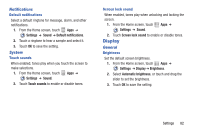Samsung SCH-I705 User Manual Ver.lg3_f3 (English(north America)) - Page 93
Application manager, Manage applications, Running services - software update
 |
View all Samsung SCH-I705 manuals
Add to My Manuals
Save this manual to your list of manuals |
Page 93 highlights
Application manager Use Application manager to manage applications on your device. You can download and install applications from Google Play Store, Verizon Apps, or S Suggest, from other sources, or create applications using the Android SDK and install them on your device. Warning! Because this device can be configured with system software not provided by or supported by Google or any other company, end-users operate these devices at their own risk. Manage applications Manage and remove applications from your device. 1. From the Home screen, touch Apps ➔ Settings ➔ Application manager. 2. Touch the Downloaded, Running, or All tab to view and update information about applications, including memory usage, default settings and permissions. Touch an app for more information, and for app options such as stopping or uninstalling. Running services View and control services running on your device. Warning! Not all services can be stopped, and stopping services may have undesirable consequences on the application or Android System. 1. From the Home screen, touch Apps ➔ Settings ➔ Application manager ➔ Running. 2. To stop a service, touch the service, then touch Stop. 87