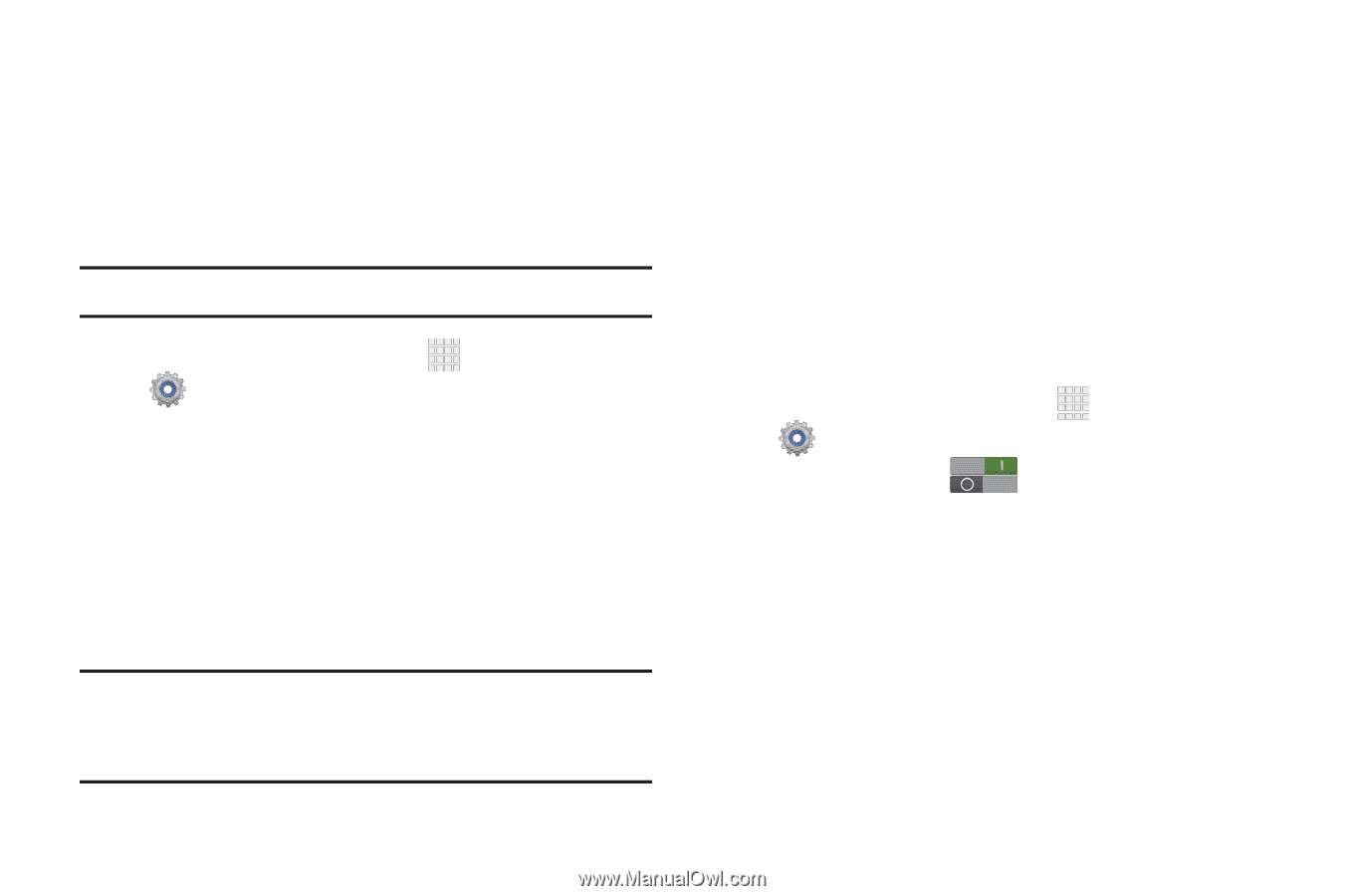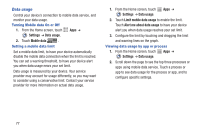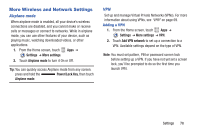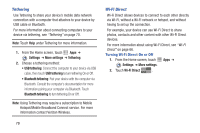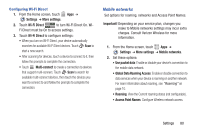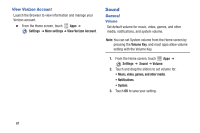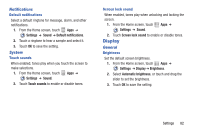Samsung SCH-I705 User Manual Ver.lg3_f3 (English(north America)) - Page 85
Tethering, Wi-Fi Direct, Settings, More settings, USB tethering, Bluetooth tethering
 |
View all Samsung SCH-I705 manuals
Add to My Manuals
Save this manual to your list of manuals |
Page 85 highlights
Tethering Use Tethering to share your device's mobile data network connection with a computer that attaches to your device by USB cable or Bluetooth. For more information about connecting computers to your device via tethering, see "Tethering" on page 70. Note: Touch Help under Tethering for more information. 1. From the Home screen, touch Apps ➔ Settings ➔ More settings ➔ Tethering. 2. Choose a tethering method: • USB tethering: Connect the computer to your device via USB cable, then touch USB tethering to turn tethering On or Off. • Bluetooth tethering: Pair your device with the computer via Bluetooth. Consult the computer's documentation for more information pairing your computer via Bluetooth. Touch Bluetooth tethering to turn tethering On or Off. Note: Using Tethering may require a subscription to Mobile Hotspot/Mobile Broadband Connect service. For more information contact Verizon Wireless. 79 Wi-Fi Direct Wi-Fi Direct allows devices to connect to each other directly via Wi-Fi, without a Wi-Fi network or hotspot, and without having to set up the connection. For example, your device can use Wi-Fi Direct to share photos, contacts and other content with other Wi-Fi Direct devices. For more information about using Wi-Fi Direct, see "Wi-Fi Direct" on page 66. Turning Wi-Fi Direct On or Off 1. From the Home screen, touch Apps ➔ Settings ➔ More settings. 2. Touch Wi-Fi Direct .