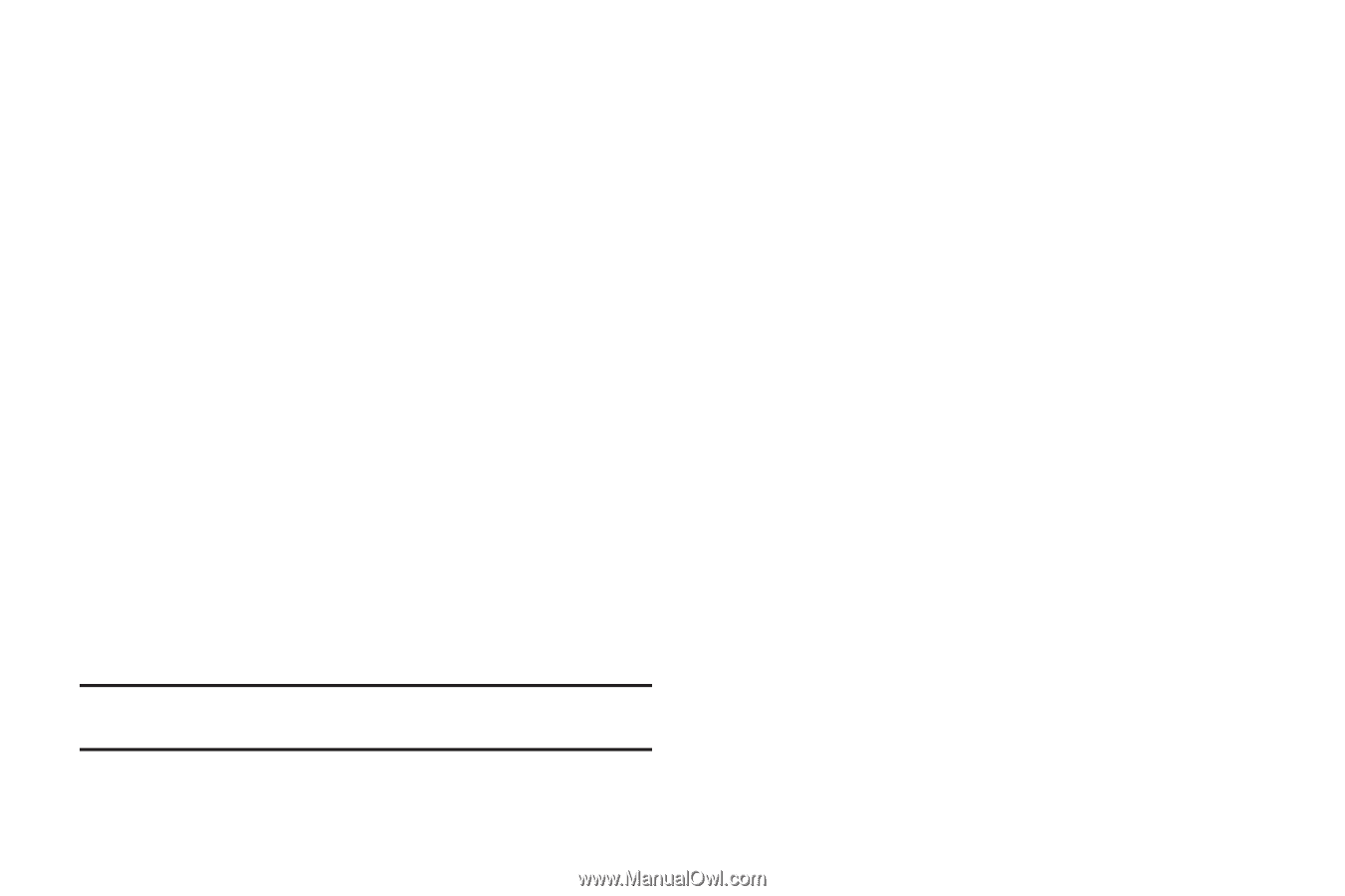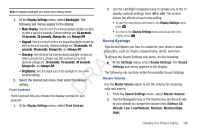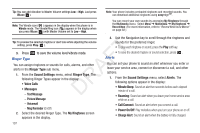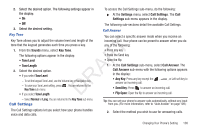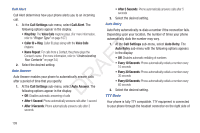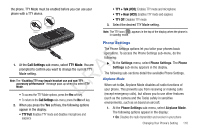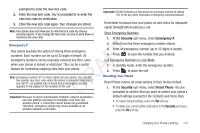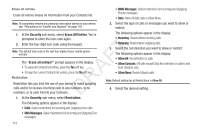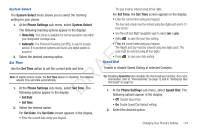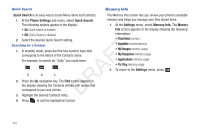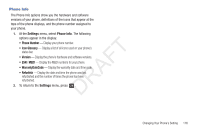Samsung SCH-R261 User Manual (user Manual) (ver.1.0) (English(north America)) - Page 114
Language, Security, Lock Phone, Change Lock, Unlocks the phone.
 |
View all Samsung SCH-R261 manuals
Add to My Manuals
Save this manual to your list of manuals |
Page 114 highlights
• Off: Enables the radio transmitter and receiver in your phone The "Enter Code" prompt disappears and the Security 2. Select the desired Airplane Mode setting. Language menu appears in the display. Lock Phone The language option on your phone can change the language of Locking the phone limits all outgoing calls except calls to 911 voice prompts, menus, and key-input. emergency and the three user-programmable emergency 1. At the Phone Settings sub-menu, select Language. The following options appear in the display: • English • Español T 2. Select your language preference. Security F Use the Security sub-menu to lock your phone, set up emergency numbers, enable or disable voice privacy, set restrictions, and A other security options. To access the Security menu, do the following: R 1. From the Settings menu, select Phone Settings ➔ Security. D The "Enter Code" prompt appears in the display. numbers. You can lock the phone manually during use, or set the phone to lock automatically when it is turned on. With the phone in lock mode, you can answer incoming calls, but you must unlock the phone to place outgoing calls (except to emergency and secret numbers). 1. At the Security sub-menu, select Lock Phone. The following Device Lock Mode options appear in the display: • Lock: Locks the phone immediately. (The phone stays locked until you enter the lock code.) • Unlock: Unlocks the phone. • On Power up: The phone locks automatically the next time your phone is powered on. (The phone stays locked until you enter the lock code.) 2. Select the Device Lock Mode option of your choice. 2. Enter the four-digit lock code using the keypad. Change Lock Note: The default lock code is the last four digits of your mobile phone number. 111 The default lock code for your phone is generally the last four digits of your phone number. It is advisable to change the default lock code to a secret code for security purposes. 1. At the Security sub-menu, select Change Lock. You're