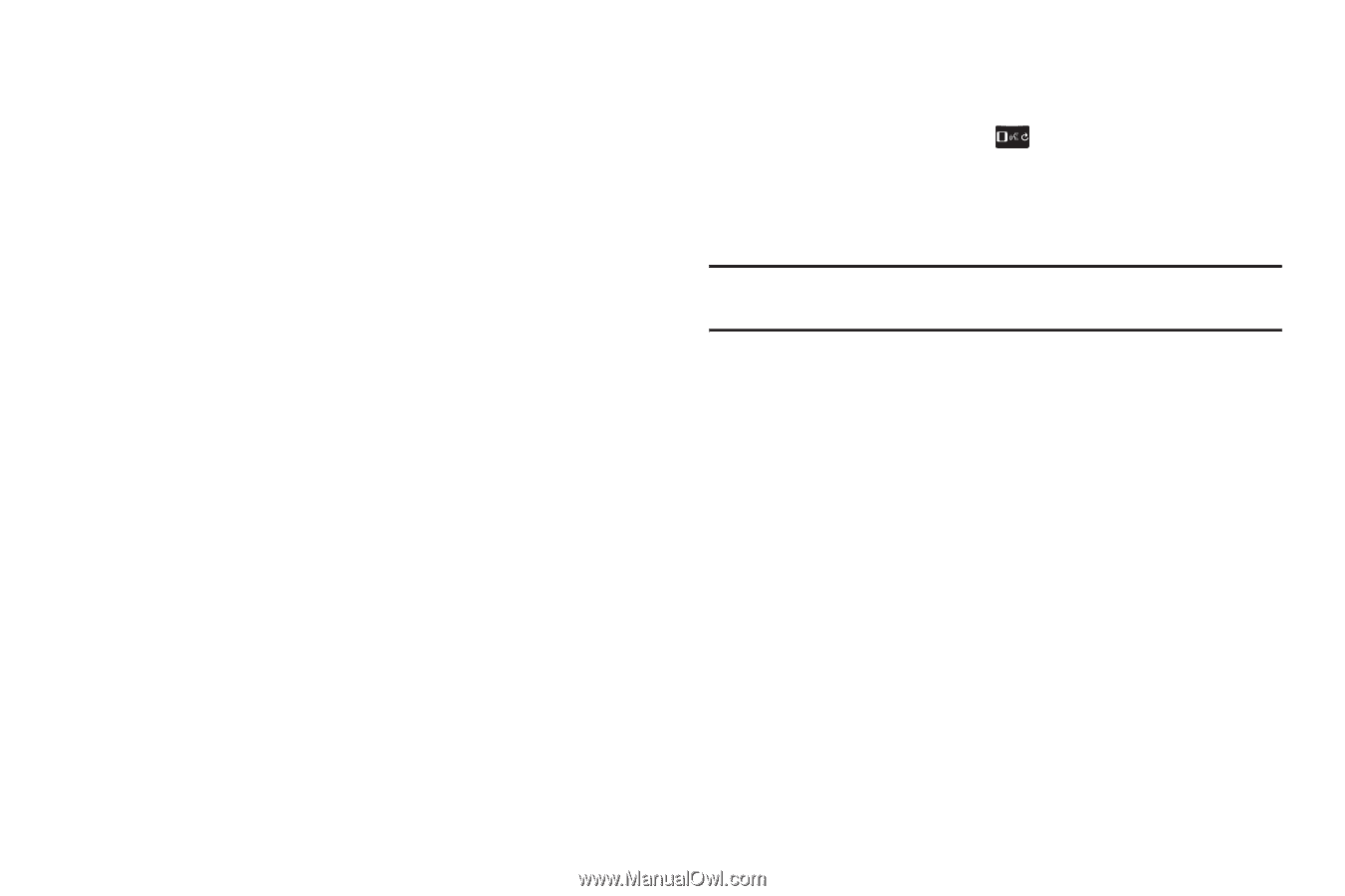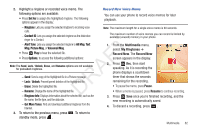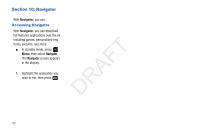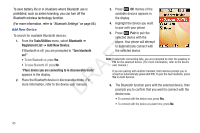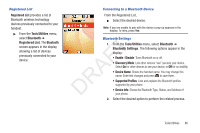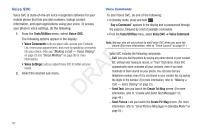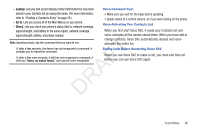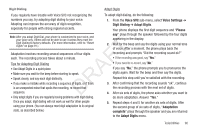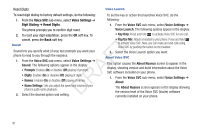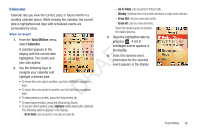Samsung SCH-R261 User Manual (user Manual) (ver.1.0) (English(north America)) - Page 90
Voice SVC, Voice Commands, Send Text, Create Txt Msg, Send Picture
 |
View all Samsung SCH-R261 manuals
Add to My Manuals
Save this manual to your list of manuals |
Page 90 highlights
Voice SVC Voice Commands Voice SVC is state-of-the-art voice recognition software for your To start Voice SVC, do one of the following: mobile phone that lets you dial numbers, lookup contact information, and open applications using your voice. To access your phone's voice settings, do the following: • In standby mode, press and hold . "Say a Command" appears in the display and is pronounced through the earpiece, followed by a list of available commands. 1. From the Tools/Utilities menu, select Voice SVC. • From the Tools/Utilities menu, select Voice SVC ➔ Voice Command. The following options appear in the display: 2. • Voice Commands: Lets you place calls, access your Contacts List, review your appointments, and more by speaking commands into your phone. (Also see "Making a Call - Voice Dialing" T on page 23 and "Voice Method" on page 36 for more information.) F • Voice Settings: Lets you adjust Voice SVC to better suit your needs. DRA Select the desired sub-menu. Note: You can also set your phone to start Voice SVC when you open the phone. (For more information, refer to "Voice Launch" on page 91.) Voice SVC includes the following commands: - Call: Lets you dial the phone by saying any name stored in your contact list, without ever having to record, or "train" that name. Voice SVC automatically voice-activates all your contacts, even if you have hundreds of them stored on your phone. You can also dial any telephone number, even if it is not stored in your contact list, by saying the digits in the number. (For more information, refer to "Making a Call - Voice Dialing" on page 23.) - Send Text: Lets you launch the Create Txt Msg screen. (For more information, refer to "Create and Send Text Messages" on page 49.) - Send Picture: Lets you launch the Create Pic Msg screen. (For more information, refer to "Send Picture Messages in Standby Mode" on page 55.) 87