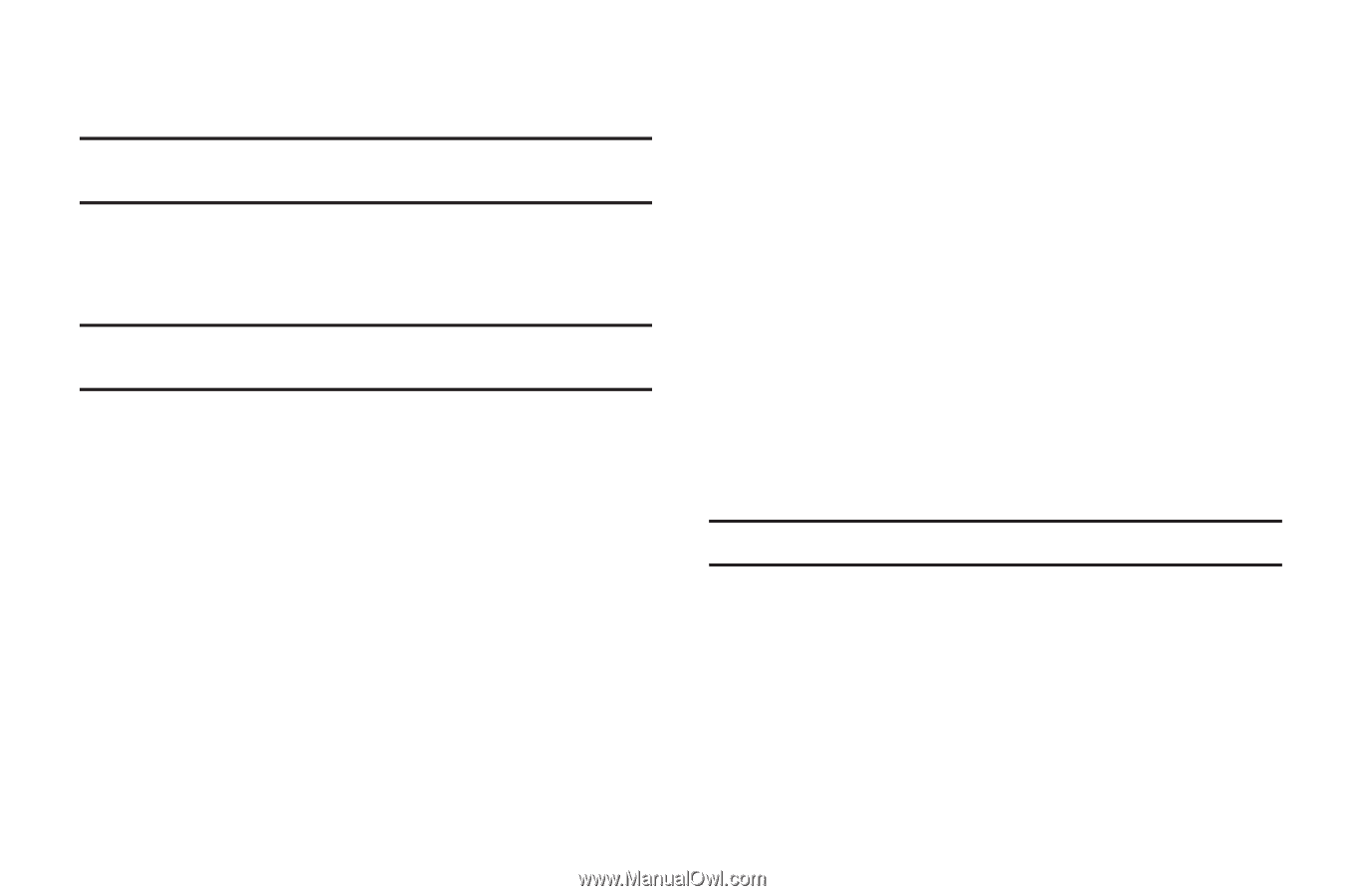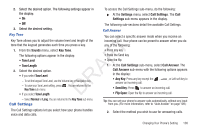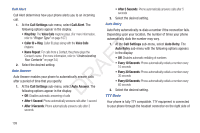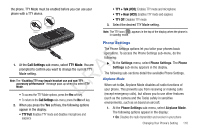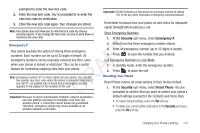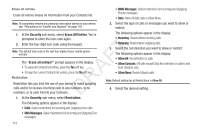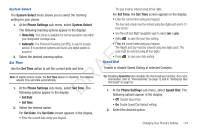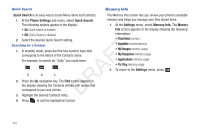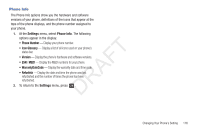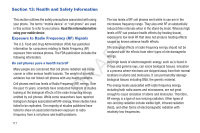Samsung SCH-R261 User Manual (user Manual) (ver.1.0) (English(north America)) - Page 116
Erase all entries, Restriction, Allow All data calls or Allow None.
 |
View all Samsung SCH-R261 manuals
Add to My Manuals
Save this manual to your list of manuals |
Page 116 highlights
Erase all entries Erase all entries erases all information from your Contacts list. • MMS Messages: Sellect restrictions for Incoming and Outgoing Picture messages. • Data: Allow All data calls or Allow None. Note: To completely remove any personal information stored on your device, see "Precautions for Transfer and Disposal" on page 142. 2. Select the type of calls or messages you want to allow or restrict. 1. At the Security sub-menu, select Erase All Entries. You're The following options appear in the display: prompted to enter the lock code again. • Incoming: Restrict/allow incoming calls. 2. Enter the four-digit lock code using the keypad. Note: The default lock code is the last four digits of your mobile phone T number. The "Erase all entries?" prompt appears in the display. F • To erase all Contacts list entries, press the Yes soft key. • To keep the current Contacts list entries, press the No soft key. A Restriction R Restriction lets you limit the use of your phone to make outgoing calls and/or to receive incoming calls to any numbers, to no D numbers, or to calls from/to your Contacts. • Outgoing: Restrict/allow outgoing calls. 3. Select the call direction you want to allow or restrict. The following options appear in the display: • Allow All: No restriction on calls. • Allow Contacts: (All calls except Data) No restriction on calls to and from Contacts only. • Allow None: Restrict (block) calls. Note: Default setting for all Restrictions is Allow All. 4. Select the desired setting. 1. At the Security sub-menu, select Restriction. The following options appear in the display: • Calls: Sellect restrictions for Incoming and Outgoing voice calls. • SMS Messages: Sellect restrictions for Incoming and Outgoing Text messages. 113