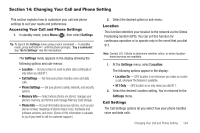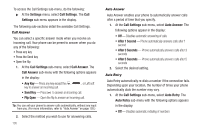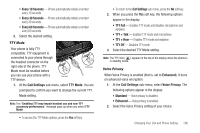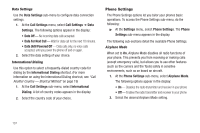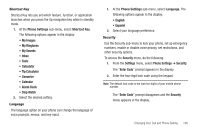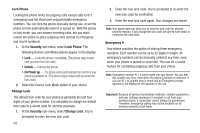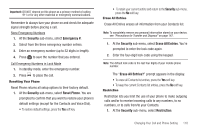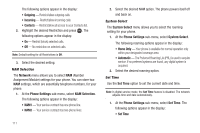Samsung SCH-R311 User Manual (user Manual) (ver.f3) (English) - Page 109
TTY Mode, Voice Privacy, Disables TTY mode
 |
View all Samsung SCH-R311 manuals
Add to My Manuals
Save this manual to your list of manuals |
Page 109 highlights
• Every 10 Seconds - Phone automatically redials a number every 10 seconds • Every 30 Seconds - Phone automatically redials a number every 30 seconds • Every 60 Seconds - Phone automatically redials a number every 60 seconds 2. Select the desired setting. TTY Mode Your phone is fully TTY compatible. TTY equipment is connected to your phone through the headset connector on the right side of the phone. TTY Mode must be enabled before you can use your phone with a Correct TTY device. + Incorrect 1. At the Call Settings sub-menu, select TTY Mode. You are prompted to confirm you want to change the current TTY Mode setting. Note: The "Enabling TTY may impair headset use and non-TTY accessory performance" message pops up when you select TTY Mode. • To access the TTY Mode options, press the Yes soft key. • To return to the Call Settings sub-menu, press the No soft key. 2. When you press the Yes soft key, the following options appear in the display: • TTY Full - Enables TTY mode and disables microphone and earpiece • TTY + Talk - Enables TTY mode and microphone • TTY + Hear - Enables TTY mode and earpiece • TTY Off - Disables TTY mode 3. Select the desired TTY Mode setting. Note: The TTY icon ( ) appears in the top of the display when the phone is in standby mode. Voice Privacy When Voice Privacy is enabled (that is, set to Enhanced), it turns on advanced voice encryption. 1. At the Call Settings sub-menu, select Voice Privacy. The following options appear in the display: • Standard - Voice privacy is disabled. • Enhanced - Voice privacy is enabled. 2. Select the Voice Privacy setting of your choice. Changing Your Call and Phone Setting 106