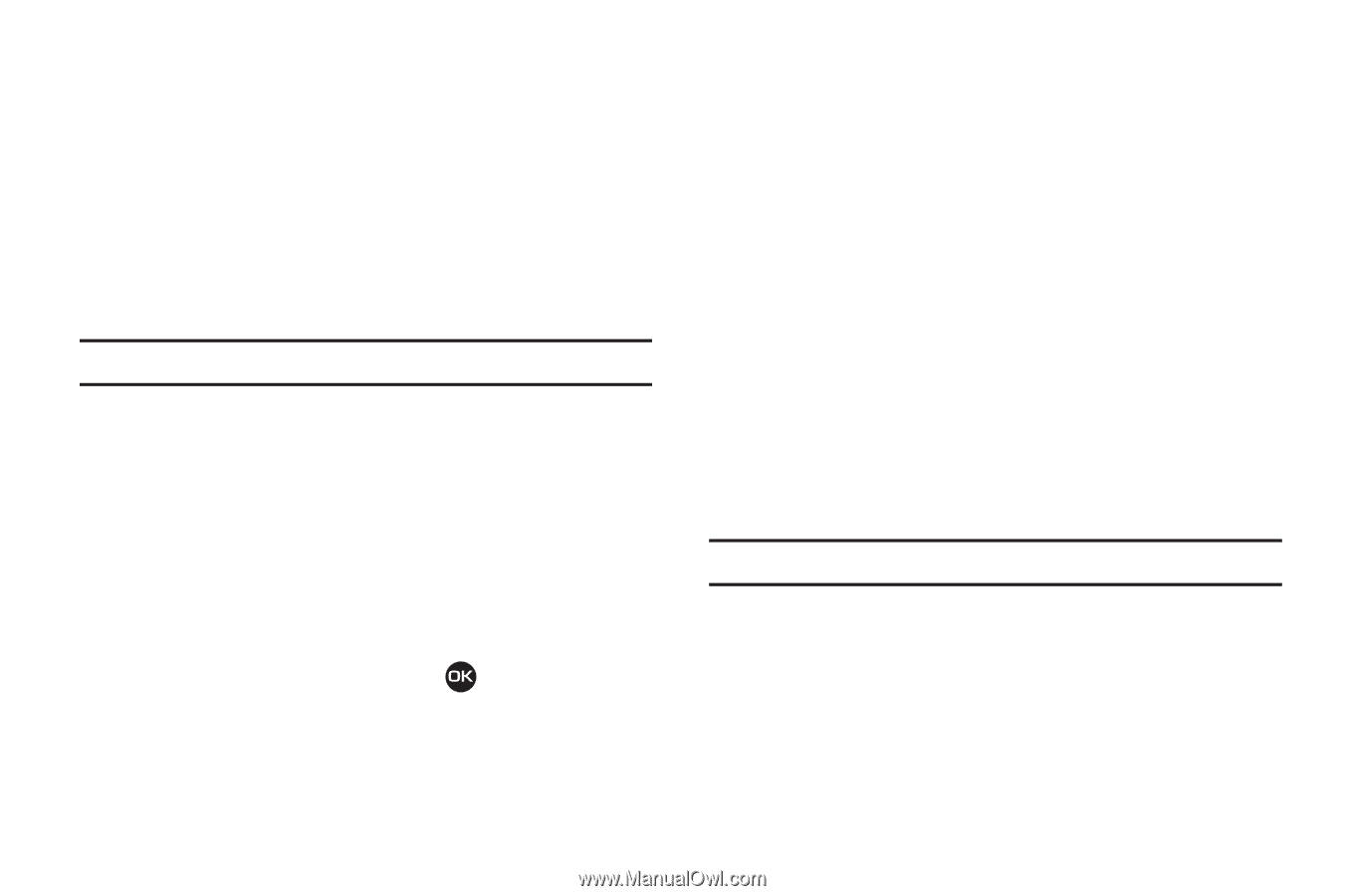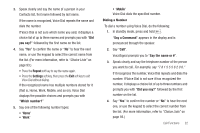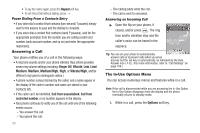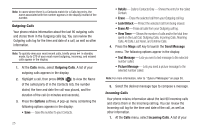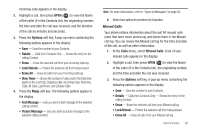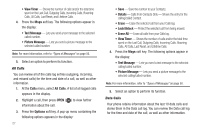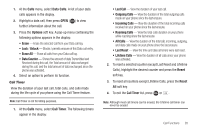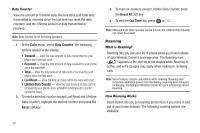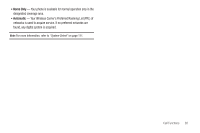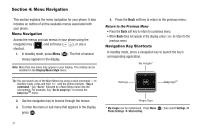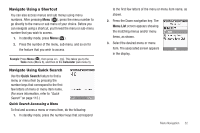Samsung SCH-R311 User Manual (user Manual) (ver.f3) (English) - Page 30
All Calls, Data Calls - reset
 |
View all Samsung SCH-R311 manuals
Add to My Manuals
Save this manual to your list of manuals |
Page 30 highlights
• View Timer - Shows the number of calls and/or the total time spent on the Last Call, Outgoing Calls, Incoming Calls, Roaming Calls, All Calls, Last Reset, and Lifetime Calls. 4. Press the Msgs soft key. The following options appear in the display: • Text Message - Lets you send a text message to the selected called number. • Picture Message - Lets you send a picture message to the selected called number. Note: For more information, refer to "Types of Messages" on page 50. 5. Select an option to perform its function. All Calls You can review all of the calls log entries (outgoing, incoming, and missed calls) for the time and date of a call, as well as other information. 1. At the Calls menu, select All Calls. A list of all logged calls appears in the display. 2. Highlight a call, then press OPEN ( ) to view further information about the call. 3. Press the Options soft key. A pop-up menu containing the following options appears in the display: 27 • Save - Save the number to your Contacts. • Details - Calls from Contacts Only - Shows the entry for the calling/called Contact. • Erase - Erase the selected call from your Calls log. • Lock/Unlock - Protect the selected call from being erased. • Erase All - Erase all calls from your Calls log. • View Timer - Shows the number of calls and/or the total time spent on the Last Call, Outgoing Calls, Incoming Calls, Roaming Calls, All Calls, Last Reset, and Lifetime Calls. 4. Press the Msgs soft key. The following options appear in the display: • Text Message - Lets you send a text message to the selected calling/called number. • Picture Message - Lets you send a picture message to the selected calling/called number. Note: For more information, refer to "Types of Messages" on page 50. 5. Select an option to perform its function. Data Calls Your phone retains information about the last 10 data calls and stores them in the Data call log. You can review the Data call log for the time and date of the call, as well as other information.