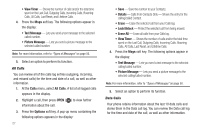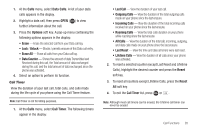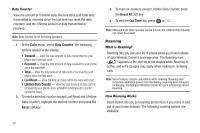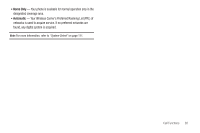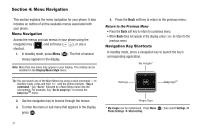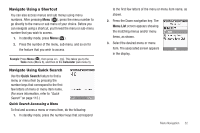Samsung SCH-R311 User Manual (user Manual) (ver.f3) (English) - Page 35
Navigate Using a Shortcut, Navigate Using Quick Search, Quick Search Accessing a Menu, Quick Search
 |
View all Samsung SCH-R311 manuals
Add to My Manuals
Save this manual to your list of manuals |
Page 35 highlights
Navigate Using a Shortcut You can also access menus and sub menus using menu numbers. After pressing Menu ( ), press the menu number to go directly to the menu or sub menu of your choice. Before you can navigate using a shortcut, you'll need the menu or sub-menu number that you wish to access. 1. In standby mode, press Menu ( ). 2. Press the number of the menu, sub menu, and so on for the feature that you wish to access. Example: Press Menu ( ), then press , . This takes you to the Tools menu (Menu 8), and then to the Calculator (sub menu 5). Navigate Using Quick Search Use the Quick Search feature to find a menu or menu item by pressing the number keys that correspond to the first few letters of menu or menu item name. (For more information, refer to "Quick Search" on page 112.) Quick Search Accessing a Menu To find and access a menu or menu item, do the following: 1. In standby mode, press the number keys that correspond to the first few letters of the menu or menu item name, as shown. 2. Press the Down navigation key. The Menu List screen appears showing the matching menus and/or menu items, as shown. 3. Select the desired menu or menu item. The associated screen appears in the display. Menu Navigation 32