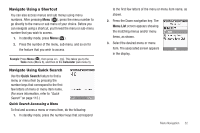Samsung SCH-R311 User Manual (user Manual) (ver.f3) (English) - Page 40
Finding a Contacts Entry, Shortcut Key Method, Voice Method, New Contact, Erase, Send Txt Msg - send pictures bluetooth
 |
View all Samsung SCH-R311 manuals
Add to My Manuals
Save this manual to your list of manuals |
Page 40 highlights
Finding a Contacts Entry Shortcut Key Method If you've stored a name entry in Contacts, Find allows you to find it quickly by entering the first few letters of a Contact's name. 1. In standby mode, press the Contacts soft key. The Find screen appears in the display with the Go To field highlighted, followed by the first few names in your Contacts list. Tip: You can also access the Find screen/function from standby mode by doing one of the following: - Press Menu ( ), then select Contacts ➔ Find. - Press and hold until the phone prompts, "Say a command." Say "Lookup" followed by a Contact name into the microphone. 2. Enter the first few characters of a name as entered in Contacts. For example, if you saved the name as "Amy Smith", begin the search by pressing (for "A"). As you enter letters, the names of the closest matches appear in the display. 3. When the desired entry is listed in the display, use the Up/ Down navigation keys to highlight the entry. 37 • Press to dial the number associated with the name. • Press the Edit soft key to add or change information for this entry. • Press VIEW ( ) to show information about the entry. • Press the Options soft key. The following options appear in the display: - New Contact - Add a new entry to Contacts. - Erase - Erase the name and associated information. - Send Txt Msg - Create and send a text message to the selected Contact. - Send Pic Msg - Create and send a picture message to the selected Contact. - Call - Dial the number associated with the name. - Send Name Card Via Bluetooth - Send selected Contacts to another Bluetooth device. Select the desired option to access its sub-menu appears in the display. Voice Method Use the VoiceSignal Lookup command to view contact information for any named contact stored in your Contacts list by saying the name. Note: The Lookup command shows the requested contact information in the display but does not dial any phone numbers for the contact.