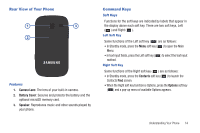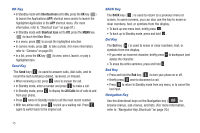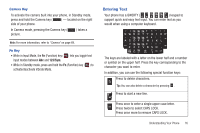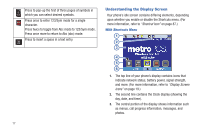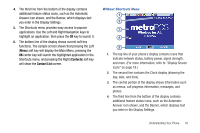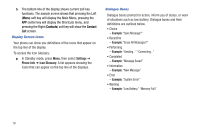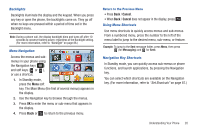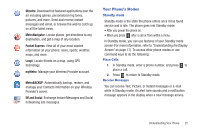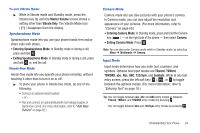Samsung SCH-R380 User Manual (user Manual) (ver.f4) (English) - Page 22
Contacts, Contact
 |
View all Samsung SCH-R380 manuals
Add to My Manuals
Save this manual to your list of manuals |
Page 22 highlights
5. The bottom line of the display shows current soft key functions. The sample screen shows that pressing the Left (Menu) soft key will display the Main Menu, pressing the APP center key will display the Shortcuts menu, and pressing the Right (Contacts) soft key will show the Contact List screen. Display Screen Icons Your phone can show you definitions of the icons that appear on the top line of the display. To access the Icon Glossary: ᮣ In Standby mode, press Menu, then select Settings ➔ Phone Info ➔ Icon Glossary. A list appears showing the icons that can appear on the top line of the displays. Dialogue Boxes Dialogue boxes prompt for action, inform you of status, or warn of situations such as low battery. Dialogue boxes and their definitions are outlined below. • Choice - Example: "Save Message?" • Reconfirm - Example: "Erase All Messages?" • Performing - Example: "Sending..." "Connecting..." • Completed - Example: "Message Saved" • Information - Example: "New Message" • Error - Example: "System Error!" • Warning - Example: "Low Battery," "Memory Full!" 19