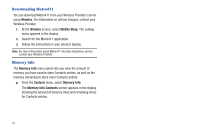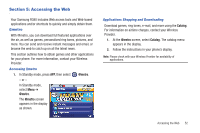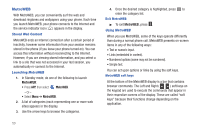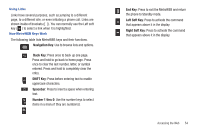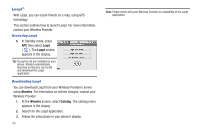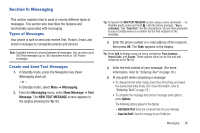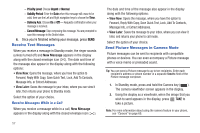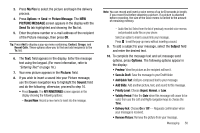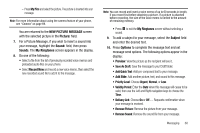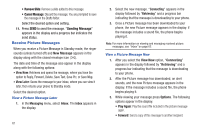Samsung SCH-R380 User Manual (user Manual) (ver.f4) (English) - Page 59
Messaging - receive group text
 |
View all Samsung SCH-R380 manuals
Add to My Manuals
Save this manual to your list of manuals |
Page 59 highlights
Section 6: Messaging This section explains how to send or receive different types of messages. This section also describes the features and functionality associated with messaging. Types of Messages Your phone is able to send and receive Text, Picture, Email, and Instant messages to compatible phones and devices. Note: Available memory is shared between all messages. You can store up to 500 Text messages (up to 160 characters each) or 100 Picture messages. Create and Send Text Messages 1. In Standby mode, press the Navigation key Down (Messaging shortcut). - or - In Standby mode, select Menu ➔ Messaging. 2. From the Messaging menu, select New Message ➔ Text Message. The NEW TEXT MESSAGE screen appears in the display showing the To: list. Tip: To launch the NEW TEXT MESSAGE screen using a voice command - In Standby mode, press and hold until the phone prompts, "Say a command." Say "Send Text" into the microphone. You are then prompted to say a Contact name or a number for the first recipient of the message. 3. Enter the phone number or e-mail address of the recipient, then press OK. The Text: appears in the display. Tip: Press Add to display a pop-up menu containing: From Contacts, Recent Calls, and Groups. These options allow you to find and add recipients to the To: list. 4. Enter the text content of your message. (For more information, refer to "Entering Text" on page 16.) 5. At any point while composing a message: • To change the text entry mode, press the Left soft key and select the desired text entry mode. (For more information, refer to "Entering Text" on page 16.) • To complete the message text and set message send options, press Options. The following options appear in the display: - Add Quick Text: Insert pre-composed text into your message. - Save As Draft: Save the message to your Drafts box. Messaging 56