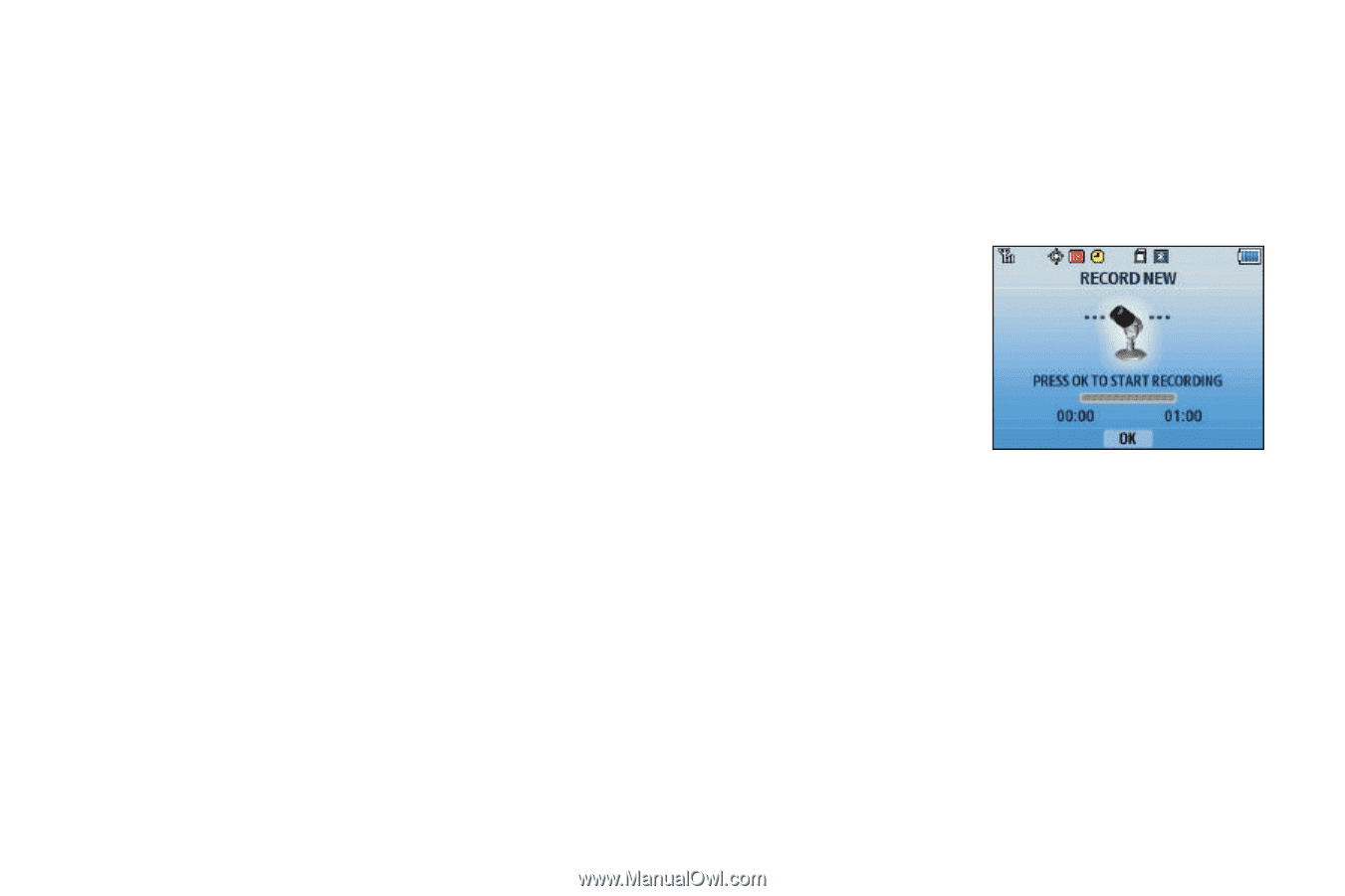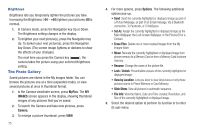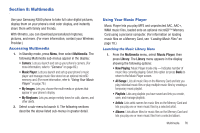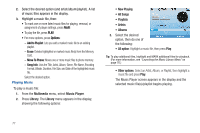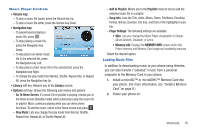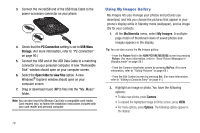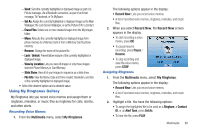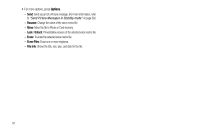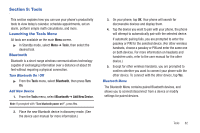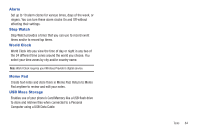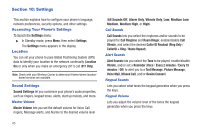Samsung SCH-R380 User Manual (user Manual) (ver.f4) (English) - Page 83
Multimedia, My Ringtones, Record New, Pause, Resume, Ringtone, Contact, Alert Tone, Set
 |
View all Samsung SCH-R380 manuals
Add to My Manuals
Save this manual to your list of manuals |
Page 83 highlights
- Send: Send the currently highlighted or displayed image as part of a Picture message, Via a Bluetooth connection, as part of an Email message, To Facebook, or To MySpace. - Set As: Assign the currently highlighted or displayed image as the Main Wallpaper, the Lock Screen Wallpaper, or as the Picture ID for a Contact. - Erase Files: Delete one or more marked images from the My Images folder. - Move: Relocate the currently highlighted or displayed image from phone memory to a Memory Card or from a Memory Card to phone memory. - Rename: Change the name of the picture file. - Lock / Unlock: Prevent/allow erasure of the currently highlighted or displayed image. - View by Location: Lets you view All images or only those images stored in Phone Memory or Card Memory. - Slide Show: View all of your images in sequence as a slide show. - File Info: View the Name, Date and Time created, Resolution, and Size of the currently highlighted or displayed image. • Select the desired option and a desired value. Using My Ringtones Gallery My Ringtones lets you record voice memos and assign them or ringtones, melodies, or music files as ringtones for calls, alarms, and other alerts. Recording Voice Memos 1. From the Multimedia menu, select My Ringtones. The following options appear in the display: • Record New: Lets you record voice memos. • A list of recorded voice memos, ringtones, melodies, and music files. 2. When you select Record New, the Record New screen appears in the display. • To start recording a voice memo, press OK. • To pause/resume recording, press Pause / Resume. • To stop recording and save the voice memo, press STOP. Assigning Ringtones 1. From the Multimedia menu, select My Ringtones. The following options appear in the display: • Record New: Lets you record voice memos. • A list of recorded voice memos, ringtones, melodies, and music files. 2. Highlight a file. You have the following options: • To assign the highlighted file to be used as a Ringtone, a Contact ID, or an Alert Tone, press Set As. • To hear the file, press PLAY. Multimedia 80