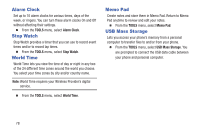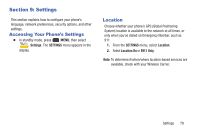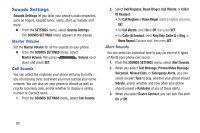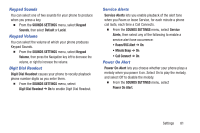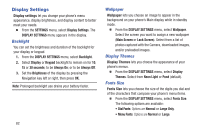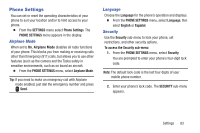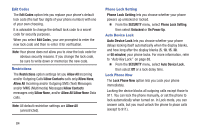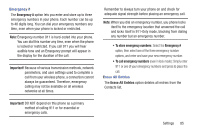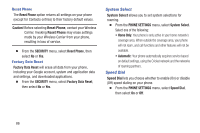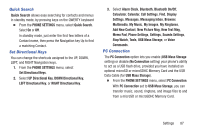Samsung SCH-R480C User Manual Cricket Wireless Sch-r480c Freeform 5 English Us - Page 86
Display Settings, Backlight, Wallpaper, Display Themes, Fonts Size, Lock Screen
 |
View all Samsung SCH-R480C manuals
Add to My Manuals
Save this manual to your list of manuals |
Page 86 highlights
Display Settings Display settings let you change your phone's menu appearance, display brightness, and display content to better meet your needs. Ⅲ From the SETTINGS menu, select Display Settings. The DISPLAY SETTINGS menu appears in the display. Backlight You can set the brightness and duration of the backlight for your display or keypad. 1. From the DISPLAY SETTINGS menu, select Backlight. 2. Select Display or Keypad backlight to remain on for 10, 15 or 30 seconds; to be Always On; or to be Always Off. 3. Set the Brightness of the display by pressing the Navigation key left or right, then press OK. Note: Prolonged backlight use drains your battery faster. 82 Wallpaper Wallpaper lets you choose an image to appear in the background on your phone's Main display while in standby mode. Ⅲ From the DISPLAY SETTINGS menu, select Wallpaper. Select the screen you want to assign a new wallpaper (Main Screen or Lock Screen). Select from a list of photos captured with the Camera, downloaded images, and/or preloaded images. Display Themes Display Themes lets you choose the appearance of your phone's menus. Ⅲ From the DISPLAY SETTINGS menu, select Display Themes. Select from Neon Light or Pond (default). Fonts Size Fonts Size lets you choose the size of the digits you dial and of the characters that compose your phone's menu items. Ⅲ From the DISPLAY SETTINGS menu, select Fonts Size. The following options are available: • Dial Fonts: Options are Normal or Large Only. • Menu Fonts: Options are Normal or Large.