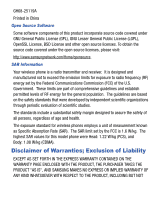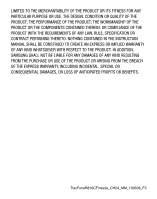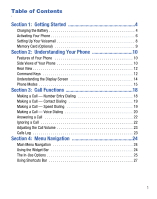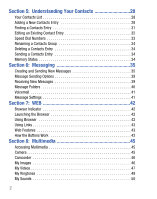Samsung SCH-R810 User Manual (user Manual) (ver.f3) (English)
Samsung SCH-R810 Manual
 |
View all Samsung SCH-R810 manuals
Add to My Manuals
Save this manual to your list of manuals |
Samsung SCH-R810 manual content summary:
- Samsung SCH-R810 | User Manual (user Manual) (ver.f3) (English) - Page 1
Samsung (SCH-R810C Series) MOBILE PHONE User Manual Please read this manual before operating your phone, and keep it for future reference. - Samsung SCH-R810 | User Manual (user Manual) (ver.f3) (English) - Page 2
below, owned by or which is otherwise the property of Samsung or its respective suppliers relating to the SAMSUNG Phone, including but not limited to, accessories, parts, or software relating there to (the "Phone System"), is proprietary to Samsung and protected under federal laws, state laws, and - Samsung SCH-R810 | User Manual (user Manual) (ver.f3) (English) - Page 3
Software Some software model phone were Head: 1.22 W/kg (PCS), and Body: 1.08 W/kg (CDMA). Disclaimer of Warranties; Exclusion of Liability EXCEPT AS SET FORTH IN THE EXPRESS WARRANTY CONTAINED ON THE WARRANTY PAGE ENCLOSED WITH THE PRODUCT, THE PURCHASER TAKES THE PRODUCT "AS IS", AND SAMSUNG - Samsung SCH-R810 | User Manual (user Manual) (ver.f3) (English) - Page 4
ANY LAW, RULE, SPECIFICATION OR CONTRACT PERTAINING THERETO. NOTHING CONTAINED IN THE INSTRUCTION MANUAL SHALL BE CONSTRUED TO CREATE AN EXPRESS OR IMPLIED WARRANTY OF ANY KIND WHATSOEVER WITH RESPECT TO THE PRODUCT. IN ADDITION, SAMSUNG SHALL NOT BE LIABLE FOR ANY DAMAGES OF ANY KIND RESULTING FROM - Samsung SCH-R810 | User Manual (user Manual) (ver.f3) (English) - Page 5
Setting Up Your Voicemail 8 Memory Card (Optional 9 Section 2: Understanding Your Phone 10 Features of Your Phone 10 Side Views of Your Phone 10 Rear View 12 Command Keys 12 Understanding the Display Screen 14 Phone Modes 15 Section 3: Call Functions 18 Making a Call - Number Entry Dialing - Samsung SCH-R810 | User Manual (user Manual) (ver.f3) (English) - Page 6
Using Links 43 Web Features 43 How the Buttons Work 43 Section 8: Multimedia 45 Accessing Multimedia 45 Camera 45 Camcorder 46 My Images 46 My Videos 47 My Ringtones 49 My Sounds 50 2 - Samsung SCH-R810 | User Manual (user Manual) (ver.f3) (English) - Page 7
Section 9: Applications 52 Facebook 52 Music Player 52 Alarm Clock 52 Calendar 54 Bluetooth 56 Tools 59 Section 10: Changing Your Settings 65 Settings Menu 65 Location 65 Widget 65 Display Settings 66 Call Settings 69 Phone Settings 71 3 - Samsung SCH-R810 | User Manual (user Manual) (ver.f3) (English) - Page 8
Section 1: Getting Started This section explains how to start using your Samsung phone by activating your service, setting up your Voicemail, or getting an understanding of how this manual is put together. Notes and Tips Throughout this manual some text is set apart from the rest. In this way, - Samsung SCH-R810 | User Manual (user Manual) (ver.f3) (English) - Page 9
located in North America, you must use an adapter of the proper configuration for the power outlet. Use of the wrong adapter could damage your phone and void your warranty. Correct Incorrect 2. Insert the smaller end of the Travel Adapter into the charger/accessory connector on the upper left side - Samsung SCH-R810 | User Manual (user Manual) (ver.f3) (English) - Page 10
Contact your Wireless Carrier and follow their instructions for obtaining service, if necessary. We suggest that you read this guide to fully understand the services your phone supports. Install the Battery Note: Your phone comes packaged with a partially charged rechargeable standard Li-Ion battery - Samsung SCH-R810 | User Manual (user Manual) (ver.f3) (English) - Page 11
slide the cover toward the top end of the phone, then lift the cover (2) away from the phone. 3. Lift the battery up (1) and away (2) from the phone. Turn Your Phone On Press and hold the LOCK key ( ), on the top of the phone. Once the phone finds a signal, the time, date, and day appear in - Samsung SCH-R810 | User Manual (user Manual) (ver.f3) (English) - Page 12
: If you are outside your carrier coverage or roaming area, the No Service icon ( ) appears at the top of the phone display. If you cannot place or receive calls, try later when service is available, or at another location. Turn Your Phone Off ᮣ Press and hold the LOCK key ( ), on the top of the - Samsung SCH-R810 | User Manual (user Manual) (ver.f3) (English) - Page 13
until you feel it click into place. Replace the microSD cover. Remove a Memory Card 1. Open the microSD cover on the right hand side of the phone. 2. Carefully press the memory card inward until you feel it release. Slowly release your pressure on the card. It will slide outward a short distance - Samsung SCH-R810 | User Manual (user Manual) (ver.f3) (English) - Page 14
Positioning (GPS) Technology • PIM Functions • Voice and Touch Keypad Dial • Music (MP3) Player and Video (MP4) Player • Memory Card slot (for optional microSD™ cards) Note: Your phone supports the wireless hands-free profile and the serial port profile for Bluetooth® v2.0 wireless technology. Your - Samsung SCH-R810 | User Manual (user Manual) (ver.f3) (English) - Page 15
or screen when navigating features on your phone. 6. Display - Indicates the status of your phone (including numbers dialed, feature and function 8. Power On-Off/LOCK key - Turns the power on and off. Locks and unlocks the keys and the touch screen and lights the backlight. 9. Memory Card Slot - Samsung SCH-R810 | User Manual (user Manual) (ver.f3) (English) - Page 16
pictures or records videos. Command Keys Power On-Off/LOCK key • Press and hold the Power On-Off/LOCK key ( ) to turn your phone on or off. • With the phone keys and touch screen locked, press and hold the Power On-Off/LOCK key ( ) to unlock the phone. Note: With the phone locked, you can - Samsung SCH-R810 | User Manual (user Manual) (ver.f3) (English) - Page 17
voice volume in the Earpiece- Speaker. • When playing a music file or video clip, press the Volume key Up or Down to adjust the playback volume. press in standby mode to display a list of recent calls to and from your phone. • Press twice in standby mode to call the most recent number. • Press to - Samsung SCH-R810 | User Manual (user Manual) (ver.f3) (English) - Page 18
last input. Camera Key Press and hold the Camera key on the right side of the phone to launch the Camera function. Understanding the Display Screen • The top line of your phone's display contains icons that indicate network status, battery power, signal strength, connection type, and more. • Tapping - Samsung SCH-R810 | User Manual (user Manual) (ver.f3) (English) - Page 19
Backlight The backlight illuminates the display. It goes off when the screen and phone keys are not pressed within a period of time set in the Backlight Time from the drop-down menu. Optional input modes are: • 3X4Keypad (phone-style touch keypad) • QWERTY (full touch keypad - changes display to - Samsung SCH-R810 | User Manual (user Manual) (ver.f3) (English) - Page 20
messages, but cannot place outgoing calls (except for emergency numbers) until you unlock the phone. Lock Mode also restricts access to menus and the Volume key. To enter Lock Mode: ᮣ In standby mode, press on the top of the phone. To exit Lock Mode: ᮣ While in Lock mode, press and hold until - Samsung SCH-R810 | User Manual (user Manual) (ver.f3) (English) - Page 21
/or lets you share a call with other people nearby. To enter Speakerphone Mode during a call: 1. During a call, press LOCK key ( ), at the top of the phone, or press . 2. Press the Speaker on key ( ). The Speaker on icon changes color from black to blue, and the other party can be heard through - Samsung SCH-R810 | User Manual (user Manual) (ver.f3) (English) - Page 22
soft key to place the call. For important information about using your phone to dial emergency numbers, see "Security" on page 72. Manual Pause Calling When you call automated systems (like banking services), you can add special characters called pauses to accomodate passwords or account numbers - Samsung SCH-R810 | User Manual (user Manual) (ver.f3) (English) - Page 23
than two seconds by entering multiple 2-Sec Pauses. Note: Instead of manually entering the numbers each time, you can store the numbers with special characters a Call - Contact Dialing You can call a contact from your stored phone numbers and contact names. 1. In standby mode, touch the Dialer soft - Samsung SCH-R810 | User Manual (user Manual) (ver.f3) (English) - Page 24
Favorite. Two buttons pop-up in the display. To call the selected Favorite, touch . Making a Call - Voice Dialing Your mobile phone includes state-of-the-art voice recognition software that lets you dial numbers using your voice. Using Voice Dial Use the Voice Dial command to dial any number - Samsung SCH-R810 | User Manual (user Manual) (ver.f3) (English) - Page 25
" to confirm the first name, say "No" to hear the next name, say "Repeat" to hear the names again or say "Cancel" to exit Voice Service without dialing. 5. If the recognized/selected name has multiple numbers stored for it (that is, Home, Work, Mobile, and so on), Voice Dial displays the - Samsung SCH-R810 | User Manual (user Manual) (ver.f3) (English) - Page 26
Repeat" to hear the numbers again or say "Cancel" to exit Voice Service without dialing. Answering a Call Your phone notifies you of a call in the following ways: • A ring tone sounds and/or your phone vibrates. Your phone provides nine ring volume settings including: Silent all, Alarm only, Vibrate - Samsung SCH-R810 | User Manual (user Manual) (ver.f3) (English) - Page 27
the Volume key on the left side of phone until the Call Volume Level desired appears in the in the Calls log list instead of the number. Review the Calls Log 1. In standby mode, touch the , Incoming, Outgoing, Missed or Data. Note: To review your Call Timers or Data Counters, touch the Call - Samsung SCH-R810 | User Manual (user Manual) (ver.f3) (English) - Page 28
Navigation This section explains the menu navigation for your phone. It also describes the menus available with your phone. Main Menu Navigation Access menus using the Menu soft the icon to the right until it is free of the Widget Bar. The icon now displays on the standby screen and expands in size. - Samsung SCH-R810 | User Manual (user Manual) (ver.f3) (English) - Page 29
in a call. Note: If the call is disconnected while accessing the In-Use Option, the In-Use Option disappears from the display and the phone eventually returns to standby mode. While in a call, the following buttons and soft keys appear in the display when you touch : Turns Speakerphone mode - Samsung SCH-R810 | User Manual (user Manual) (ver.f3) (English) - Page 30
without being overheard by the other party on your call. Opens the Memo Pad. Launches the Messages menu. Ends the current call and returns the phone to Standby mode. Soft Keys The following soft keys are available during a call: • Dialer - Opens the Dialer screen to enable you to place another call - Samsung SCH-R810 | User Manual (user Manual) (ver.f3) (English) - Page 31
by displaying the Shortcuts Bar. Shortcut Bar The Shortcut Bar provides icons that easily access phone features and functions. 1. To open the Shortcut Bar, tap the folder tab located on the upper line of the standby screen. The Shortcut Bar drops - Samsung SCH-R810 | User Manual (user Manual) (ver.f3) (English) - Page 32
name. Your Contacts List Your Contacts list can store up to 500 entries, with each contact having up to five associated phone numbers, an e-mail address, and a picture ID. Each phone number can be up to 32 digits in length, including hard pauses. Contact names can be up to 32 characters in - Samsung SCH-R810 | User Manual (user Manual) (ver.f3) (English) - Page 33
memo file to identify the Contact. 7. If desired, enter an additional phone number. 8. When you select an identifying image by selecting the photo ID 1. After you touch to end your call, the call time, length of call, phone number, and name of the other party (if available) appear in the display. 2. - Samsung SCH-R810 | User Manual (user Manual) (ver.f3) (English) - Page 34
• Update existing - Lets you add the number or e-mail address you just entered to an existing Contacts entry. Creating a new Contacts entry 1. Touch Add New Contacts. 2. To save the number as other than the first Mobile number, touch the button () The following (number type) icons appear in the - Samsung SCH-R810 | User Manual (user Manual) (ver.f3) (English) - Page 35
3. Touch the Calls log you wish to review. Touch the number you wish to store in your Contacts list 4. Touch the Add To Contacts soft key to see the following options: • Add New - Samsung SCH-R810 | User Manual (user Manual) (ver.f3) (English) - Page 36
desired entry is listed, do one of the following • To dial the number associated with the named Contact, touch . • To send a text, picture or video message, touch . • To change the information about the Contact, select the Contact entry and touch the Edit soft key. Group This option lets you find - Samsung SCH-R810 | User Manual (user Manual) (ver.f3) (English) - Page 37
For information on adding pauses to contact numbers, see "Manual Pause Calling" on page 18. Speed Dial Numbers You can ( ). Tip: To scroll the Favorites list, touch the Volume key (on the left side of the phone) Up or Down. 2. Touch a Speed Dial number. In the Contracts screen, touch a Contact entry - Samsung SCH-R810 | User Manual (user Manual) (ver.f3) (English) - Page 38
the Send Name Card soft key. 2. Select the Contacts entry you wish to send. Touch the Send soft key. 3. Then, select the receiving device. Your phone automatically connects with the other device and sends the selected Contact entry(ies). Memory Status Use the Memory sub-menu to view the number of - Samsung SCH-R810 | User Manual (user Manual) (ver.f3) (English) - Page 39
with messaging. Creating and Sending New Messages This section guides you through procedures for creating and sending text, picture, of a Contacts Group as recipients, touch the Group button. • To select a phone number from a Recent Call as a recipient, touch the Recent Calls button. The Calls - Samsung SCH-R810 | User Manual (user Manual) (ver.f3) (English) - Page 40
your finished message, touch the Send soft key. Send Picture Messages in Camera Mode Picture messages can be sent from your phone's camera to recipients with compatible phones or devices. You can accompany a picture with a voice memo or preloaded sound file. 1. In standby mode, press and hold the - Samsung SCH-R810 | User Manual (user Manual) (ver.f3) (English) - Page 41
a picture. 3. Touch the Send soft key ( ). If necessary, your phone resizes your picture for sending, then the Picture Msg screen appears in the display . Creating and Sending a Video Message 1. In standby mode, touch the Messages soft key, then touch Send Message ➔ Video Message. 2. Address your - Samsung SCH-R810 | User Manual (user Manual) (ver.f3) (English) - Page 42
. 10. To send your finished message, touch the Send soft key. Send Video Messages in Camcorder Mode Video messages can be sent from your phone's camcorder to recipients with compatible phones or devices. Tip: You can send a Video message to up to ten recipients. Enter each recipient's address or - Samsung SCH-R810 | User Manual (user Manual) (ver.f3) (English) - Page 43
you have highlighted. 1. After you've composed a Text, Picture, or Video message, touch the More soft key and touch Sending Options. 2. Select where you have the option to Reply, Forward, Erase, Add To Contacts, Lock/ Unlock, Save Quick Text, Save Media, or Message Info. - View Later - Closes the - Samsung SCH-R810 | User Manual (user Manual) (ver.f3) (English) - Page 44
following options also appear in the display: - View Now - Opens the message where you have the option to Reply, Forward, Erase, Add To Contacts, Lock/Unlock, Save Quick Text, Save Media, or Message Info. - View Later - Closes the popup and saves the message to your inbox where you can view it - Samsung SCH-R810 | User Manual (user Manual) (ver.f3) (English) - Page 45
access the message until you enter the lock code. For more information, refer to "Lock Phone" on page 72. Voicemail Voicemail allows callers to leave voice messages in your voice mailbox, and lets you review, play, and delete your voice messages any time you are in your Carrier's network coverage - Samsung SCH-R810 | User Manual (user Manual) (ver.f3) (English) - Page 46
discussed. Browser Indicator With the Browser, you can conveniently surf the web and download ringtones and wallpapers using your phone. Each time you launch the Browser, your phone connects to the Internet and the service indicator icon appears in the display. Stored Web Content The Browser ends an - Samsung SCH-R810 | User Manual (user Manual) (ver.f3) (English) - Page 47
. Web Features With the web application, you can conveniently surf the web and download ringtones and wallpapers using your phone. Each time you launch the web, your phone connects to the Internet and the service indicator icon with a red arrow ( ) appears in the display. Stored Web Content This - Samsung SCH-R810 | User Manual (user Manual) (ver.f3) (English) - Page 48
the page. Settings - Launches the Settings menu, letting you customize the web application to suit your needs. Touch to exit the application and return the phone to standby mode. 44 - Samsung SCH-R810 | User Manual (user Manual) (ver.f3) (English) - Page 49
's camcorder. • My Images - Lets you choose the multi-media or pictures that appear in your phone's display. • My Videos - Lets you choose the videos that appear in your phone's display. • My Ringtones - Lets you assign melody tones for calls, alarms, and other alerts. • My Sounds - Lets you assign - Samsung SCH-R810 | User Manual (user Manual) (ver.f3) (English) - Page 50
of your videos. • Entering Camcorder Mode: - In standby mode, press and hold the Camera key ( ) - on the right side of the phone - then, with your phone's camera and images you have downloaded. My Images lets you choose a picture or image to do the following: • Appear in your phone's display - Samsung SCH-R810 | User Manual (user Manual) (ver.f3) (English) - Page 51
Resolution, and the data Size. My Videos My Videos lets you take videos, review your videos, send them as video messages, and assign your videos as wallpaper on your phone. 1. From the Multimedia menu, touch My Videos. If there are no videos stored in your phone or on a memory card, "Empty" appears - Samsung SCH-R810 | User Manual (user Manual) (ver.f3) (English) - Page 52
- Lets you save a copy of the picture to the phone or to a memory card. • Rename - Lets you rename the selected video clip. • Lock / Unlock - Lets you protect a video from being deleted. • Video Info - Displays information about the video, such as the picture Name, Date, Time, Resolution, the data - Samsung SCH-R810 | User Manual (user Manual) (ver.f3) (English) - Page 53
, Contact ID and Alert Tone. Select the option. 4. When using a downloaded ringtone, touch the Options soft key and the following options appear in the Move - Moves this file to Phone or Card memory. • Copy - Copies this file to Phone or Card memory. • Lock / Unlock - Lets you prevent/permit file - Samsung SCH-R810 | User Manual (user Manual) (ver.f3) (English) - Page 54
lets you assign preloaded and downloaded sound files as ringers • Erase - Erases the selected sound file. • Lock / Unlock - Lets you protect the sound file from being deleted. 2. Size, and File Type. Voice Memo You can use your phone to record voice memos and other sound files for later playback - Samsung SCH-R810 | User Manual (user Manual) (ver.f3) (English) - Page 55
Record button ( ), then start speaking. As it is recording the phone displays a countdown timer that shows the seconds remaining. • To pause any voice memos, you can review them anytime. 1. From the Multimedia menu, touch My Sounds. 2. Touch the voice memo you wish to review to play it. Erase One - Samsung SCH-R810 | User Manual (user Manual) (ver.f3) (English) - Page 56
9: Applications A number of preloaded (or downloadable) applications are available from your Wireless Carrier . Note: For more information about this feature, contact your Wireless Service Provider. Music Player The Music Player in your phone can play music files (MP3), but only if they are stored - Samsung SCH-R810 | User Manual (user Manual) (ver.f3) (English) - Page 57
Set an Alarm 1. From the Main menu, touch Alarm Clock. 2. Touch the New Alarm soft key. The following Alarm options appear in the display: • Alarm Name - Populated with the default name, Alarm. To change, select this field and enter a new name. • Alarm Time - Populated with the current time. To - Samsung SCH-R810 | User Manual (user Manual) (ver.f3) (English) - Page 58
Note: If the alarm is set to repeat on one or more days, the alarm icon remains in the top of the display. If the alarm was set as a once only alarm (no repeat day selected), the alarm icon disappears from the top of the display. Turn Off an Alarm 1. From the Main menu, touch Alarm Clock. 2. Touch - Samsung SCH-R810 | User Manual (user Manual) (ver.f3) (English) - Page 59
Add a New Event 1. From the Main menu, touch Calendar. Highlight the desired date. 2. Touch the New Event soft key and enter the event Title. 3. Select each of the following New Event options: • Start Date - Populated with highlighted Calendar date. Select the date this event begins. • Start Time - - Samsung SCH-R810 | User Manual (user Manual) (ver.f3) (English) - Page 60
2. Navigate to and select a desired date. The calendar is replaced by the Daily View for the selected date, listing all events scheduled for this date. 3. Select an Event to view. The current settings for the selected Event appear in the display in a scrollable list. • To change the event details, - Samsung SCH-R810 | User Manual (user Manual) (ver.f3) (English) - Page 61
device you want to pair with your phone in discoverable mode. 3. Touch the Search button. Your phone searches for available Bluetooth devices. 4. Identify or PIN and touch the Done soft key. (See the device user manual for more information.) Pop-up messages appear and the Search button and selected - Samsung SCH-R810 | User Manual (user Manual) (ver.f3) (English) - Page 62
disconnect from the selected device. • Browse Files - Lets you browse files on the device. • Send Files - Lets you send copies of files on your phone to the selected device. • Rename - Lets you change or replace the device name, as needed. • Remove - Deletes the device from the Bluetooth screen. 58 - Samsung SCH-R810 | User Manual (user Manual) (ver.f3) (English) - Page 63
services supported by your phone. • Device Info - Shows the device name, Type of device, Status, and device Address. 2. Select the desired option. Bluetooth Settings 1. To access the phone the display. Voice Service Your phone includes state-of-the-art voice recognition software that lets you use - Samsung SCH-R810 | User Manual (user Manual) (ver.f3) (English) - Page 64
hold the Voice Recognition key ( ) to activate Voice Service. • Key/EarMic - Attach a headset to your phone. Touch and hold the Voice Recognition key ( ) or press the button on the headset to activate Voice Service. • About: displays version and build information about the Voice Service software. 60 - Samsung SCH-R810 | User Manual (user Manual) (ver.f3) (English) - Page 65
notes and stores them. Return to Memo Pad anytime to review, edit, erase and send your memos. World Time World world. Note: To use World Time, you need to subscribe to your Wireless Provider's digital service. ᮣ From the Tools menu, touch World Time. A list of your selected clocks appears in - Samsung SCH-R810 | User Manual (user Manual) (ver.f3) (English) - Page 66
Setting a World Clock The home clock is set to a default time and city and is labeled with the name of the city. To change this or another World Clock setting, do the following: 1. From the Tools menu, touch World Time. 2. Select the clock you wish to set to a new time zone. The Add City screen - Samsung SCH-R810 | User Manual (user Manual) (ver.f3) (English) - Page 67
By changing your 2nd Clock, you can quickly and easily keep track of the time in a new city and at home. 1. From the Tools menu, touch World Time. 2. Touch the Set as 2nd Clock soft key. 3. Select the World Clock you prefer as your 2nd Clock. 4. Touch the OK soft key to save. Erasing a World Clock - Samsung SCH-R810 | User Manual (user Manual) (ver.f3) (English) - Page 68
/Editing and Adding Exchange Rates The Currency Converter includes long-term average exchange rates as default values. You can review or change a default exchange rate to the current exchange rate or add a currency and its exchange rate. 1. From the Tools menu, touch Converter ➔ Currency. Tip - Samsung SCH-R810 | User Manual (user Manual) (ver.f3) (English) - Page 69
Your Settings This section explains how to customize your phone to suit your needs and preferences. Settings Menu Note: Contact your Wireless Provider to determine whether, when, or where location-based services are available. 1. From the Settings menu, select Location. The following options appear - Samsung SCH-R810 | User Manual (user Manual) (ver.f3) (English) - Page 70
2. To enable/disable a particular widget, select the associated option in the Widget screen. A check mark appears in/disappears from the option's check box. 3. To enable/disable all available widgets, select Select All/Unselect All. Select OK to save. Display Settings Using the Display menu, you can - Samsung SCH-R810 | User Manual (user Manual) (ver.f3) (English) - Page 71
produces.From the Settings menu, select Sounds Settings ➔ Volume. These options display: • Master Volume - Controls the loudness of all phone sounds. • Messages Volume - Controls the loudness of the ringtone played for incoming messages. • Touch Volume - Controls the loudness of the feedback tone - Samsung SCH-R810 | User Manual (user Manual) (ver.f3) (English) - Page 72
Message. • Pic/Video Message - Lets you select which ringtone or sound file plays when you receive a Picture Message or Video Message. • key to save selection. Touch the OK soft key. Alerts You can set your phone to sound an alert for the following operations: Minute Beep, Roaming, Call Connect, - Samsung SCH-R810 | User Manual (user Manual) (ver.f3) (English) - Page 73
key except the call. or Left soft key to answer an incoming • Send Key - Press to answer an incoming call. Tip: You can set your phone to answer calls automatically, without any input from you. For more information, refer to "Auto Answer" on page 70. 2. Touch the OK soft key to - Samsung SCH-R810 | User Manual (user Manual) (ver.f3) (English) - Page 74
to save your selection. Auto Retry Auto Retry automatically re-dials a number if the connection fails. Depending upon your location, the number of times your phone automatically dials the number may vary. ᮣ From the Settings menu, select Call Settings ➔ Auto Retry. Touch the OK soft key to save your - Samsung SCH-R810 | User Manual (user Manual) (ver.f3) (English) - Page 75
- Disables TTY mode. 4. Touch the OK soft key to save your selection. Note: The TTY icon ( ) appears in the top of the display when the phone is in standby mode. Voice Privacy Voice Privacy when enabled (that is, set to Enhanced), turns on advanced voice encryption. ᮣ From the Settings menu, select - Samsung SCH-R810 | User Manual (user Manual) (ver.f3) (English) - Page 76
selection. Auto Screen Lock Auto Screen Lock lets you set your phone to automatically lock all keys (except the Power On/Off-LOCK key can manually lock the touch screen and all keys by pressing the Power On/Off-LOCK key ( ) at the top of the phone. ᮣ From the Settings menu, select Phone Settings - Samsung SCH-R810 | User Manual (user Manual) (ver.f3) (English) - Page 77
phone in lock mode, you can answer incoming calls, but you must unlock the phone to place outgoing calls (except to emergency and secret numbers). 1. From the Settings menu, select Phone Select Lock Phone. Touch the OK soft key to save your selection. Tip: You can manually lock your phone by - Samsung SCH-R810 | User Manual (user Manual) (ver.f3) (English) - Page 78
manually called at any time, even when your phone is locked or restricted. Note: Emergency number 911 is hard-coded into your phone. You can dial this number any time, even when the phone necessary to complete a call from your wireless phone, a connection cannot always be guaranteed. Therefore, - Samsung SCH-R810 | User Manual (user Manual) (ver.f3) (English) - Page 79
telephone number. 2. Select the lock code field, enter the lock code, and touch the OK soft key. 3. Select Reset Phone. 4. To return to the Security sub-menu without resetting the phone, touch No. To restore default settings, touch Yes. Erase All Contacts Erase memory erases your Contacts and Group - Samsung SCH-R810 | User Manual (user Manual) (ver.f3) (English) - Page 80
the OK soft key. NAM Selection The Number Assignment Module (NAM) is the electronic memory in your phone that stores the phone number and an electronic serial number. Your phone allows you to register your phone with a local number in two different markets. You can select between NAM 1 and NAM 2. 76

Samsung
(
S
C
H
-
R
8
1
0C
S
e
ri
e
s)
M
O
B
I
L
E
P
H
O
N
E
User Manual
Please read this manual before operating your
phone, and keep it for future reference.