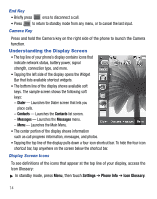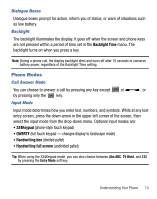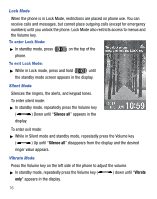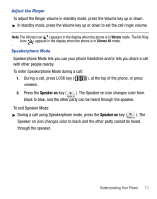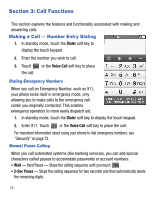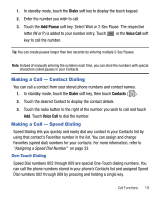Samsung SCH-R810 User Manual (user Manual) (ver.f3) (English) - Page 18
Understanding the Display Screen
 |
View all Samsung SCH-R810 manuals
Add to My Manuals
Save this manual to your list of manuals |
Page 18 highlights
End Key • Briefly press once to disconnect a call. • Press to return to standby mode from any menu, or to cancel the last input. Camera Key Press and hold the Camera key on the right side of the phone to launch the Camera function. Understanding the Display Screen • The top line of your phone's display contains icons that indicate network status, battery power, signal strength, connection type, and more. • Tapping the left side of the display opens the Widget Bar that lists available shortcut widgets. • The bottom line of the display shows available soft keys. The sample screen shows the following soft keys: - Dialer - Launches the Dialer screen that lets you place calls. - Contacts - Launches the Contacts list screen. - Messages - Launches the Messages menu. - Menu - Launches the Main Menu. • The center portion of the display shows information such as call progress information, messages, and photos. • Tapping the top line of the display pulls down a four-icon shortcut bar. To hide the four-icon shortcut bar, tap anywhere on the screen below the shortcut bar. Display Screen Icons To see definitions of the icons that appear at the top line of your display, access the Icon Glossary: ᮣ In standby mode, press Menu, then touch Settings ➔ Phone Info ➔ Icon Glossary. 14