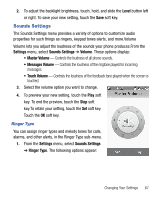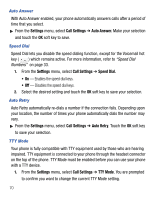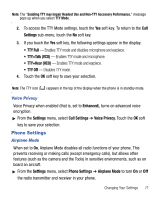Samsung SCH-R810 User Manual (user Manual) (ver.f3) (English) - Page 70
Display Settings
 |
View all Samsung SCH-R810 manuals
Add to My Manuals
Save this manual to your list of manuals |
Page 70 highlights
2. To enable/disable a particular widget, select the associated option in the Widget screen. A check mark appears in/disappears from the option's check box. 3. To enable/disable all available widgets, select Select All/Unselect All. Select OK to save. Display Settings Using the Display menu, you can set the menu style, set the standby mode animation, customize the backlight settings, and more. ᮣ From the Settings menu, select Display Settings and make your selections. Backlight Backlight Time You can set the backlight for your display to remain on or off or to remain on for a specified period of time. Note: Prolonged backlight use drains your battery faster. ᮣ From the Settings menu, select Display Settings ➔ Backlight ➔ Backlight Time. The following options appear in the display: 7 Seconds, 15 Seconds, 30 Seconds, Always On and Always Dim. Select the desired Backlight Time setting. Brightness Brightness lets you adjust the brightness of the backlight. 1. From the Settings menu, select Display Settings ➔ Backlight ➔ Brightness. The Brightness screen appears in the display. 66