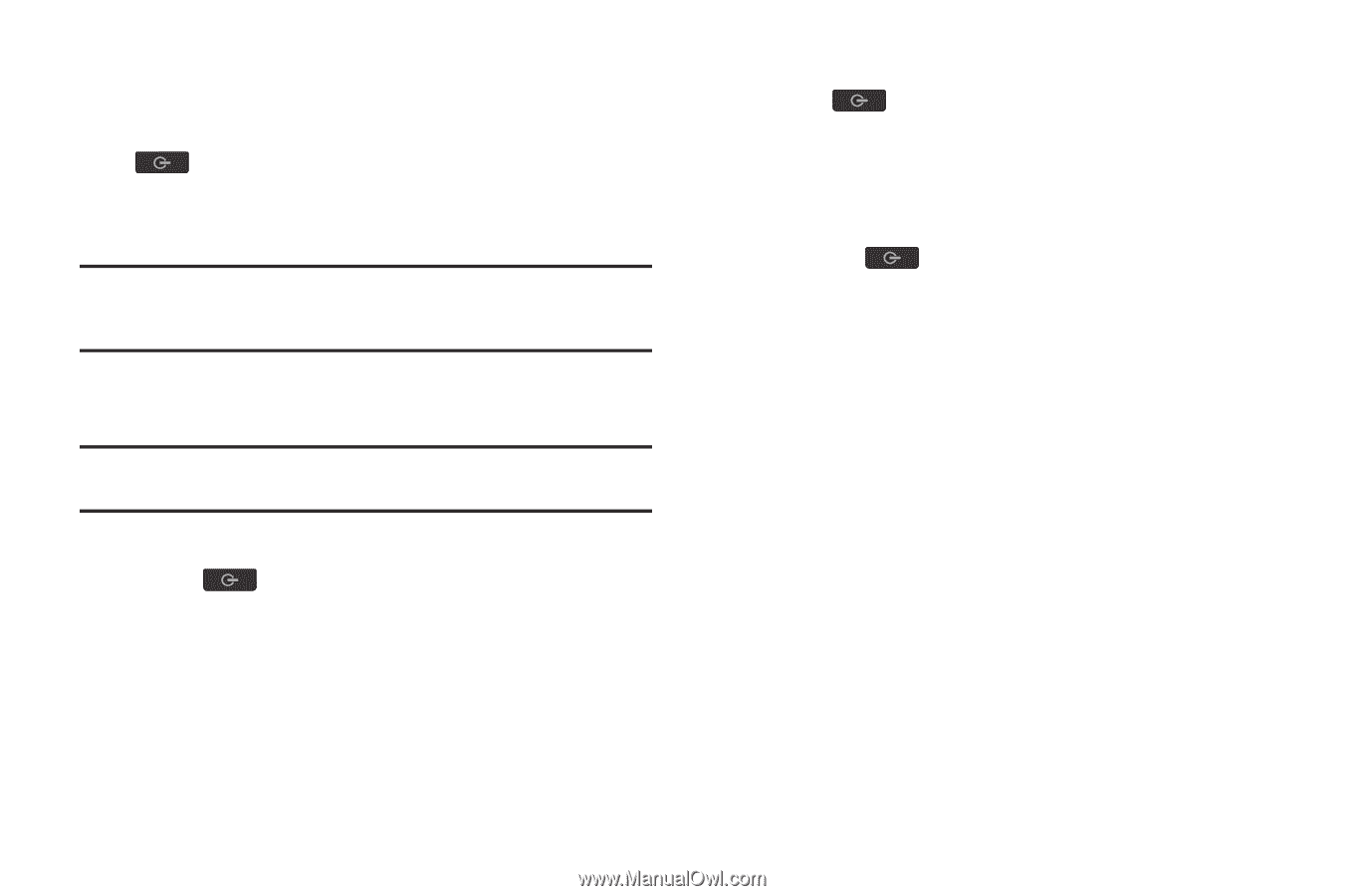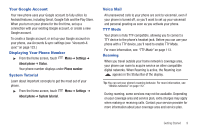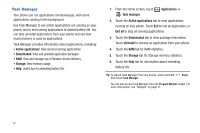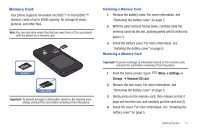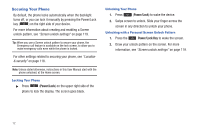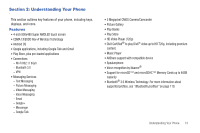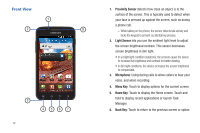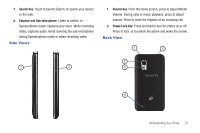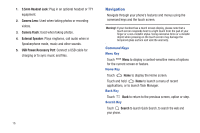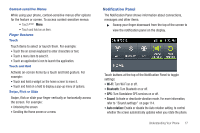Samsung SCH-S950C User Manual - Page 16
Securing Your Phone
 |
View all Samsung SCH-S950C manuals
Add to My Manuals
Save this manual to your list of manuals |
Page 16 highlights
Securing Your Phone By default, the phone locks automatically when the backlight turns off, or you can lock it manually by pressing the Power/Lock key ( ) on the right side of your device. For more information about creating and enabling a Screen unlock pattern, see "Screen unlock settings" on page 119. Tip: When you use a Screen unlock pattern to secure your phone, the Emergency call feature is available on the lock screen, to allow you to make emergency calls even while the phone is locked. For other settings related to securing your phone, see "Location & security" on page 118. Note: Unless stated otherwise, instructions in this User Manual start with the phone unlocked, at the Home screen. Locking Your Phone ᮣ Press (Power/Lock) on the upper right side of the phone to lock the display. The screen goes black. Unlocking Your Phone 1. Press (Power/Lock) to wake the device. 2. Swipe screen to unlock. Slide your finger across the screen in any direction to unlock your phone. Unlocking with a Personal Screen Unlock Pattern 1. Press the Power/Lock Key to wake the screen. 2. Draw your unlock pattern on the screen. For more information, see "Screen unlock settings" on page 119. 12