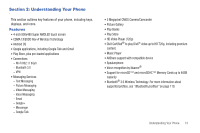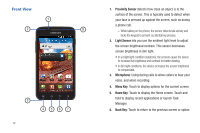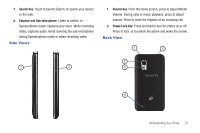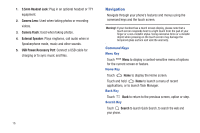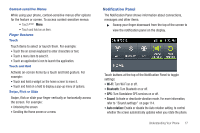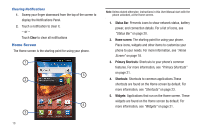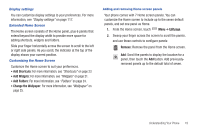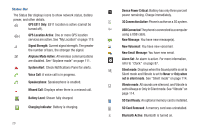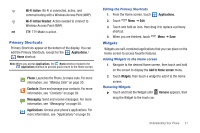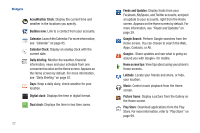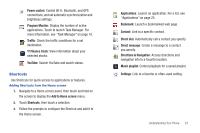Samsung SCH-S950C User Manual - Page 22
Home Screen
 |
View all Samsung SCH-S950C manuals
Add to My Manuals
Save this manual to your list of manuals |
Page 22 highlights
Clearing Notifications 1. Sweep your finger downward from the top of the screen to display the Notifications Panel. 2. Touch a notification to clear it. - or - Touch Clear to clear all notifications Home Screen The Home screen is the starting point for using your phone. 1 5 2 4 3 18 Note: Unless stated otherwise, instructions in this User Manual start with the phone unlocked, at the Home screen. 1. Status Bar: Presents icons to show network status, battery power, and connection details. For a list of icons, see "Status Bar" on page 20. 2. Home screen: The starting point for using your phone. Place icons, widgets and other items to customize your phone to your needs. For more information, see "Home Screen" on page 18. 3. Primary Shortcuts: Shortcuts to your phone's common features. For more information, see "Primary Shortcuts" on page 21. 4. Shortcuts: Shortcuts to common applications.These shortcuts are found on the Home screen by default. For more information, see "Shortcuts" on page 23. 5. Widgets: Applications that run on the Home screen. These widgets are found on the Home screen by default. For more information, see "Widgets" on page 21.