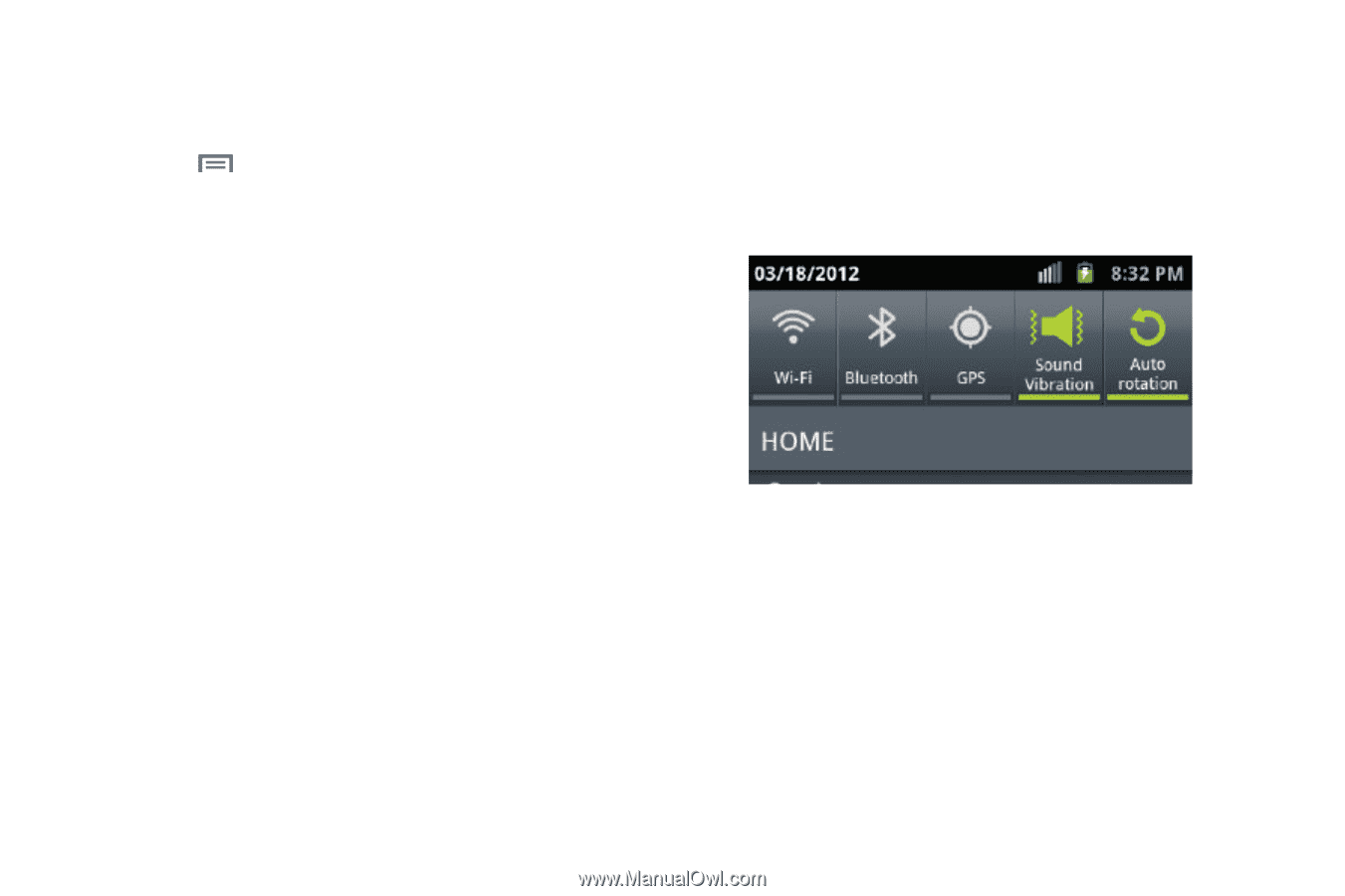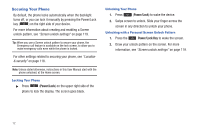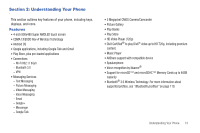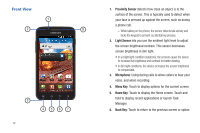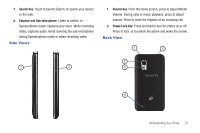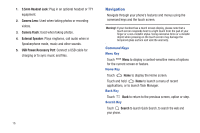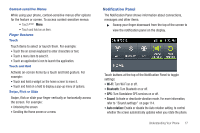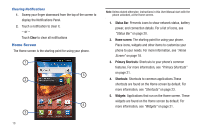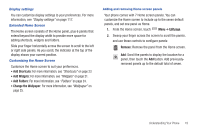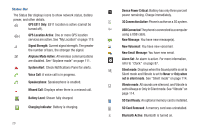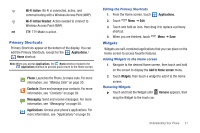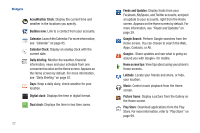Samsung SCH-S950C User Manual - Page 21
Notification Panel
 |
View all Samsung SCH-S950C manuals
Add to My Manuals
Save this manual to your list of manuals |
Page 21 highlights
Context-sensitive Menus While using your phone, context-sensitive menus offer options for the feature or screen. To access context-sensitive menus: • Touch Menu. • Touch and hold on an item. Finger Gestures Touch Touch items to select or launch them. For example: • Touch the on screen keyboard to enter characters or text. • Touch a menu item to select it. • Touch an application's icon to launch the application. Touch and Hold Activate on-screen items by a touch and hold gesture. For example: • Touch and hold a widget on the home screen to move it. • Touch and hold on a field to display a pop-up menu of options. Swipe, Flick or Slide Swipe, flick or slide your finger vertically or horizontally across the screen. For example: • Unlocking the screen • Scrolling the Home screen or a menu Notification Panel The Notification Panel shows information about connections, messages and other items. ᮣ Sweep your finger downward from the top of the screen to view the notification panel on the display. Touch buttons at the top of the Notification Panel to toggle settings: • Wi-Fi: Turn Wi-Fi on or off. • Bluetooth: Turn Bluetooth on or off. • GPS: Turn Standalone GPS services on or off. • Sound: Activate or deactivate vibration mode. For more information, refer to "Sound settings" on page 114. • Auto rotation: Enable or disable the Auto rotation setting, to control whether the screen automatically updates when you rotate the phone. Understanding Your Phone 17