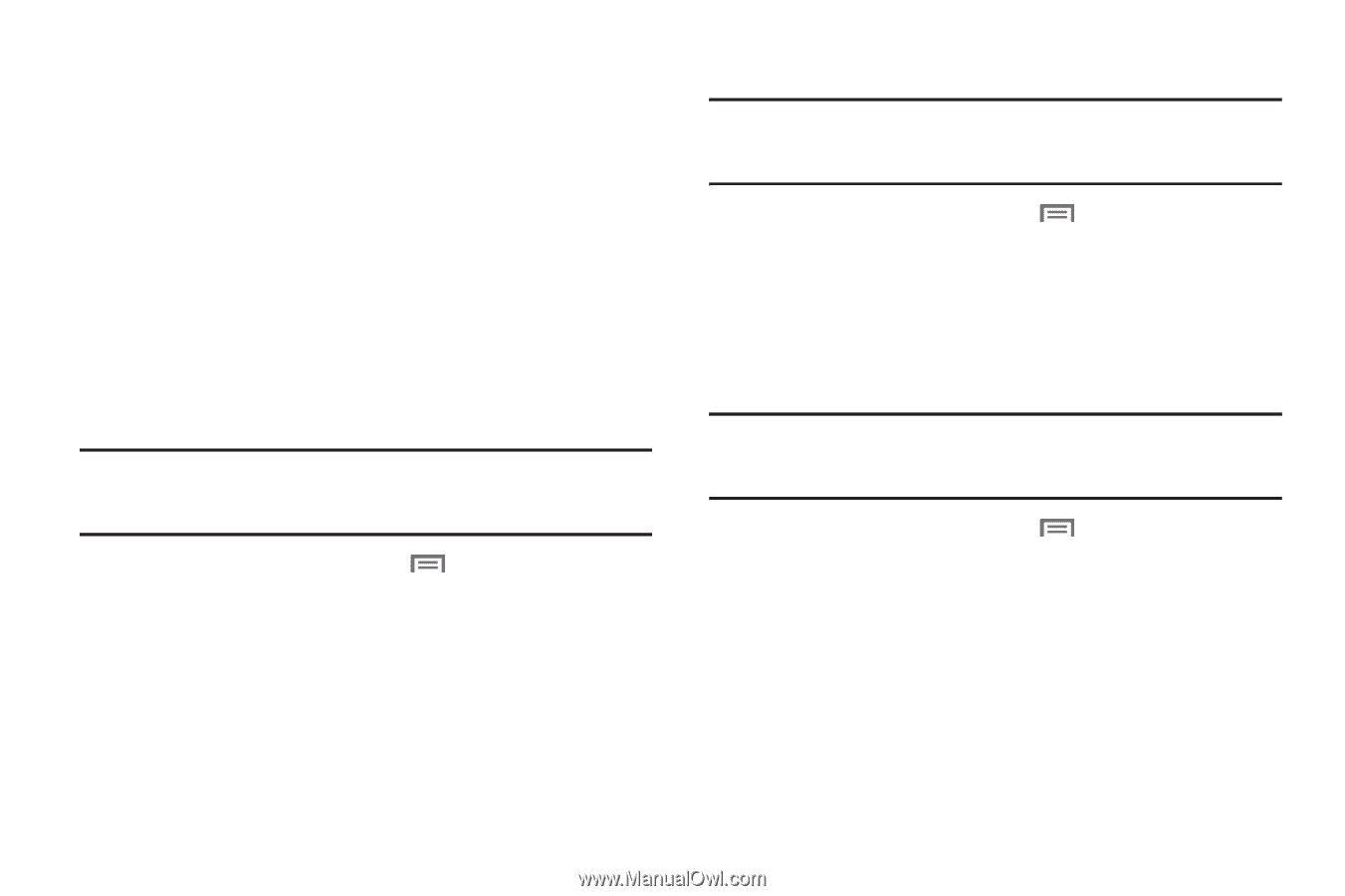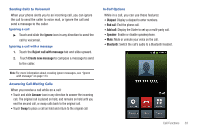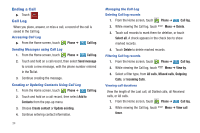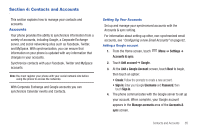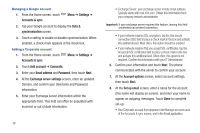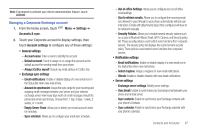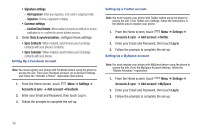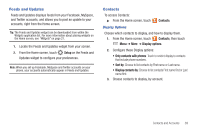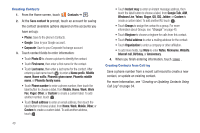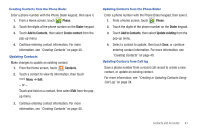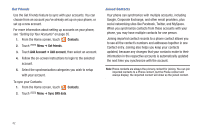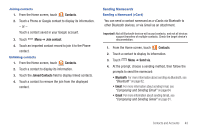Samsung SCH-S950C User Manual - Page 42
Sync Contacts, Sync Calendar
 |
View all Samsung SCH-S950C manuals
Add to My Manuals
Save this manual to your list of manuals |
Page 42 highlights
• Signature settings - Add signature: Enter your signature, to be used in outgoing emails. - Signature: Choose a signature to display. • Common settings - Confirm Email Delete: When enabled, prompts you with an on-screen notification to re--confirm the current deletion process. 3. Under Data & synchronization, configure these settings: • Sync Contacts: When enabled, synchronizes your Exchange contacts with your phone's Contacts. • Sync Calendar: When enabled, synchronizes your Exchange contacts with your phone. Setting Up a Facebook account Note: You must register your phone with Facebook before using the phone to access the site. From your Facebook account, go to Account Settings and follow the "Activate a Phone" registration instructions. 1. From the Home screen, touch Menu ➔ Settings ➔ Accounts & sync ➔ Add account ➔Facebook. 2. Enter your Email and Password, then touch Log in. 3. Follow the prompts to complete the set-up. Setting Up a Twitter account Note: You must register your phone with Twitter before using the phone to access the site. From Twitter.com Settings, follow the instructions in the Mobile area to register your phone. 1. From the Home screen, touch Menu ➔ Settings ➔ Accounts & sync ➔ Add account ➔Twitter. 2. Enter your Email and Password, then touch Log in. 3. Follow the prompts to complete the set-up. Setting Up a MySpace account Note: You must register your phone with MySpace before using the phone to access the site. From the MySpace Account Settings, follow the "Mobile Activation" registration. 1. From the Home screen, touch Menu ➔ Settings ➔ Accounts & sync ➔ Add account ➔MySpace. 2. Enter your Email and Password, then touch Log in. 3. Follow the prompts to complete the set-up. 38