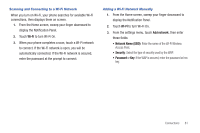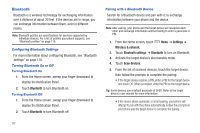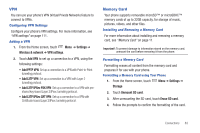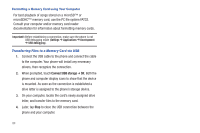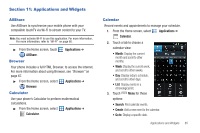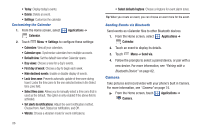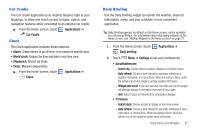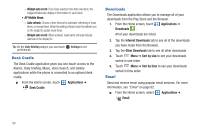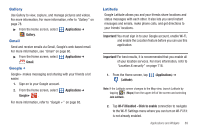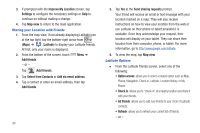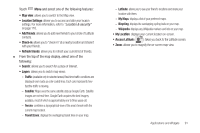Samsung SCH-S950C User Manual - Page 90
Camera, Lock time zone
 |
View all Samsung SCH-S950C manuals
Add to My Manuals
Save this manual to your list of manuals |
Page 90 highlights
• Today: Display today's events. • Delete: Delete an event. • Settings: Customize the calendar. Customizing the Calendar 1. From the Home screen, select Calendar. Applications ➔ 2. Touch Menu ➔ Settings to configure these settings: • Calendars: View all your calendars. • Calendar sync: Synchronize calendars from multiple accounts. • Default view: Set the default view when Calendar opens. • Day views: Choose a view for a day's events. • First day of week: Choose a day to begin each week. • Hide declined events: Enable or disable display of events. • Lock time zone: Prevents automatic update of time zone during travel. Locks the time zone to the one selected below in the Select time zone field. • Select time zone: Allows you to manually select a time zone that is used as the default. This option is only enabled if the above field is activated. • Set alerts & notifications: Adjust the event notification method. Choose from: Alert, Status bar notification, and Off. • Vibrate: Choose a vibration mode for event notifications. 86 • Select default ringtone: Choose a ringtone for event alarm tones. Tip: When you create an event, you can choose an alarm tone for the event. Sending Events via Bluetooth Send events as vCalendar files to other Bluetooth devices. 1. From the Home screen, select Applications ➔ Calendar. 2. Touch an event to display its details. 3. Touch Menu ➔ Send via. 4. Follow the prompts to select a paired device, or pair with a new device. For more information, see "Pairing with a Bluetooth Device" on page 82. Camera Take pictures and record video with your phone's built in Camera. For more information, see "Camera" on page 74. ᮣ From the Home screen, touch Applications ➔ Camera.