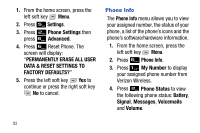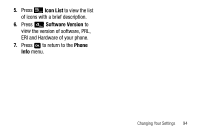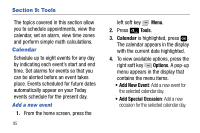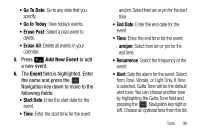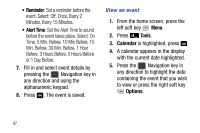Samsung SCH-U310 User Manual (user Manual) (ver.f11) (English) - Page 101
Alarm Clock, A pop-up menu appears.
 |
View all Samsung SCH-U310 manuals
Add to My Manuals
Save this manual to your list of manuals |
Page 101 highlights
6. In the pop-up menu that appears in the display, press the Navigation key up or down to highlight Go To Date, then press . 7. Enter the desired date in the box, then press . The month that you entered appears in the display with the event date highlighted. 8. Press the left soft key View to view event details for the date. 9. To edit the event, press the left soft key View, then press the right soft key Options. 10. Press Edit. Make your changes, then press the left soft key Save. 11. Press the right soft key Options. A pop-up menu appears. 12. To erase the current event, press Erase. "ERASE THIS EVENT?" pop-up menu appears. 13. Press the left soft key Yes highlighted or the right soft key No to cancel. 14. Press to return to the calendar. Alarm Clock Your phone has an alarm clock that can be set to go off once, or recur daily at a Tools 98