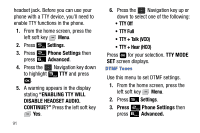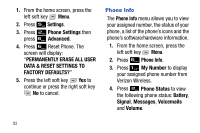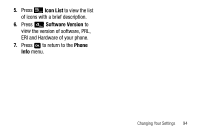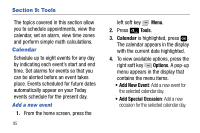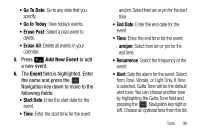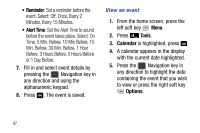Samsung SCH-U310 User Manual (user Manual) (ver.f11) (English) - Page 99
Add New Event, Event, Start Date, End Date, am/pm, from Tone, Vibrate, or Light Only. If Tone
 |
View all Samsung SCH-U310 manuals
Add to My Manuals
Save this manual to your list of manuals |
Page 99 highlights
• Go To Date: Go to any date that you specify. • Go to Today: View today's events. • Erase Past: Select a past event to delete. • Erase All: Delete all events in your calendar. 5. Press Add New Event to add a new event. 6. The Event field is highlighted. Enter the name and press the Navigation key down to move to the following fields: • Start Date: Enter the start date for the event. • Time: Enter the start time for the event. - am/pm: Select from am or pm for the start time. • End Date: Enter the end date for the event. • Time: Enter the end time for the event. - am/pm: Select from am or pm for the end time. • Recurrence: Select the frequency of the event. • Alert: Sets the alarm for the event. Select from Tone, Vibrate, or Light Only. If Tone is selected, Gutta Tone will be the default alert tone. You can choose another tone by highlighting the Gutta Tone field and pressing the Navigation key right or left. Choose an optional tone from the list. Tools 96