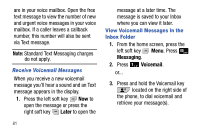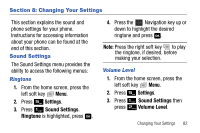Samsung SCH-U310 User Manual (user Manual) (ver.f11) (English) - Page 80
Save As Draft, Messaging, Drafts, Options, View and Edit Draft Messages
 |
View all Samsung SCH-U310 manuals
Add to My Manuals
Save this manual to your list of manuals |
Page 80 highlights
6. Press Save As Draft. A confirmation message appears in the display and your message is saved to the Drafts folder. View and Edit Draft Messages 1. From the home screen, press the left soft key Menu. 2. Press Messaging then press Drafts. 3. Press the Navigation key to highlight the message to view, then press the left soft key Edit. 4. In the Text field, press to backspace and delete any characters in the display, if desired. Press and hold to erase all characters in a word. 5. Press the right soft key Options. A pop-up menu appears in the display with the following options: • Save As Draft: Saves the message to the Drafts folder. • Entry Mode: Select Word, Abc, ABC, 123 or Symbols modes of entry. • Add: Allows you to add the following options: 77