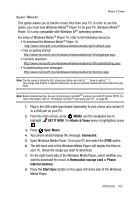Samsung SCH U540 User Manual (ENGLISH) - Page 105
GET IT NOW, Music & Tones, Sync Music, Connected, Removable storage card, Phone, internal memory - usb cable
 |
UPC - 097738520214
View all Samsung SCH U540 manuals
Add to My Manuals
Save this manual to your list of manuals |
Page 105 highlights
Music & Tones Sync Music This option allows you to transfer music files from your PC. In order to use this option, you must load Windows MediaTM Player 10 on your PC. Windows MediaTM Player 10 is only compatible with Windows XP® operating systems. For setup of Windows MediaTM Player 10, refer to the following resources: • To download the Windows MediaTM Player 10: http://www.microsoft.com/windows/windowsmedia/mp10/default.aspx • Tips on getting started: http://www.microsoft.com/windows/windowsmedia/mp10/usingplayer.aspx • Common questions: http://www.microsoft.com/windows/windowsmedia/mp10/troubleshooting.aspx • Troubleshooting error messages: http://www.microsoft.com/windows/windowsmedia/mp10/errors.aspx Note: The file name is limited to 36.3 characters (thirty-six to left of ".", three to right of ".") Only songs with English or Spanish filenames can be successfully transferred to the phone for play back. Note: Before transferring files, be sure to format your microSDTM memory card with PC format FAT32. For more information, refer to "Formatting microSD™ Card using your PC" on page 96. 1. Plug in the USB cable (purchased separately) to your phone and connect it to a USB port on your PC. 2. From the main screen, press MENU, use the navigation key to highlight GET IT NOW. The Music & Tones menu is highlighted, press . 3. Press Sync Music. 4. Your phone should display the message, Connected. 5. Open Windows Media Player 10 on your PC and select the SYNC option. 6. The left-hand side of the Windows Media Player will display the files on your PC. Check the songs you want to download. 7. On the right-hand side of the Windows Media Player, select whether you want to download the music to Removable storage card or Phone internal memory. 8. Press the Start Sync button on the upper left-hand side of the Windows Media Player. Multimedia 102