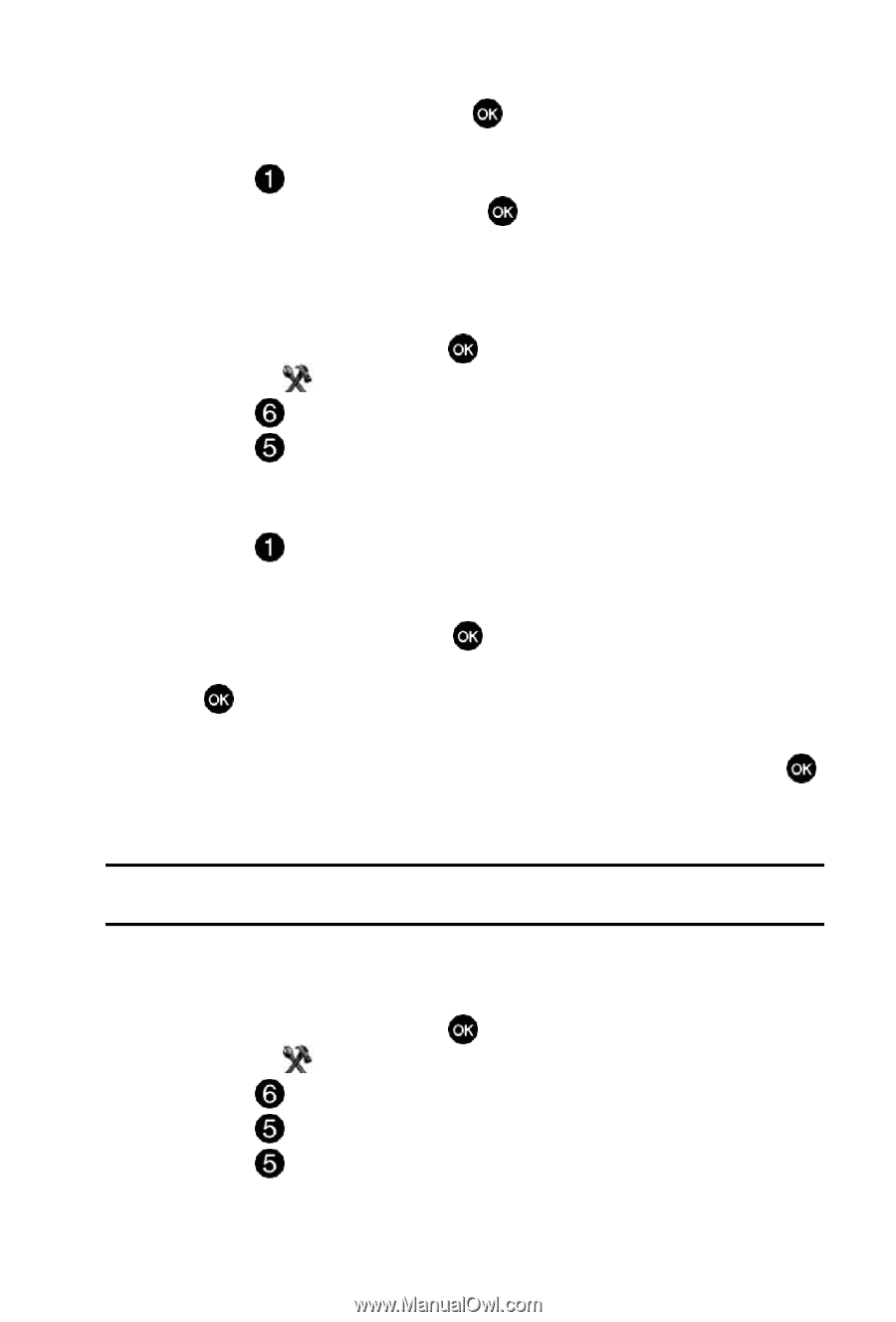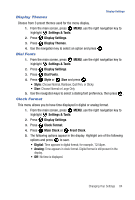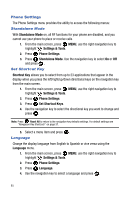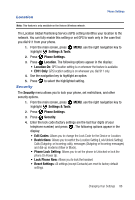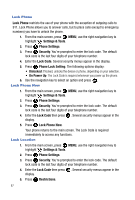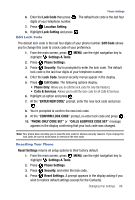Samsung SCH U540 User Manual (ENGLISH) - Page 91
Calls &service Cose Set
 |
UPC - 097738520214
View all Samsung SCH U540 manuals
Add to My Manuals
Save this manual to your list of manuals |
Page 91 highlights
Phone Settings 6. Enter the Lock Code then press . The default lock code is the last four digits of your telephone number. 7. Press Location Setting. 8. Highlight Lock Setting and press . Edit Lock Code The default lock code is the last four digits of your phone number. Edit Code allows you to change this code to a lock code of your preference. 1. From the main screen, press MENU, use the right navigation key to highlight Settings & Tools. 2. Press Phone Settings. 3. Press Security. You're prompted to enter the lock code. The default lock code is the last four digits of your telephone number. 4. Enter the Lock Code. Several security menus appear in the display. 5. Press Edit Codes. The following options display: • Phone Only: Allows you to edit the lock code for only the handset. • Calls & Services: Allows you to edit the lock code for all Calls & Services. 6. Highlight an option and press . 7. At the "ENTER NEW CODE" prompt, enter the new lock code and press . 8. You're prompted to confirm the new lock code. 9. At the "CONFIRM LOCK CODE" prompt, re-enter lock code and press . 10. "PHONE ONLY CODE SET" or "CALLS &SERVICE COSE SET" message appears in the display confirming that your lock code was changed. Note: Your phone does not allow you to view the lock code for obvious security reasons. If you change the lock code, be sure to write down or memorize the new code. Resetting Your Phone Reset Settings returns all setup options to their factory default. 1. From the main screen, press MENU, use the right navigation key to highlight Settings & Tools. 2. Press Phone Settings. 3. Press Security, and enter the lock code. 4. Press Reset Settings. A prompt appears in the display asking if you wish to restore default settings (except for the Contacts). Changing Your Settings 88