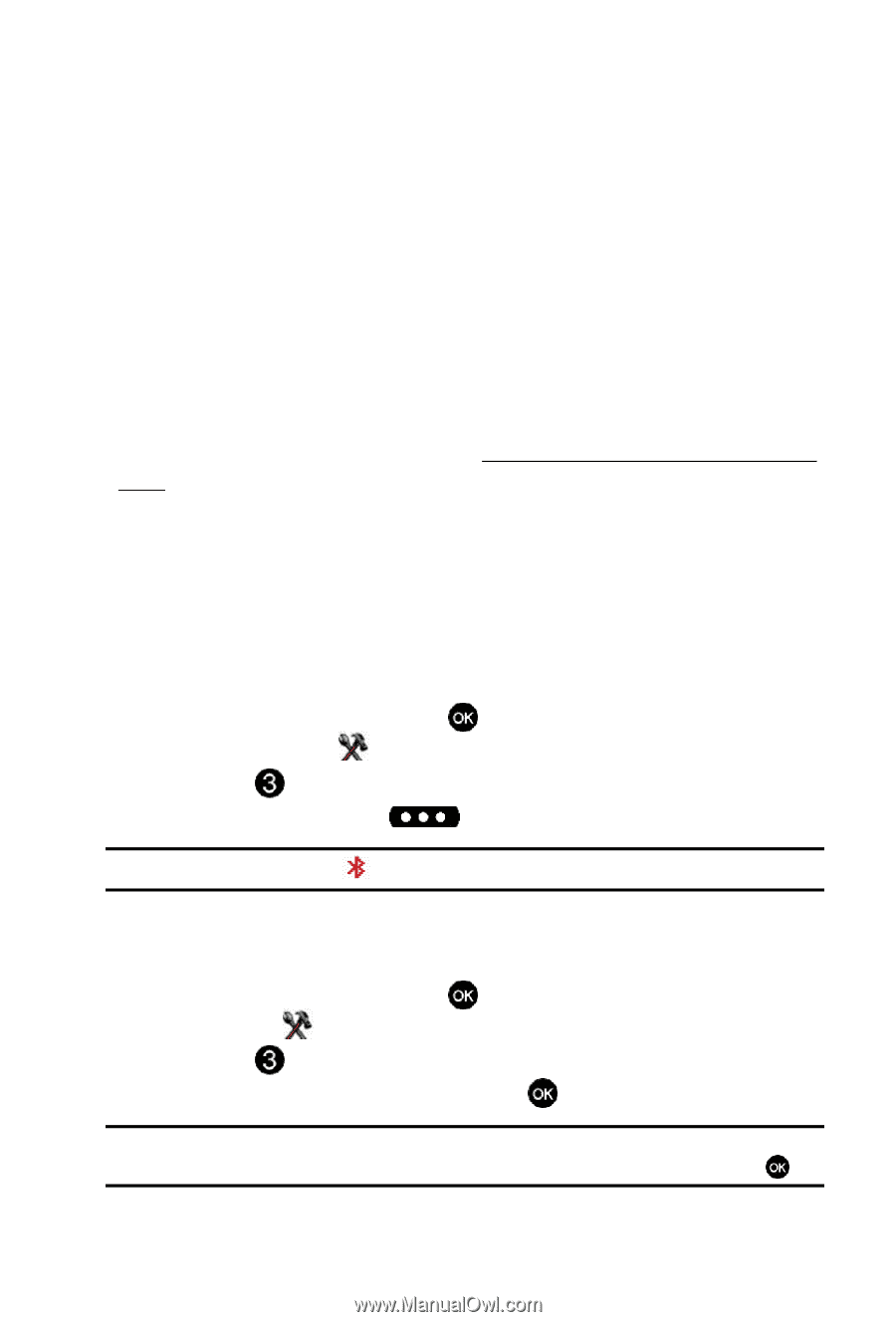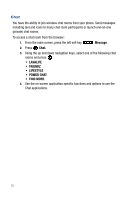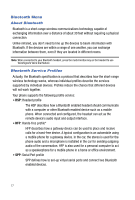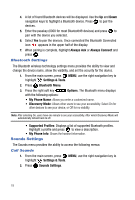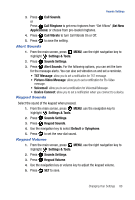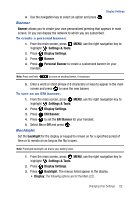Samsung SCH U540 User Manual (ENGLISH) - Page 81
chart, Settings & Tools, Bluetooth Menu, Add New Device
 |
UPC - 097738520214
View all Samsung SCH U540 manuals
Add to My Manuals
Save this manual to your list of manuals |
Page 81 highlights
Bluetooth Menu • DUN: Dial Up Networking DUN provides a standard to access the Internet and other dial-up services over Bluetooth wireless technology. The most common scenario is accessing the Internet from a laptop by dialing up on a mobile phone, wirelessly. • OPP: Object Push Profile (vCard only) OPP allows transfers of vCard (i.e., Contact information) between devices using Bluetooth® Wireless Technology. This allows the transfer of individual and multiple contacts from the Contact list between the u540 and another handset that is Bluetooth enabled. All information will be transferred except for group name and ringtone. * For vehicle/accessory compatibility, go to www.verizonwireless.com/bluetooth chart. Phone does not support all Bluetooth OBEX profiles. The following Bluetooth options are available: On/Off When the Bluetooth radio is turned on, you can use the Bluetooth features available. When the Bluetooth radio is turned off, you cannot send or receive information via Bluetooth. To save battery life or in situations where radio use is prohibited, such as airline traveling, you can turn off the Bluetooth wireless technology. 1. From the main screen, press MENU key and use the right navigation key to highlight Settings & Tools. 2. Press Bluetooth Menu. 3. Press the left soft key to turn Bluetooth On or Off. Note: If Bluetooth is turned on, the Bluetooth icon displays in the top line of the display. Search This option searches for a recognized Bluetooth wireless technology device. 1. From the main screen, press MENU, use the right navigation key to highlight Settings & Tools. 2. Press Bluetooth Menu. 3. Add New Device is highlighted, press twice. Note: If you have NOT already activated Bluetooth on the phone, the message "TURN BLUETOOTH POWER ON?" displays. Highlight Yes to activate or No to exit and press . Changing Your Settings 78