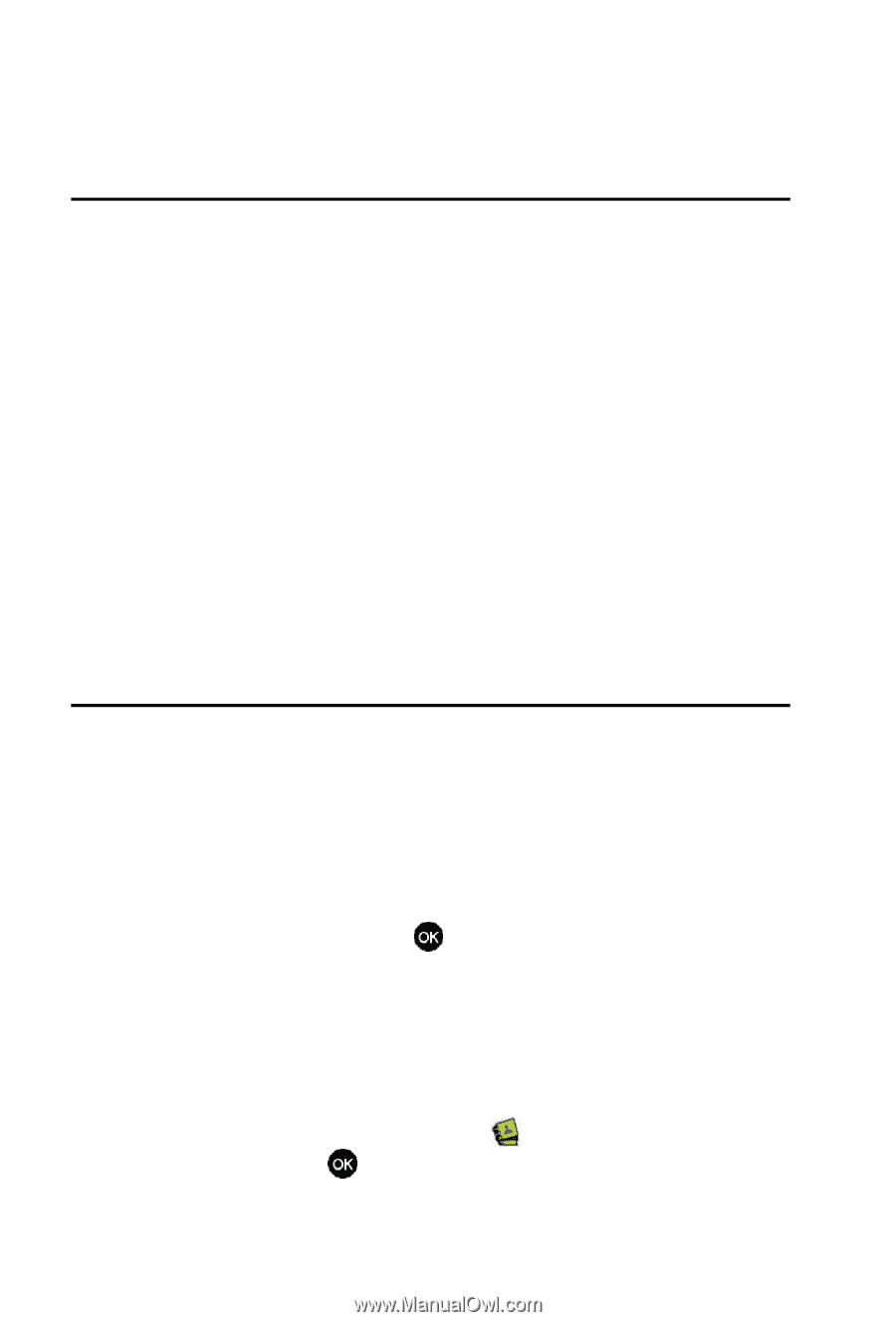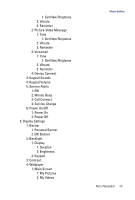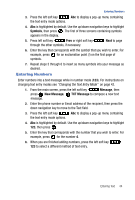Samsung SCH U540 User Manual (ENGLISH) - Page 48
Understanding Your Contacts - phone cover
 |
UPC - 097738520214
View all Samsung SCH U540 manuals
Add to My Manuals
Save this manual to your list of manuals |
Page 48 highlights
Section 6: Understanding Your Contacts Topics Covered • Opening Contacts Menu • Contacts Icons • Adding a Contact • Adding Pauses • Contact Groups • Finding a Contact Entry • Editing an Existing Contact Entry • Deleting a Contact Entry • Storing Numbers After a Call • Speed Dialing • My Name Card • Finding My Phone Number This section allows you to manage your daily contacts by storing their name and number in your Address Book. Opening Contacts Menu The Contacts menu provides access to powerful features such as adding Groups, creating and sending vCards, and viewing the phone number assigned to your phone by Verizon Wireless. 1. From the main screen, press MENU, Contacts is highlighted. • New Contact: Add a number, or Email address to your Contacts. • Contact List: Find a phone number by Name. • Groups: Add new or rename one of your five default groups. • Speed Dials: Set a speed dial for a contact. • My Name Card: Create a business card, which can then be sent to others as an attachment 2. Use the navigation key to highlight the Contacts sub-menu of your choice, then press . 45