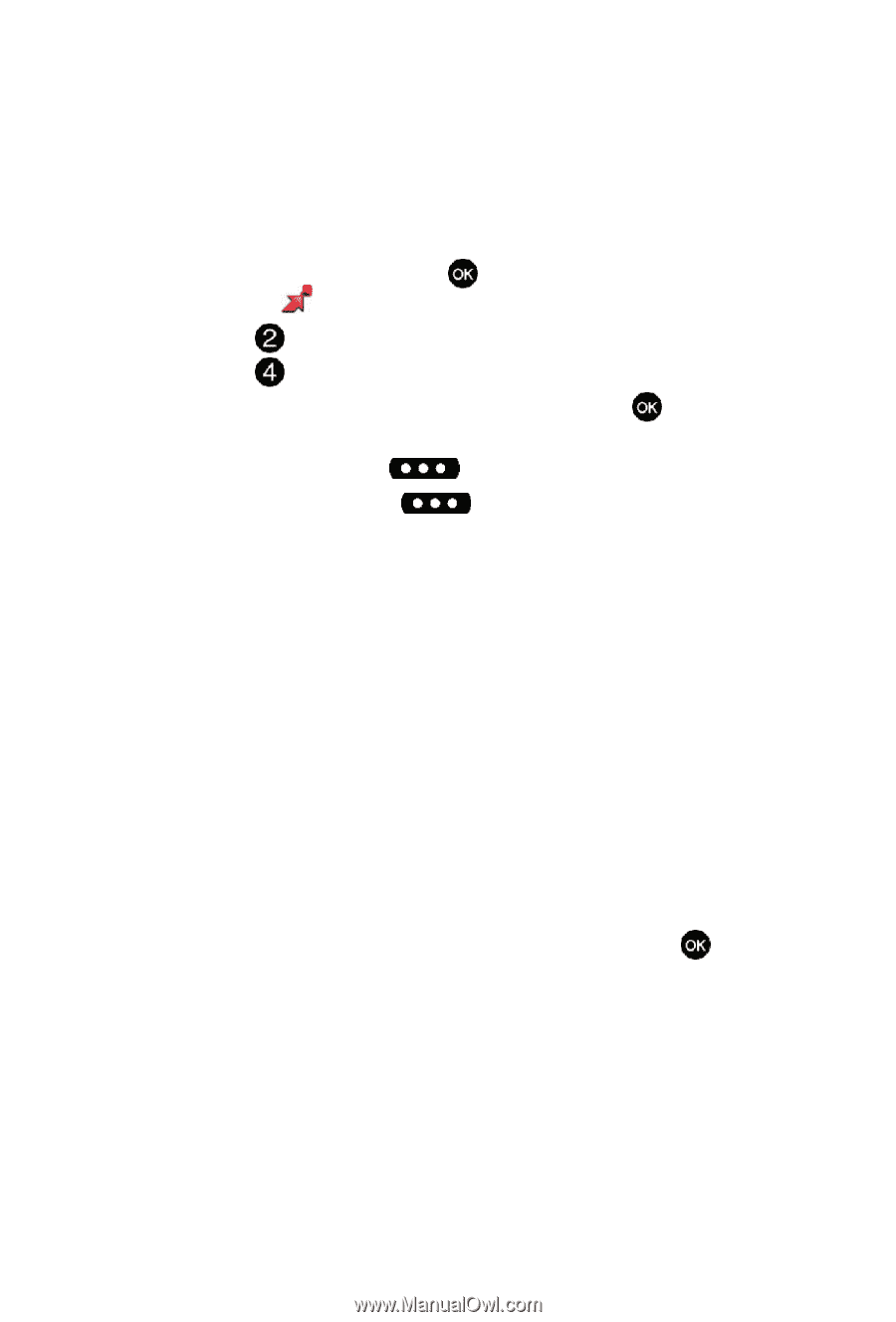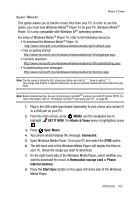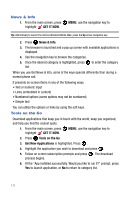Samsung SCH U540 User Manual (ENGLISH) - Page 109
My Videos, V CAST Videos, GET IT NOW, Picture & Video, Erase, Options, Record Video, To PIX
 |
UPC - 097738520214
View all Samsung SCH U540 manuals
Add to My Manuals
Save this manual to your list of manuals |
Page 109 highlights
Picture & Video My Videos My Videos allows you to review videos taken with the camcorder feature or downloaded and stored into your phone and/or microSDTM card. Video clips you save are stored in My Videos. You can access video clips without launching the V CAST Videos application and delete your saved video clips directly. 1. From the main screen, press highlight GET IT NOW. MENU, use the left navigation key to 2. Press Picture & Video. 3. Press My Videos. 4. Use the navigation key to select a video, and press highlighted video. PLAY to play the 5. Press the left soft key Erase to erase the selected video. 6. Press the right soft key Options to select from the following options: • Send: Launches the Create Picture-Video Message screen. • Record Video: Activates the camcorder. • To PIX Place: Transfers the file to the online gallery. • V Cast Videos: Launches the internet to get online videos. • Set As Wallpaper: Sets the selected user generated video as wallpaper for the main display. • Rename: Allows you to rename user generated videos. • Move: Allows you to move user generated video from phone to memory card or memory card to phone. • Lock/Unlock: Locks/Unlocks the user generated videos to prevent accidental deletion. • Erase Files: Erases all videos from the gallery except the locked images. • File Info: Provides the Name, Date, Time, Duration and Size of the selected video. 7. Use the navigation key to make your selection and press . Multimedia 106