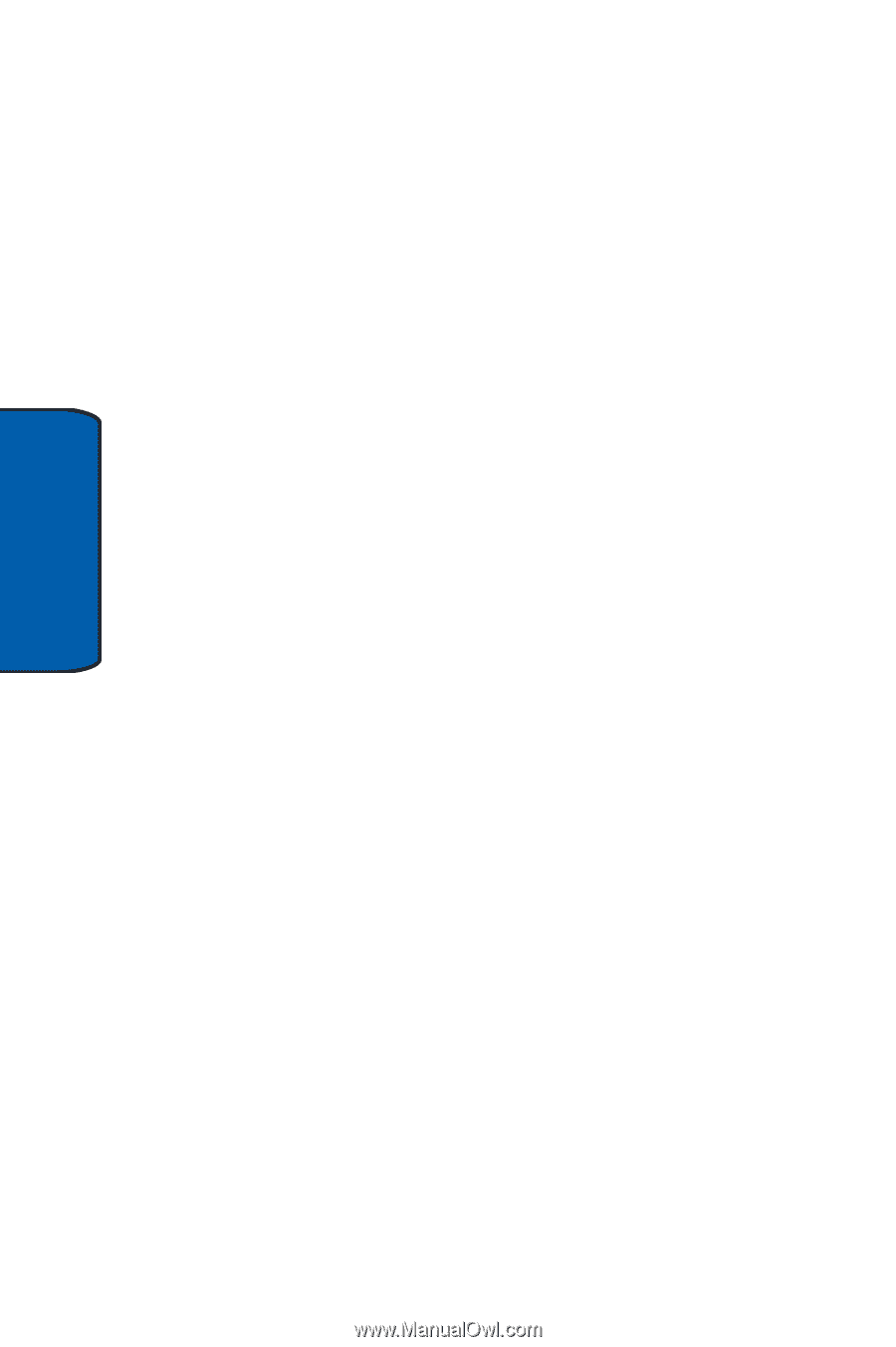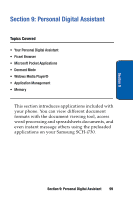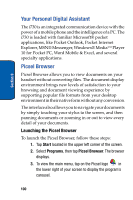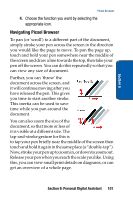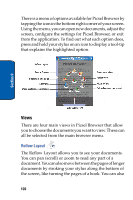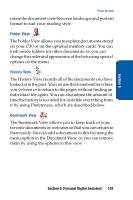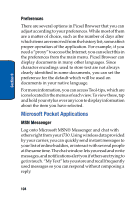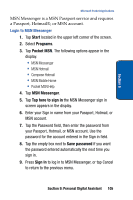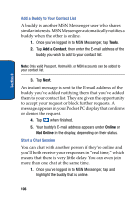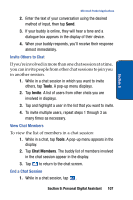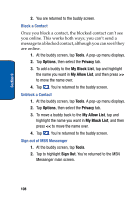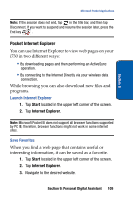Samsung SCH i730 User Manual (ENGLISH) - Page 104
Microsoft Pocket Applications, Preferences, MSN Messenger - need data
 |
UPC - 635753456301
View all Samsung SCH i730 manuals
Add to My Manuals
Save this manual to your list of manuals |
Page 104 highlights
Section 9 Preferences There are several options in Picsel Browser that you can adjust according to your preferences. While most of them are a matter of choice, such as the number of days after which items are removed from the history list, some affect proper operation of the application. For example, if you need a "proxy" to access the Internet, you can select this in the preferences from the main menu. Picsel Browser can display documents in many other languages. Since character encodings used to store text are not always clearly identified in some documents, you can set the preference for the default which will be used on documents in your native language. For more information, you can access Tool-tips, which are icons located in the menus of each view. To view these, tap and hold your stylus over any icon to display information about the item you have selected. Microsoft Pocket Applications MSN Messenger Log onto Microsoft MSN® Messenger and chat with others right from your i730. Using wireless data provided by your carrier, you can quickly send instant messages to your list of online buddies, or interact with several people at the same time. The chat window lets you read and write messages, and notifications alert you if others are trying to get in touch. "My Text" lets you store and recall frequently used messages so you can respond without composing a reply. 104