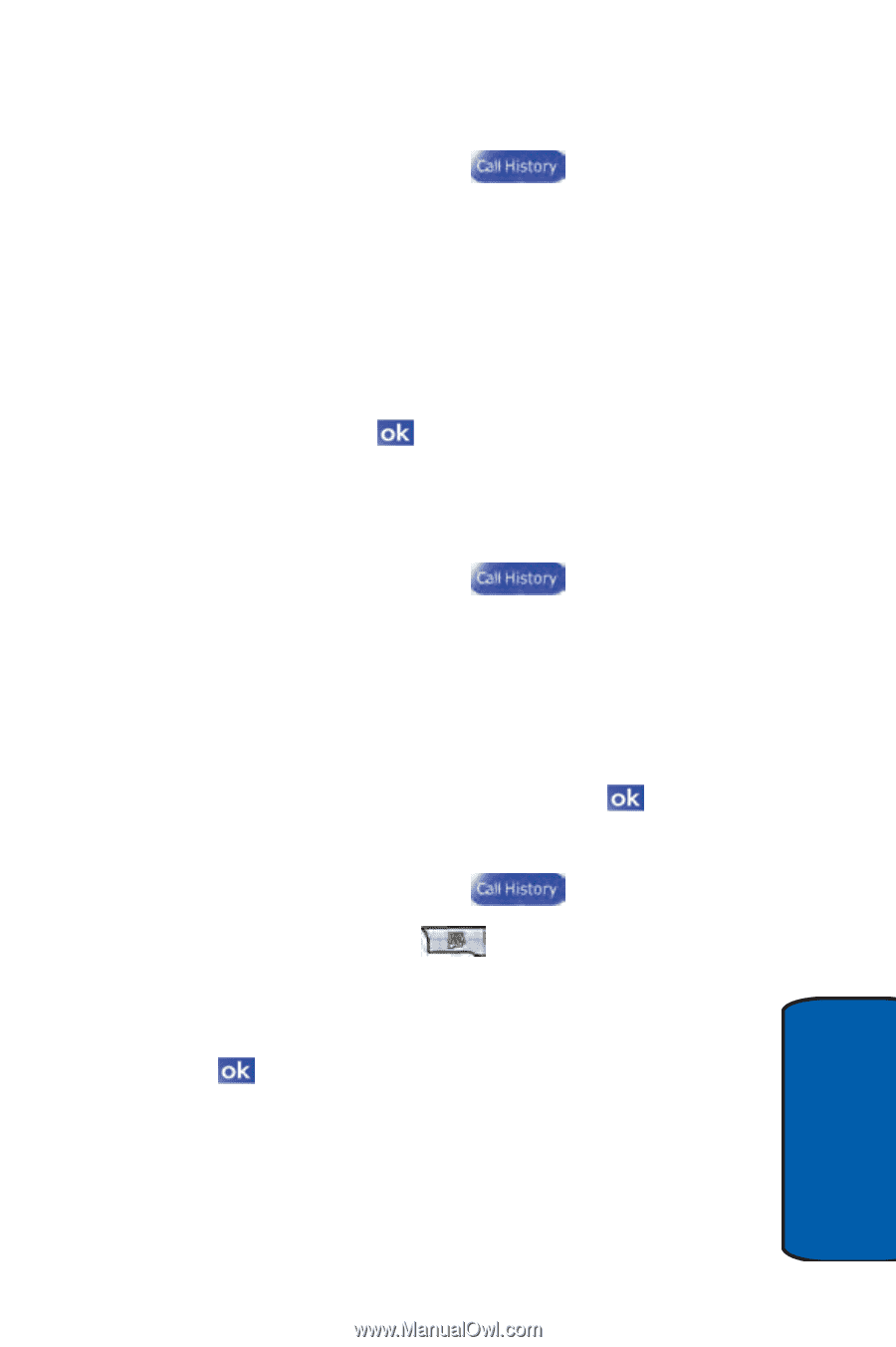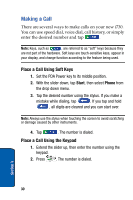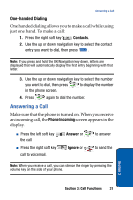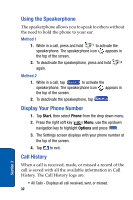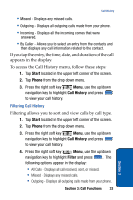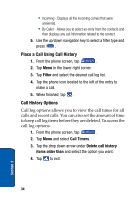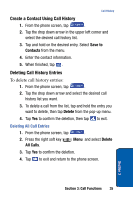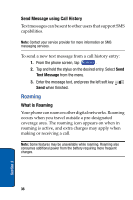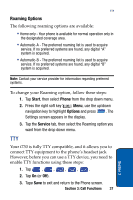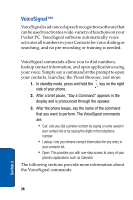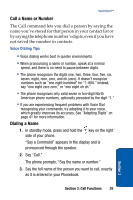Samsung SCH i730 User Manual (ENGLISH) - Page 35
Create a Contact Using Call History, Deleting Call History Entries, Save to, Contacts, Delete
 |
UPC - 635753456301
View all Samsung SCH i730 manuals
Add to My Manuals
Save this manual to your list of manuals |
Page 35 highlights
Call History Create a Contact Using Call History 1. From the phone screen, tap . 2. Tap the drop down arrow in the upper left corner and select the desired call history list. 3. Tap and hold on the desired entry. Select Save to Contacts from the menu. 4. Enter the contact information. 5. When finished, tap . Deleting Call History Entries To delete call history entries: 1. From the phone screen, tap . 2. Tap the drop down arrow and select the desired call history list you want. 3. To delete a call from the list, tap and hold the entry you want to delete, then tap Delete from the pop-up menu. 4. Tap Yes to confirm the deletion, then tap to exit. Deleting All Call Entries 1. From the phone screen, tap . 2. Press the right soft key All Calls. Menu and select Delete 3. Tap Yes to confirm the deletion. 4. Tap to exit and return to the phone screen. Section 3 Section 3: Call Functions 35