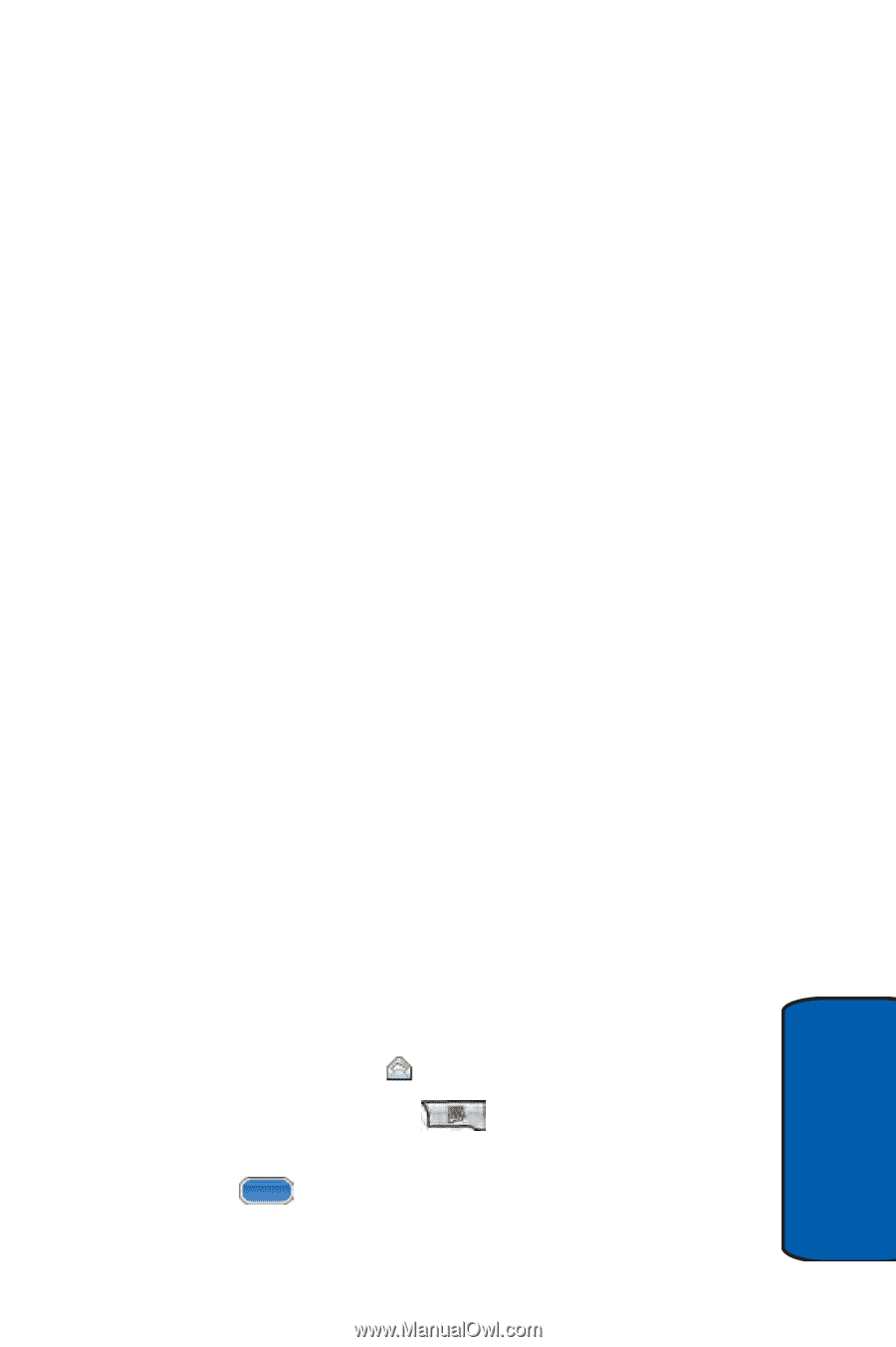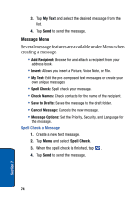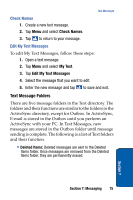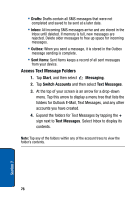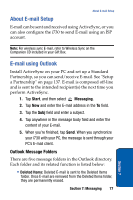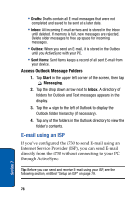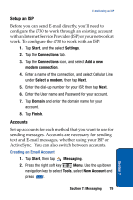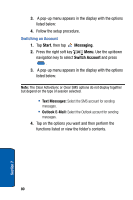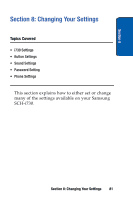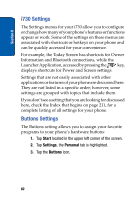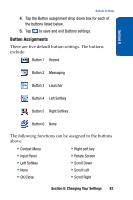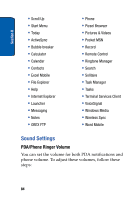Samsung SCH i730 User Manual (ENGLISH) - Page 79
Setup an ISP, Accounts, Start, Settings, Connections, Add a new, modem connection, Select a modem
 |
UPC - 635753456301
View all Samsung SCH i730 manuals
Add to My Manuals
Save this manual to your list of manuals |
Page 79 highlights
E-mail using an ISP Setup an ISP Before you can send E-mail directly, you'll need to configure the i730 to work through an existing account with an Internet Service Provider (ISP) or your network at work. To configure the i730 to work with an ISP: 1. Tap Start, and the select Settings. 2. Tap the Connections tab. 3. Tap the Connections icon, and select Add a new modem connection. 4. Enter a name of the connection, and select Cellular Line under Select a modem, then tap Next. 5. Enter the dial-up number for your ISP, then tap Next. 6. Enter the User name and Password for your account. 7. Tap Domain and enter the domain name for your account. 8. Tap Finish. Accounts Set up accounts for each method that you want to use for sending messages. Accounts are necessary for sending text and E-mail messages, whether using your ISP or ActiveSync. You can also switch between accounts. Creating an Email Account 1. Tap Start, then tap Messaging. 2. Press the right soft key Menu. Use the up/down navigation key to select Tools, select New Account and press . Section 7 Section 7: Messaging 79