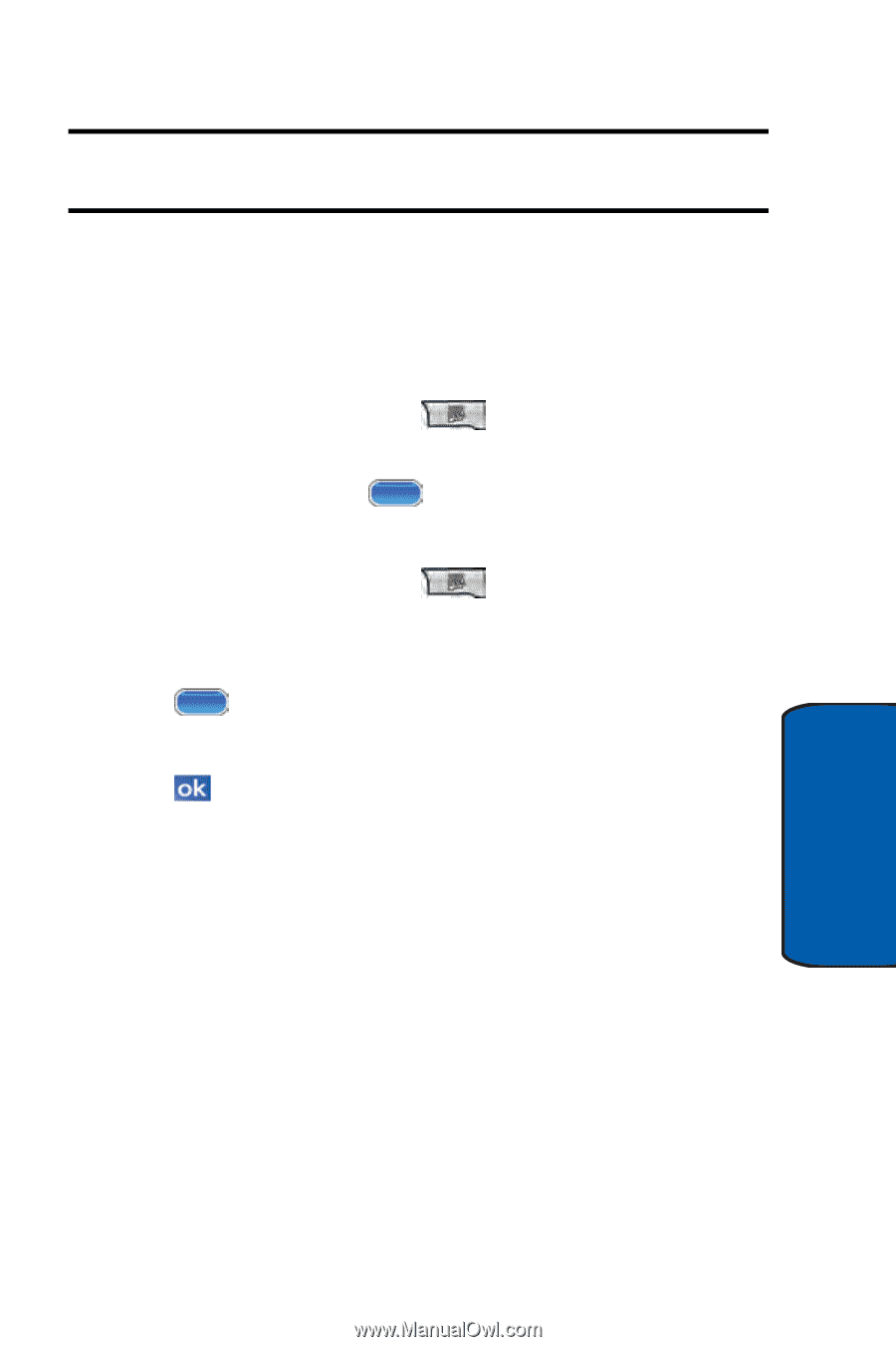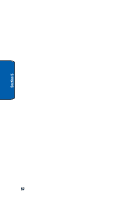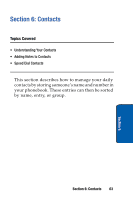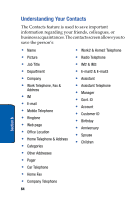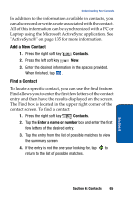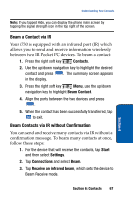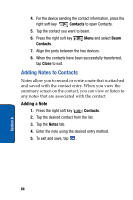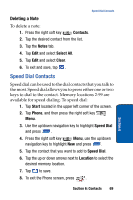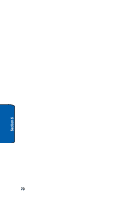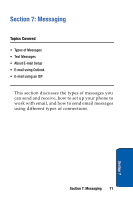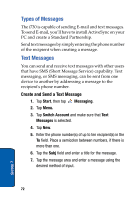Samsung SCH i730 User Manual (ENGLISH) - Page 67
Beam a Contact via IR, Beam Contacts via IR without Confirmation, Contacts, Beam Contact, Start
 |
UPC - 635753456301
View all Samsung SCH i730 manuals
Add to My Manuals
Save this manual to your list of manuals |
Page 67 highlights
Understanding Your Contacts Note: If you tapped Hide, you can display the phone main screen by tapping the signal strength icon in the top right of the screen. Beam a Contact via IR Your i730 is equipped with an infrared port (IR) which allows you to send and receive information wirelessly between two IR Pocket PC devices. To beam a contact: 1. Press the right soft key Contacts. 2. Use the up/down navigation key to highlight the desired contact and press . The summary screen appears in the display. 3. Press the right soft key Menu, use the up/down navigation key to highlight Beam Contact. 4. Align the ports between the two devices and press . 5. When the contact has been successfully transferred, tap to exit. Beam Contacts via IR without Confirmation You can send and receive many contacts via IR without a confirmation message. To beam many contacts at once, follow these steps: 1. For the device that will receive the contacts, tap Start and then select Settings. 2. Tap Connections and select Beam. 3. Tap Receive an infrared beam, which sets the device to Beam Receive mode. Section 6 Section 6: Contacts 67